Ever found yourself frustrated, scrolling endlessly through your own WordPress site, struggling to find that one elusive post or page? You’re not alone.
A well-placed search bar can change the way you and your visitors interact with your website. It’s not just about convenience; it’s about enhancing user experience and keeping visitors engaged. Imagine your site, where every article, every page is just a quick search away.
By adding an i-search bar to your WordPress theme, you’re not only making your content more accessible but also subtly encouraging your readers to explore more. Curious about how to make this simple yet powerful change? Stick around, and you’ll discover how easy it is to integrate an i-search bar into your theme, transforming your website into a user-friendly hub.
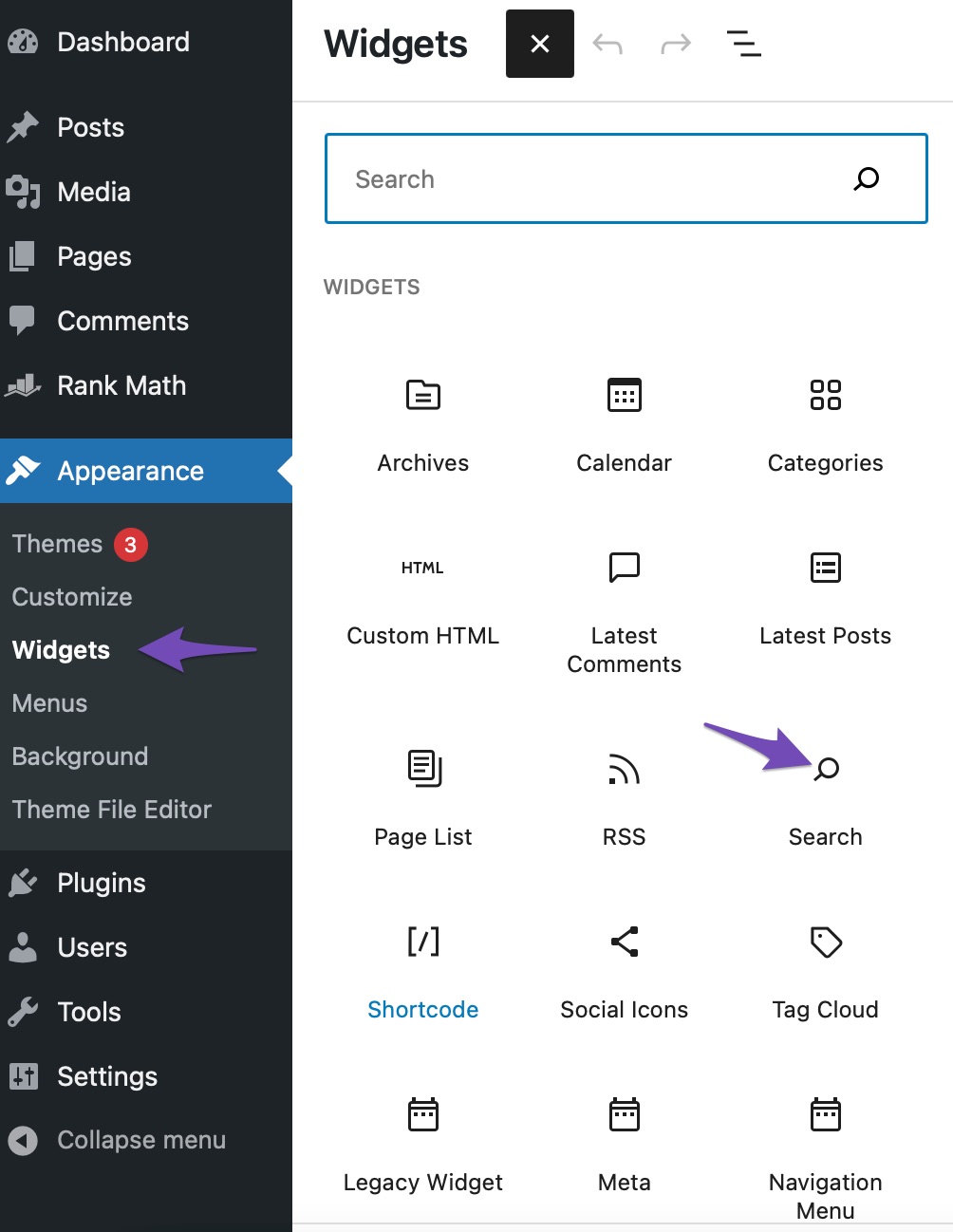
Credit: rankmath.com
Choosing The Right Plugin
Adding an I-Search bar to your WordPress theme is easy. First, you need a good plugin. Many plugins are available, but choose wisely. Look for a plugin with good reviews. Check if it is updated often. This ensures it works well with your theme.
Some plugins are free, others cost money. Always check your budget. Free plugins are good for small sites. Paid ones offer more features. Make sure the plugin is easy to use. Read the plugin description carefully. It tells you what the plugin can do.
Finally, check if the plugin is compatible with your theme. This prevents problems later. A good plugin will make your site better. Choose the right one and your site will have a great search bar.
Manual Code Integration
Integrating an I-Search bar into a WordPress theme manually involves editing theme files. First, locate the header. php file within your theme’s directory. Next, insert the search form code where you want the search bar to appear. Save changes and refresh your site to see the search bar in action.
Editing The Theme Files
Open your WordPress dashboard. Find the Appearance tab. Click on it. Next, select Theme Editor. A new page will open. On the right, locate the header.php file. Click to open it. This file controls your site’s header.
Adding Search Form Code
In the header.php file, find a good spot for the search bar. Usually near the top. Paste the code below:
php get_search_form(); ?
This code adds the search form. After adding it, click Update File. Now, your theme has a search bar. Simple and effective!
Using WordPress Widgets
Open your WordPress dashboard. Find Appearance in the menu. Click it. Look for Widgets. This area lets you add features. You can drag and drop items here. Each theme may look different. But the widget area is usually the same.
Look for the Search Widget. Drag it to your sidebar. You can also put it in the footer. Choose where you want it. Some themes allow more locations. Save changes after placing the widget. Check your website. Make sure the search bar is visible. Now users can search easily.
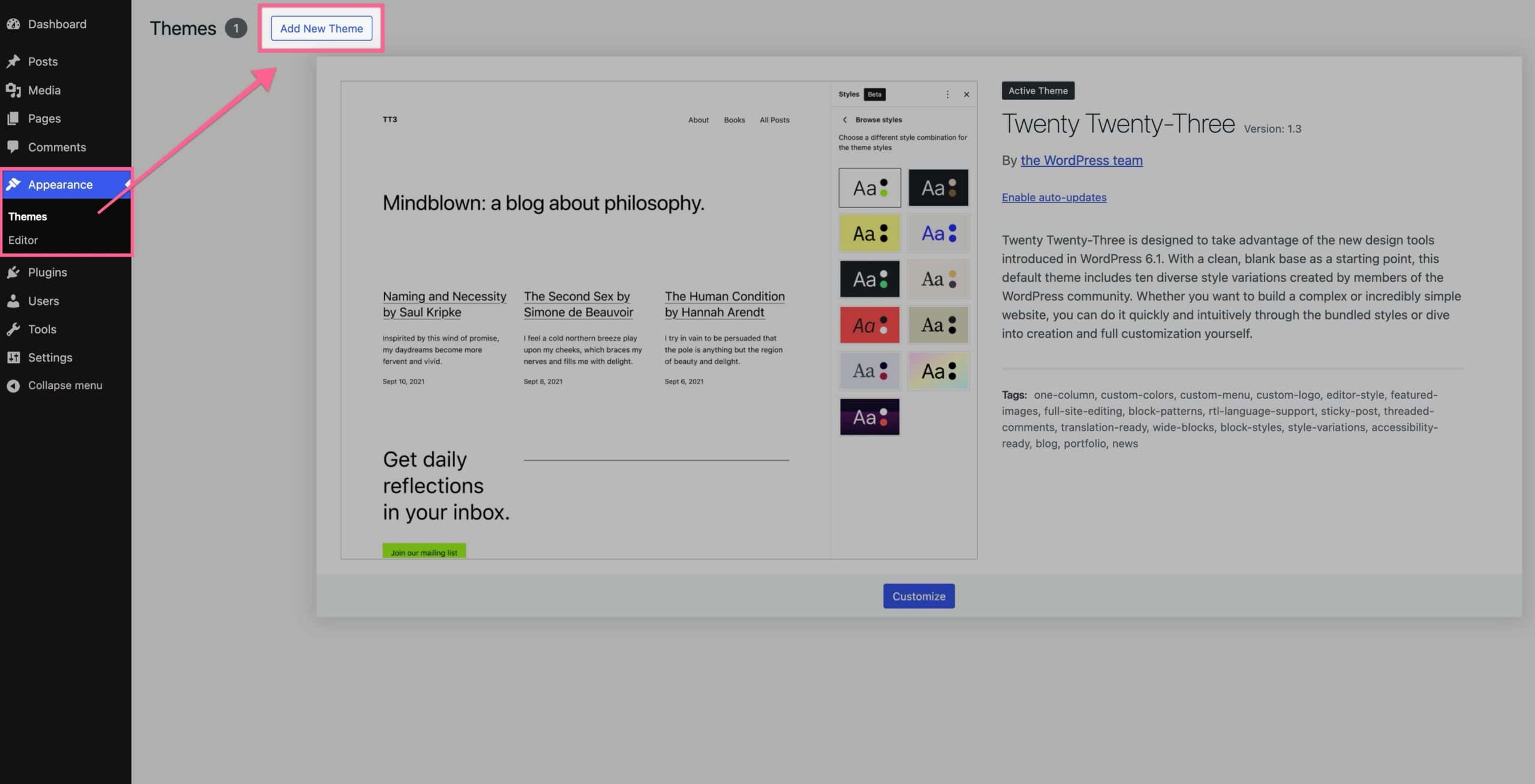
Credit: www.kadencewp.com
Customizing The Search Bar Appearance
Easily add an I-Search bar to your WordPress theme to enhance user experience. Customize its appearance for a seamless fit with your design. This simple integration boosts functionality and improves site navigation.
Styling With Css
CSS helps to make the search bar look nice. It changes the color, size, and shape. Use background-color to set the color. Adjust size with width and height. Round the corners with border-radius. Choose a font size with font-size. These changes make the search bar easy to see. It looks good on the page.
Adjusting Layout And Position
Position the search bar where people can find it. Use position to move it. Add margin for space around it. Use padding for space inside. Align it with text-align or float. These changes help users find it fast. The search bar should be easy to use.
Testing The Search Functionality
Search accuracy is vital. Users need to find what they seek quickly. Test your search bar thoroughly. Enter different keywords. Check if results match the search terms. If results are wrong, users may leave the site. Use a diverse set of words. Make sure each search returns correct results. This improves user satisfaction. It also boosts the site’s usefulness.
Checking Search Accuracy
Enter common and uncommon words. See if the search bar finds them. Verify if the order of results makes sense. Best matches should appear first. Test synonyms and similar words. Ensure they return relevant results. Try misspelled words too. The search should suggest correct terms. Accurate search improves site usability. Users appreciate it.
Ensuring Mobile Compatibility
Mobile compatibility is crucial. Many users browse on phones. Test the search bar on mobile devices. Make sure it looks good. Check if it works well. It should be easy to use. The search results should display correctly. If the search bar is hard to use, users might leave. Make adjustments as needed. Ensure it works smoothly.
Troubleshooting Common Issues
Plugins can cause problems. Some plugins don’t work well together. This makes the search bar not work. Check which plugins are active. Turn them off one by one. Find out which one is causing the issue. Deactivate the problem plugin. Look for updates or replacements. Contact the plugin developer if needed. Keep plugins minimal. This avoids future issues.
Sometimes the search bar looks odd. It might be too big or too small. Check your theme settings. Adjust the size and position. Use CSS to fix layout issues. Ensure the search bar is visible. Make sure it doesn’t hide behind other elements. Test on different devices. Make sure it looks good everywhere. Update your theme if needed.
Enhancing Search Features
Adding filters and categories improves search. Users find what they want fast. Filters narrow down search results. Categories organize search items. This helps users find related content. Users enjoy a better search experience. A clear structure makes searches easy. Categories group similar items. Filters refine searches based on criteria. Users can filter by date, type, or popularity.
Ajax search updates results live. Users see results instantly. No page reload needed. This saves time and boosts usability. Users type in the search bar. Results appear as they type. Ajax search is fast and smooth. It provides real-time feedback. Users stay engaged with quick results. Search is dynamic and interactive. Ajax enhances user experience greatly.
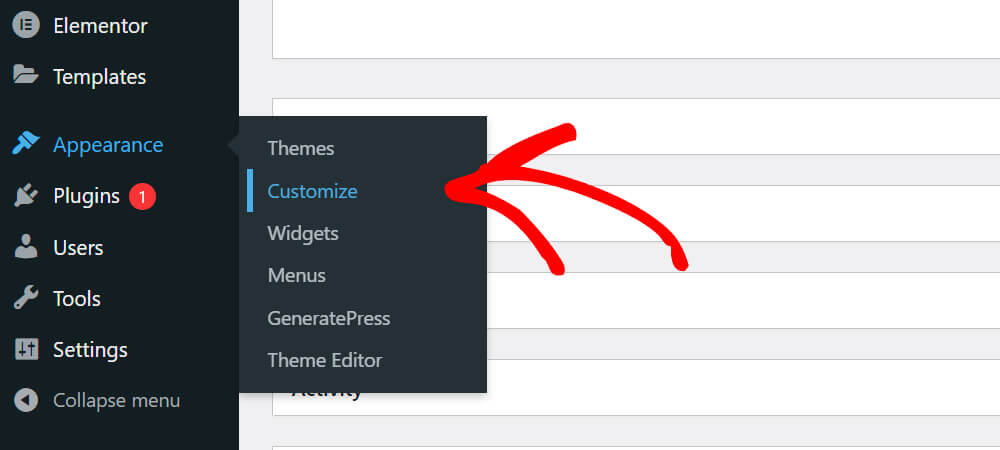
Credit: searchwp.com
Frequently Asked Questions
How To Add Search Bar To WordPress Theme?
Adding a search bar to your WordPress theme enhances user experience. Navigate to Appearance > Widgets in your WordPress dashboard. Drag and drop the search widget into your preferred sidebar or footer area. Customize its appearance to match your theme’s design for seamless integration.
Can I Customize The Search Bar Design?
Yes, you can customize the search bar design in WordPress. Use custom CSS to adjust its appearance, including colors, borders, and font styles. Many themes offer built-in options for styling the search bar. You can also use plugins for more advanced design customization.
Which Plugin Helps Add A Search Bar?
Plugins like Ivory Search and SearchWP help add and customize search bars. They offer advanced features such as search filtering and AJAX search. Install and activate the plugin, configure settings, and add the search bar to your theme using widgets or shortcodes.
Is A Search Bar Important For My Website?
Yes, a search bar is crucial for improving user navigation and engagement. It allows visitors to quickly find content, enhancing their browsing experience. A search bar can help reduce bounce rates and increase the time users spend on your site, positively impacting SEO.
Conclusion
Adding an I-Search bar enhances your WordPress theme’s functionality. It provides a better user experience for visitors. Simple steps make the integration process smooth. This feature improves accessibility and site navigation. Visitors find content easily with this tool. Implementing it is straightforward with WordPress.
Try adding it to see the benefits firsthand. Your website becomes more user-friendly and efficient. Keep exploring ways to improve your site’s functionality. Every small enhancement makes a difference. Aim for a seamless browsing experience for users. Your efforts create a welcoming environment online.
