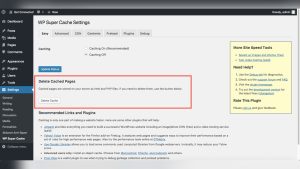Imagine having the power to create a tailored experience for every user on your WordPress site. Picture a dashboard where users see only what they need, enhancing efficiency and minimizing distractions.
This isn’t just a dream—it’s a reality you can achieve by managing what users can see in your CMS WordPress dashboard menu. Perhaps you’ve felt overwhelmed by the cluttered interface or worried about users having access to sensitive settings. By customizing your dashboard, you can streamline operations and protect critical information.
This article will guide you step-by-step, making it effortless to control visibility and improve user experience. Dive in to discover how you can transform your WordPress dashboard into a well-oiled machine tailored to your needs.
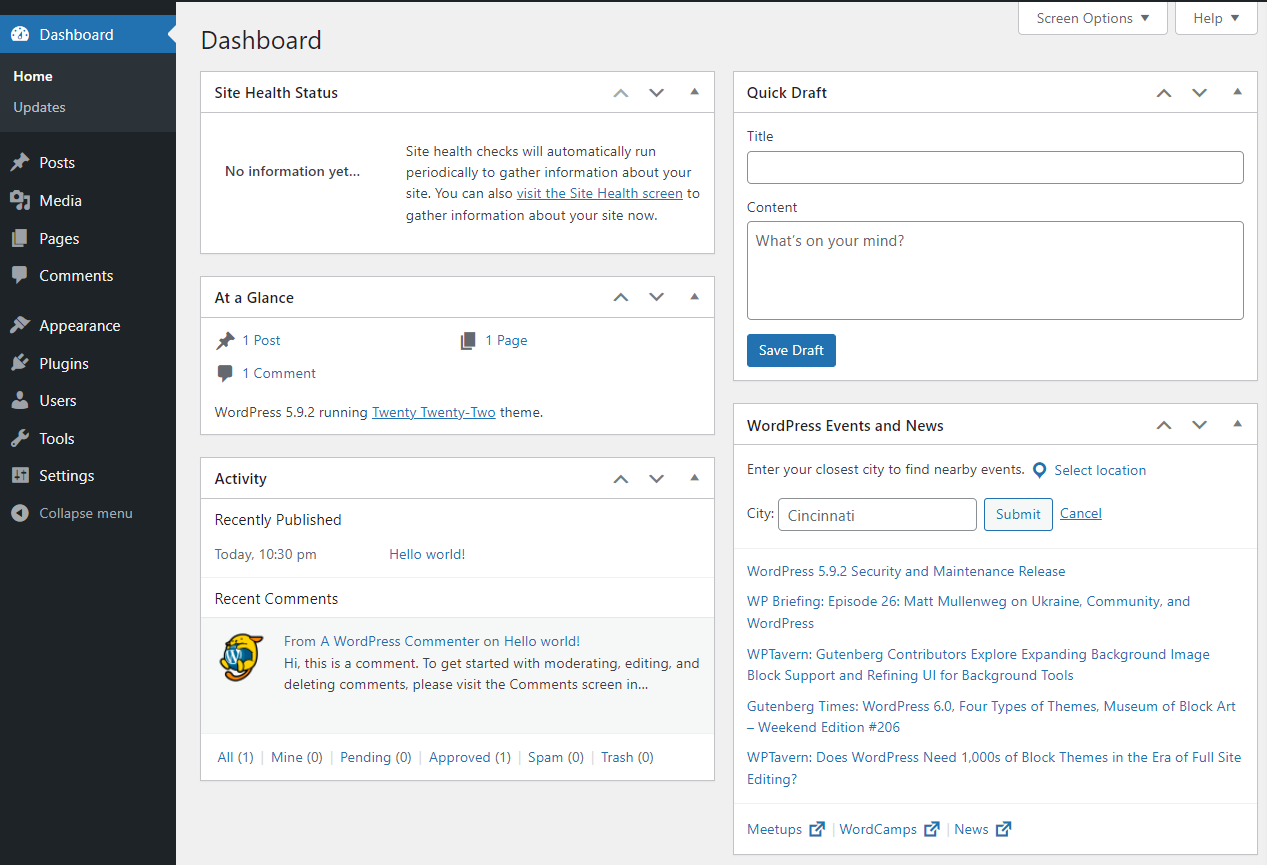
Credit: jetpack.com
Customizing Dashboard Visibility
WordPress allows changes in what users see on the dashboard. This is important for keeping things organized. Different users have different needs. Some users need more access. Others need less. This is where User Role Management comes in. It helps you decide who sees what.
Each user has a role. Roles can be Admin, Editor, or Subscriber. Admins see everything. They manage the whole site. Other roles see less. This keeps the site safe. Users only see what they need.
Admins have full access. They can add new posts. They can change settings. They can even delete pages. Non-Admins have limited access. They might only see their own posts. They can’t change important settings. This keeps important parts safe.
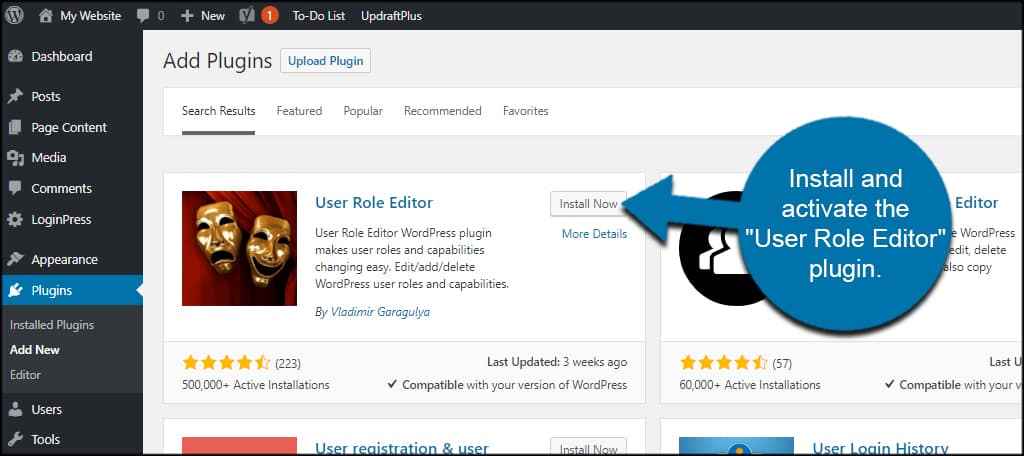
Credit: www.greengeeks.com
Using Plugins For Menu Control
Plugins make it easy to control menus. Admin Menu Editor is one choice. It lets you hide menu items. User Role Editor is another. It changes user roles fast. Advanced Access Manager helps too. It manages roles and permissions. These plugins give you control. They are easy to use.
Always back up your site. Try plugins in a test environment. Check plugin updates regularly. Understand each plugin’s features. Use plugin guides for help. Keep settings simple at first. Adjust as you learn. These steps keep your site safe. They ensure smooth menu control.
Manual Code Adjustments
Directly adjusting the functions.php file is possible. This file controls many things. Locate it in your theme folder. Changes here affect the WordPress dashboard.
To hide certain menu items, use specific code snippets. This requires some coding knowledge. Be cautious; incorrect code can break your site.
Save changes and refresh your dashboard. You should see the menu items hidden. Always back up files before editing.
Hooks and filters make customizations easier. They let you change dashboard items without editing core files. Use actions and filters to control visibility.
Add the code to your functions.php file. This method is safer than direct edits. Filters change how data is displayed. Hooks run functions at specific times.
Practice using them to understand their power. They are vital for WordPress developers. Always test your changes in a safe environment first.
Testing Menu Visibility
Ensuring User-Specific Access helps keep your WordPress dashboard tidy. Each user sees only what they need. This makes it easier for them to find tools. The admin can set who sees what. This is done using user roles. Each role has its own permissions. It’s like giving keys to a house. Some keys open all doors, while others open only a few. This way, users won’t get confused. They see only what they need.
Troubleshooting Common Issues is important. Sometimes, users might see the wrong menu. This can happen if roles are set incorrectly. Always double-check user roles. Make sure each role has the right permissions. If there’s a problem, check the settings again. Look for any mistakes. Fix them to avoid confusion. Regular checks keep everything running smoothly. It ensures users have the right access.
Best Practices For Menu Management
Keep your WordPress dashboard safe. Only allow access to trusted users. Limit what each user can see. This helps to avoid accidental changes. Use roles and permissions wisely. Admins should have full access. Editors and authors need different access. They should see only what they need. Regularly update your security settings. This keeps your site safe. Remember, a safe site is a happy site.
A clean menu makes users happy. Hide items they don’t use. Show only what is important. This makes navigation easy. Too many options can confuse users. Group similar items together. Use clear labels. This helps users find what they need. A well-organized menu saves time. It also improves user satisfaction. Happy users come back again and again.
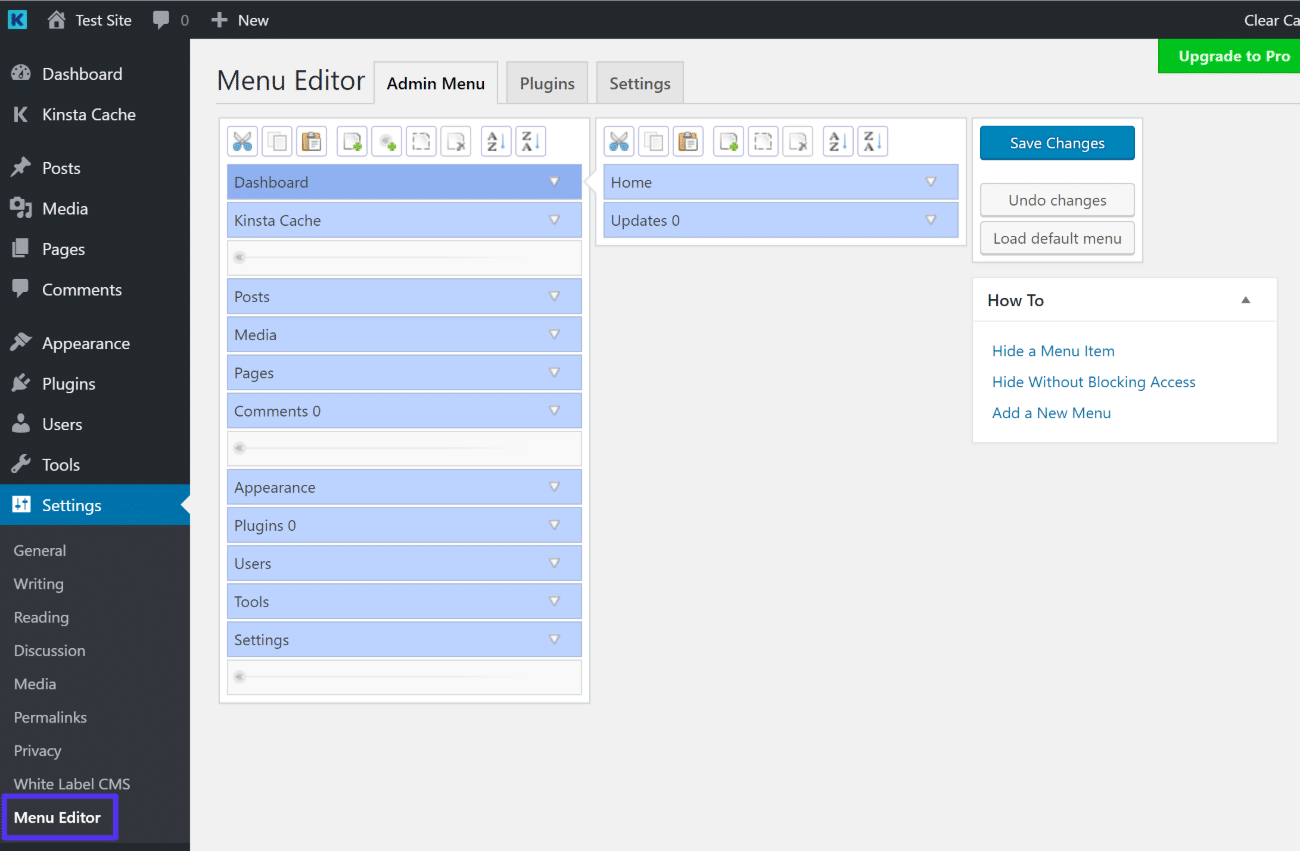
Credit: kinsta.com
Frequently Asked Questions
How To Customize WordPress Dashboard Menu?
To customize the WordPress dashboard menu, use plugins like “Admin Menu Editor”. These tools allow you to rearrange, hide, or rename menu items. You can also use code snippets in your theme’s functions. php file for more advanced customizations. Always backup your site before making changes.
Can I Limit User Access In WordPress?
Yes, you can limit user access in WordPress by assigning appropriate roles and capabilities. Use plugins like “User Role Editor” to customize permissions further. This ensures users only see relevant sections of the dashboard. Limiting access enhances security and improves user experience.
Which Plugin Is Best For Menu Customization?
The “Admin Menu Editor” plugin is popular for customizing the WordPress dashboard menu. It offers a user-friendly interface to rearrange, hide, or rename menu items. Its features make it ideal for tailoring the dashboard to specific user needs. Always check compatibility and reviews before installing.
Why Restrict Dashboard Menu Visibility?
Restricting dashboard menu visibility enhances security and user experience. By limiting access to essential sections, you reduce the risk of accidental changes. It also helps users focus on their tasks by decluttering the interface. This is especially beneficial in multi-user WordPress environments.
Conclusion
Managing the WordPress dashboard menu is crucial for user control. It helps keep the dashboard clean and efficient. Users see only what they need. This reduces confusion and potential errors. Customizing the menu enhances user experience. It also improves website management.
Remember to review permissions regularly. This ensures security and functionality. Simple adjustments can make a big difference. Keep your WordPress site user-friendly and organized. It benefits both administrators and users alike. Explore plugins to simplify this process. Stay informed on updates for better control.
Happy managing and keep your dashboard neat!