Are you tired of seeing that persistent search bar on your WordPress theme, cluttering up your site’s sleek design? You’re not alone.
Many WordPress users find themselves grappling with unwanted features that can detract from the overall aesthetic and functionality of their site. If you’ve been wondering how to remove that pesky search bar and streamline your website’s look, you’ve come to the right place.
In this guide, you’ll discover simple, step-by-step methods to eliminate the search bar from your WordPress theme. Imagine the satisfaction of a clean, professional-looking site that reflects your unique style and vision. Removing the search bar not only enhances your site’s appearance but can also improve user experience by reducing distractions. So, why let something unnecessary take up valuable space? Keep reading to learn exactly how to achieve a cleaner, more focused web presence.
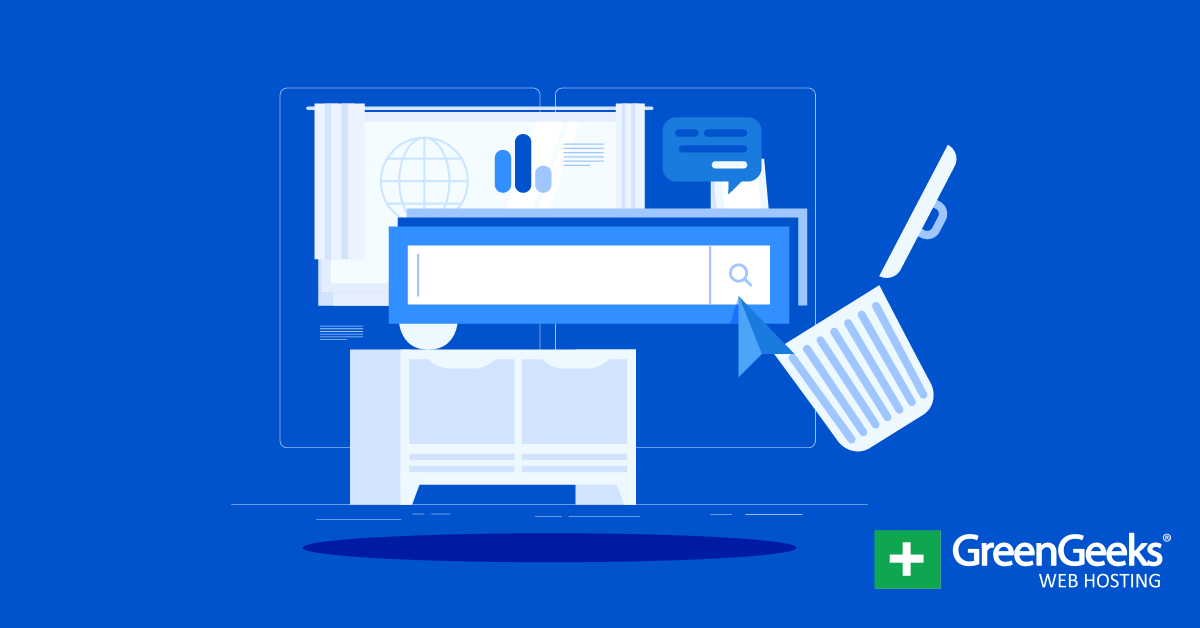
Credit: www.greengeeks.com
Reasons To Remove Search Bar
Some websites might not need a search bar. Search bars can slow down your site. They might clutter your website’s look. Some site designs look better without them. Visitors might not use the search bar often. Removing it can make your site cleaner. Speed matters for users. Faster sites keep visitors happy. Search bars can sometimes make sites slower. A clean site helps users find info faster. Less clutter means better focus on content. Mobile users appreciate simple designs. Search bars can be hard to use on small screens. Removing them can improve mobile experience. SEO can improve when sites load faster. Faster load times help with search engine ranking.
Assessing Theme Compatibility
Check if your WordPress theme allows removing the search bar. Some themes have easy options for this. Visit the theme’s settings page. Look for search bar settings. Not all themes have this feature. You might need to edit the theme code. This requires some coding skills. Always back up your site first. This keeps your data safe. Backup helps if something goes wrong.
Using Theme Customizer
First, find the Appearance option in your WordPress dashboard. Click it. Next, select Customize. This opens the Theme Customizer. You will see different settings here. Look for the Header or Search options. These are usually near the top. This is where you’ll find the search bar settings.
In the Theme Customizer, scroll to find Search Bar settings. Sometimes, it is inside the Header section. Click to open these settings. You might see a checkbox or toggle. This controls if the search bar shows.
Find the option to disable the search bar. Click the checkbox or toggle. This hides the search bar from your theme. Click Save or Publish to apply changes. The search bar will no longer appear on your site.
Editing Theme Code
Always backup your theme files before making changes. This keeps your website safe. Use a plugin or do it manually. Make sure you save the files in a secure place. This way, you can restore them if needed.
Look for the search bar code in your theme files. It is usually in the header.php or sidebar.php file. Use a text editor to open these files. Search for “searchform” or “search”. This helps you find the right code quickly.
Once you find the code, you can remove it. This will delete the search bar from your theme. Use caution while deleting to avoid errors. Alternatively, you can comment out the code. This hides the code without deleting it. Use and to comment it out. This is a safe way to test changes.
Using Plugins
Some plugins can help remove the search bar. The “Remove Search Bar” plugin is popular. It is easy to use. “Disable Search” is another good choice. It works well with many themes. Both plugins are free to try.
First, go to your WordPress dashboard. Click on “Plugins”. Select “Add New”. Type the plugin name in the search box. Click “Install Now”. Wait for it to finish. Then, click “Activate”.
After activation, find the plugin settings. Usually under “Settings” in the dashboard. Adjust the settings to remove the search bar. Save the changes. Now, the search bar should be gone.
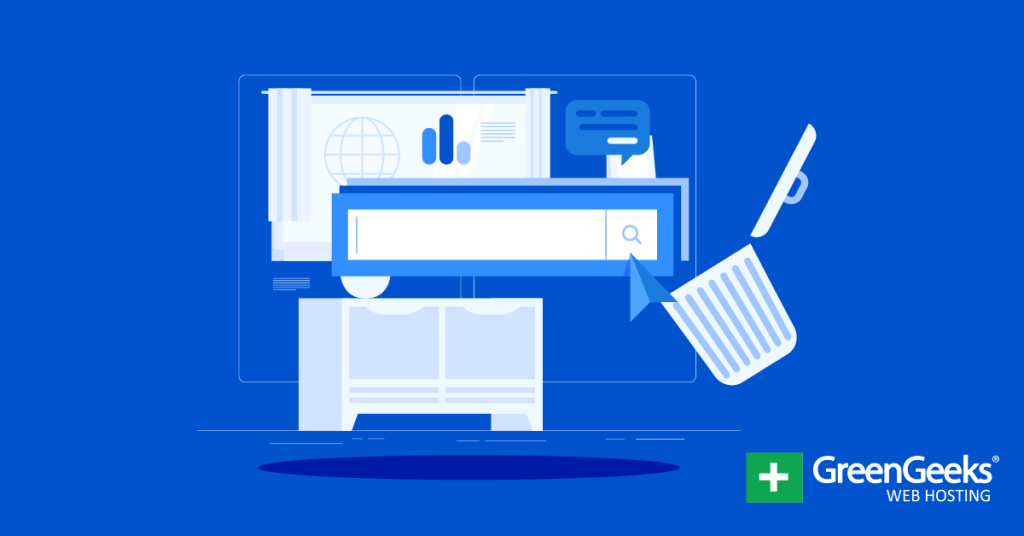
Credit: www.greengeeks.com
Testing Changes
Want to tidy up your WordPress site? Removing the search bar is simple. Head to your theme’s settings, locate the search bar option, and disable it. This quick tweak can streamline your site’s appearance and make it more user-friendly.
Verifying On Desktop
Open your website on a desktop browser. Check if the search bar is gone. Try different pages. Make sure it’s not visible anywhere. It should look clean and tidy. Sometimes the search bar hides in widgets. Check them too. Use another browser if possible. This can help confirm changes. Look at the header and sidebar. The search bar should not be there.
Checking Mobile Responsiveness
Use a phone to view your site. The search bar should be removed here too. Look at the top and sides. Check the footer just in case. Sometimes mobile views differ. Rotate the screen to landscape mode. This helps see hidden elements. Use different mobile browsers. Each may show elements differently. Ensure your site looks neat without the search bar. Test scrolling and tapping. Everything should work smoothly.
Troubleshooting Common Issues
Removing the search bar from your WordPress theme can simplify your site design. Access the theme settings or use custom CSS code to hide it. This enhances user experience by focusing on essential content.
Search Bar Still Visible
The search bar may still show after changes. Clear your browser cache. This can fix display problems. Sometimes, themes use different files. Check if the search bar is in a widget. Widgets can be tricky. Remove the widget if it contains the search bar. It might also be in the header or footer. Edit those sections in the theme settings.
Site Performance Problems
Changes might slow down your site. Too many plugins can cause this. Check your plugins list. Disable unnecessary ones. Heavy images slow your site too. Compress them to improve speed. Use online tools for compression. A faster site loads quickly. Users will enjoy a better experience.
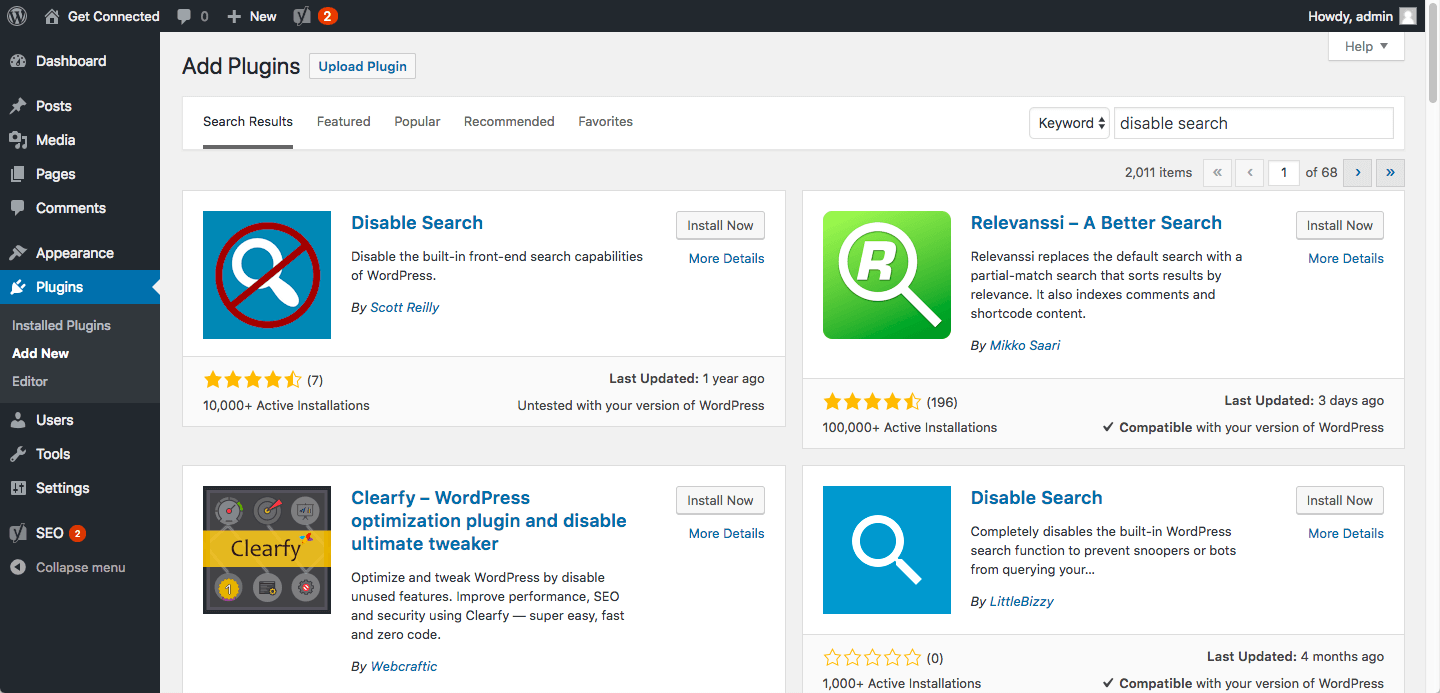
Credit: www.hostpapa.com
Frequently Asked Questions
How Do I Get Rid Of The Search Bar In WordPress?
Remove the search bar in WordPress by going to Appearance > Customize > Widgets and deleting the search widget. Alternatively, use custom CSS to hide it. Plugins like “Code Snippets” can help insert custom code. Always backup your site before making changes to avoid any issues.
How Do I Disable Search Plugin In WordPress?
Go to WordPress dashboard, click “Plugins”. Locate the search plugin, then click “Deactivate”. Confirm deactivation if prompted.
How Do I Remove The Sidebar In A WordPress Theme?
Go to the WordPress Dashboard and click on “Appearance”. Select “Widgets” and remove widgets from the sidebar area. If needed, edit the theme’s CSS or PHP files to disable the sidebar. Always back up your site before making changes. Consider using a child theme for customizations.
How Do I Remove The Search Icon From The Top Menu In WordPress?
Go to Appearance > Customize > Additional CSS in WordPress. Add this CSS: `. search-toggle { display: none; }`. Save changes.
Conclusion
Removing the search bar from your WordPress theme is simple. Follow clear steps to customize your site. This change can enhance your website’s appearance. It helps create a cleaner look and improves user experience. Remember, every theme might have different steps.
Always back up your site before making changes. Experimenting with these settings can lead to a more polished website. Need more help? WordPress forums and guides offer additional support. Keep learning and tweaking your site. Your website reflects your brand, so make it unique and user-friendly.
Happy customizing!
