Are you ready to give your website a stunning makeover? Installing a new WordPress theme on Bluehost is the perfect way to transform your site’s appearance and functionality.
But where do you start, and how do you ensure a smooth installation process? If these questions are buzzing in your mind, you’re in the right place. Imagine effortlessly customizing your site to reflect your brand, captivate your audience, and stand out from the competition.
In this guide, you’ll discover simple, step-by-step instructions that will empower you to install WordPress themes on Bluehost like a pro. Dive in to unlock the secrets of creating a website that not only looks fantastic but also engages your visitors at first glance.
Choosing The Right Theme
Free themes are easy to access. They have basic features and styles. Premium themes cost money but offer more options. They often come with support. This can help if you have questions. Choose what fits your needs. Simple or more features?
A responsive design changes to fit any screen size. This is important for phones and tablets. Your site should look good on all devices. A responsive theme helps with this. It makes sure your site is user-friendly.
Theme compatibility is key. Not all themes work with all plugins. Check if the theme works with your plugins. This keeps your site running smoothly. A compatible theme avoids problems. It saves you time and stress.
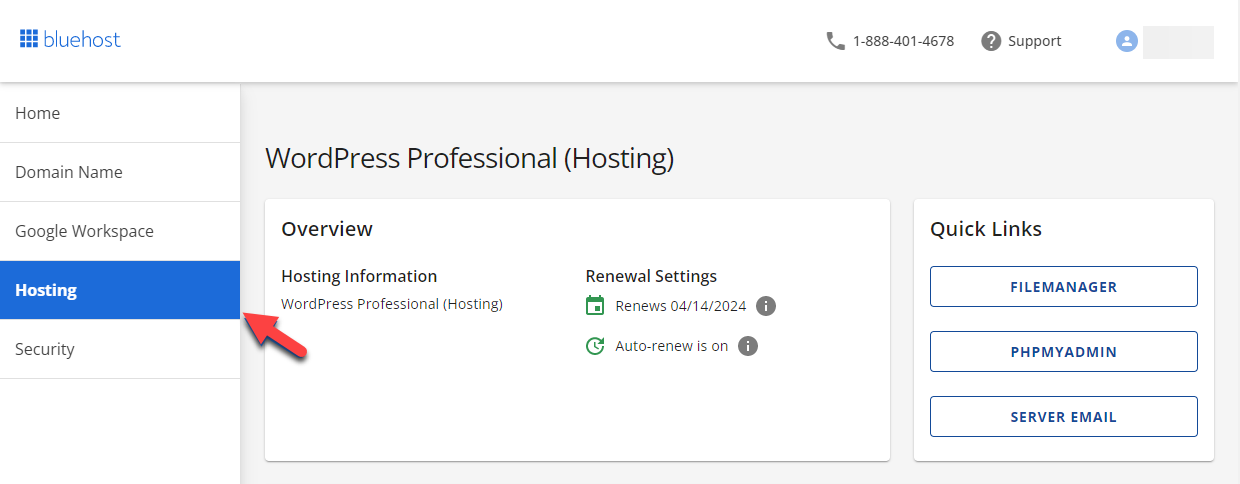
Credit: www.bluehost.com
Preparing For Installation
Always backup your site before installing a new theme. Use a plugin for this task. Store the backup files safely. This protects your data.
Check if the theme is compatible with your WordPress version. Some themes need special plugins. Verify these requirements first. This avoids problems later.
Download theme files from a trusted source. Save them on your computer. Make sure they are in a .zip format. This format is needed for installation.
Accessing Your Bluehost Account
First, open your web browser. Visit the Bluehost website. Look for the login button at the top right. Click it. Enter your username and password. Click the login button. Now, you are inside your Bluehost account.
Find the WordPress Tools on the left menu. Click it. This takes you to the WordPress Dashboard. Here, you can manage your site. Look for the Appearance tab. Click it to access themes.
Installing A Theme Via WordPress Dashboard
First, go to your WordPress dashboard. Find the “Appearance” option on the sidebar. Click on “Themes” under it. You will see an “Add New” button. Click it. Now, select “Upload Theme.” Choose your theme file from your computer. Make sure it is a ZIP file. Click “Install Now.” Wait for the upload to finish.
After the theme uploads, look for the “Activate” button. Click it to make the theme live. Now, your site will show the new theme. You can check it by visiting your site. Ensure everything looks good.
Go to “Appearance” and click “Customize.” Here, you can change colors and fonts. Add your logo or header image. Adjust the layout to fit your needs. Remember to save changes before exiting. This makes sure your settings stay.
Installing A Theme Via Ftp
First, you need to set up FTP access on your computer. Find a program like FileZilla. Open it and fill in your Bluehost details. You need your FTP username and password. Get these from your Bluehost account. Click connect to start.
Next, you upload the theme files. Find the folder called wp-content. Inside, locate themes. Drag your theme folder into this. Wait for it to upload. It can take a few minutes. Once done, check if everything uploaded correctly.
To activate your theme, go to your WordPress dashboard. Click on Appearance. You will see your new theme there. Click activate to use it. Your site will now have the new look. Check your website to see the changes.

Credit: www.youtube.com
Troubleshooting Common Issues
Installation errors can cause headaches. Themes may not install properly. Check your internet connection first. Sometimes, it’s just a slow connection. Verify your Bluehost account settings. They must be correct. If errors continue, try using a different browser. This can sometimes solve the problem.
Themes sometimes don’t display right. This can be annoying. Clear your browser cache. It helps refresh things. Check if your theme is updated. Outdated themes can cause display problems. Adjust your screen size. Ensure it’s not the issue.
Bluehost support can help with stubborn issues. They have experts ready to assist. Visit the Bluehost website for support info. Use their live chat feature. It’s quick and easy. You can also email them. They usually respond fast.
Enhancing Theme Functionality
Installing WordPress themes on Bluehost is straightforward. First, log into your Bluehost account and find the WordPress dashboard. Next, navigate to the ‘Appearance’ section, then select ‘Themes’ to explore and install your preferred theme with just a few clicks.
Installing Essential Plugins
Plugins add extra features to your WordPress site. First, go to your dashboard. Click on “Plugins” and then “Add New.” Search for the plugin you need. Click “Install Now” and then “Activate.” Some popular plugins include SEO tools and security plugins. They help keep your site safe and searchable. Choose plugins that suit your theme and needs.
Custom Code Adjustments
Sometimes, themes need custom code tweaks. Use the WordPress editor for this. Go to “Appearance” and then “Theme Editor.” Make sure to backup your site first. Small changes can be made in the CSS or PHP files. These changes can improve your site’s look and feel. Always be careful with code changes. Mistakes can cause problems.
Ensuring Mobile Friendliness
Many people use phones to browse the internet. Your site must be mobile-friendly. Check your theme’s settings for responsive options. Use tools like Google’s Mobile-Friendly Test. This tool checks if your site works well on phones. Adjust images and buttons to fit smaller screens. A mobile-friendly site keeps visitors happy.

Credit: www.youtube.com
Frequently Asked Questions
How Do I Install A WordPress Theme On Bluehost?
To install a WordPress theme on Bluehost, log into your WordPress dashboard. Go to Appearance > Themes > Add New. Browse or search for a theme, then click “Install” and “Activate. ” Ensure your theme is compatible with your WordPress version for optimal performance.
Can I Change My WordPress Theme Anytime On Bluehost?
Yes, you can change your WordPress theme anytime on Bluehost. Simply go to Appearance > Themes in your WordPress dashboard. Choose a new theme, click “Install,” and then “Activate. ” Remember to preview the theme and back up your site before changing.
What Should I Do If My Theme Fails To Install?
If your theme fails to install, check your internet connection and try again. Ensure the theme is compatible with your WordPress version. You can also install it manually via FTP. If issues persist, contact Bluehost support for assistance.
Are Premium Themes Better Than Free Themes?
Premium themes often offer more features, customization options, and support compared to free themes. They are frequently updated for security and compatibility. Free themes can be suitable for beginners or simple websites. Choose based on your website’s needs and budget.
Conclusion
Installing WordPress themes on Bluehost is a simple process. Follow the steps to customize your site. Begin by choosing the perfect theme for your needs. Download it and upload it to your WordPress dashboard. Activate the theme and make necessary adjustments.
Your website will have a new look in no time. Remember, a good theme enhances user experience. Keep experimenting with different designs. Enjoy the creative journey of building your site. Now you’re ready to impress visitors with a fresh, engaging design.
Enjoy the process and watch your site thrive.
