If you’ve ever explored the world of WordPress, you’ve likely come across themes that define the look and feel of your website. But what happens when you find a theme that you love, yet wish to tweak it to fit your exact needs without losing future updates?
This is where inheriting a parent theme becomes your secret weapon. Imagine having the ability to customize your site just the way you want, while keeping the original theme intact and up-to-date. Sounds like a dream, right? In this guide, we’ll walk you through the simple steps to inherit a parent theme in WordPress.
You’ll unlock the power to make your website truly unique without compromising its integrity. Let’s dive in, and discover how easy it can be to create your perfect online presence!

Credit: wpfactory.com
Parent Vs Child Themes
Choosing a WordPress parent theme allows you to inherit its design and features. A child theme customizes without altering the parent theme’s core files. This ensures updates won’t erase changes.
Understanding Parent Themes
The parent theme is the main theme in WordPress. It holds the core design. All features and styles live here. Think of it as the foundation of a house. Without it, the house cannot stand. Parent themes come with updates. They fix bugs and add new features. It’s important to keep them updated. This keeps your site safe. Some parent themes are free. Others need payment. Choose one that fits your site needs.
Benefits Of Using Child Themes
Child themes are built on top of parent themes. They allow you to change your site’s look without losing updates. This is a key benefit. Changes made in a child theme stay safe during updates. You can tweak styles and functions easily. Child themes help you keep your site unique. They also make it easier to test new ideas. Many developers use them for testing. Using a child theme keeps your main theme clean. This makes your site run better.
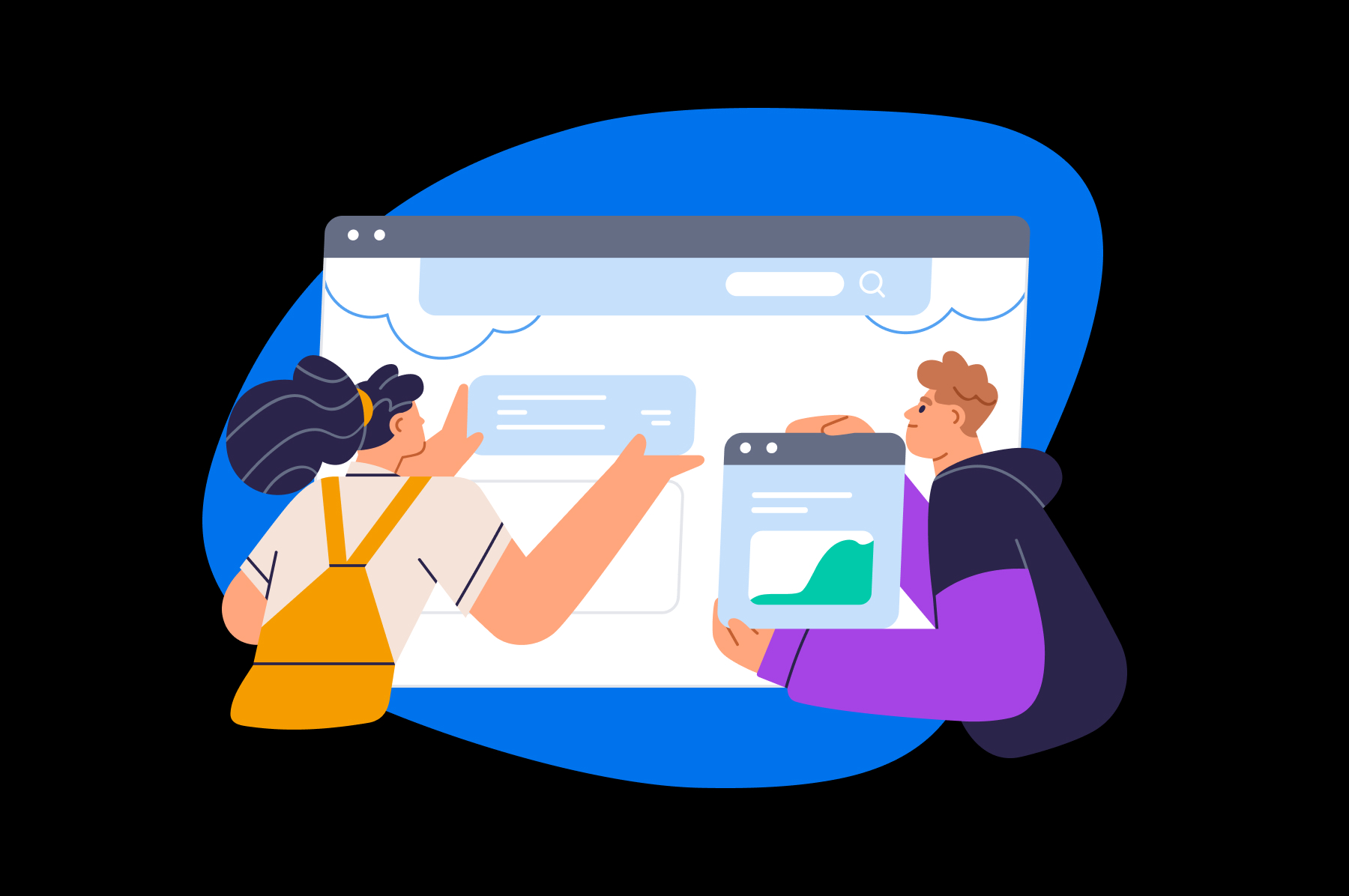
Credit: www.dreamhost.com
Setting Up A Child Theme
Create a new folder for the child theme. Name it after your parent theme. Add “-child” at the end of the name. This helps in identifying it easily. Keep this folder in the “themes” directory. This directory is in the “wp-content” folder.
Inside your child theme folder, add a file. Name it style.css. This file is essential. It tells WordPress about your child theme. Begin the file with a special comment block. Mention the parent theme’s name here. This helps connect the child to the parent theme.
To make your child theme work, enqueue stylesheets. Add a function in your child’s functions.php file. Use wp_enqueue_style to load the parent theme’s CSS. This ensures your child theme inherits all styles. Now, your child theme is ready to use!
Customizing The Child Theme
Child themes help keep changes safe. Start by copying files. Place them in the child theme folder. This keeps original files untouched. Use a code editor. Make changes to these copied files. Only change what you need. This keeps things clean and simple.
Add new functions to your theme. Use the functions.php file. You can write your own custom functions here. This adds new features to your site. Be careful with code. Errors can break your site. Test each change carefully.
Copy template files to the child theme. Make your changes here. This overrides the parent theme’s templates. Keep the same file structure. This helps WordPress know which files to use. Always back up your files. Backups keep your work safe.
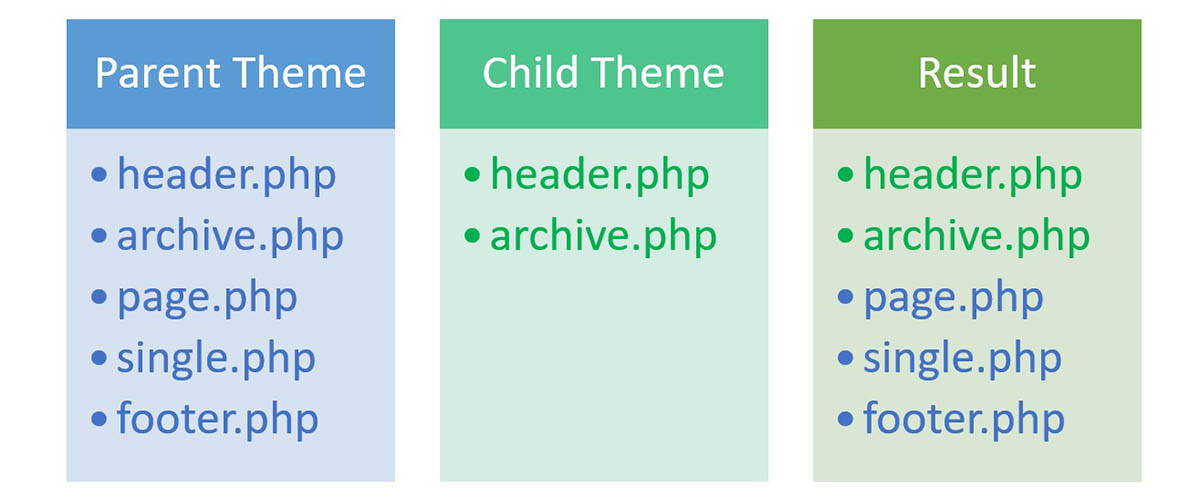
Credit: thimpress.com
Testing Your Child Theme
Testing your child theme ensures smooth inheritance from the parent theme in WordPress. Activate the child theme to see changes and maintain design consistency. This process helps in preserving customizations while updating the parent theme efficiently.
Checking Theme Compatibility
Ensure your child theme works well with the parent theme. Visit your website and look for any issues. Examine the layout, colors, and fonts. Are they as expected? Also, check the functionality of menus and widgets. Everything should work smoothly. If something looks off, it may need fixing.
Debugging Common Issues
Some common issues might arise. These can include broken layouts or missing features. First, make sure all files are in the right place. Check the style.css and functions.php files. Are they correctly linked? Next, deactivate any plugins to see if one is causing problems. Refresh your site after each change. This helps find the issue quickly. If problems persist, consult WordPress forums for advice. The community is helpful and can offer solutions.
Best Practices
Maintaining Theme Updates is crucial for a healthy website. Always check for the latest updates. Updates fix bugs and add new features. If you ignore updates, your site may break. Use child themes to keep changes safe during updates. Child themes help preserve customizations. This way, updates won’t erase your hard work.
Using Version Control helps track changes. Version control systems save each change made. They allow you to revert back if something goes wrong. Git is a popular tool for this. Git keeps all history of your theme changes. It also helps work in teams. Everyone can see who changed what and when. This prevents code conflicts. It makes teamwork smooth and easy.
Frequently Asked Questions
How To Create A Child Theme In WordPress?
To create a child theme, make a new folder in `wp-content/themes`. Inside, create `style. css` and `functions. php` files. In `style. css`, add the parent theme’s name and a description. In `functions. php`, enqueue the parent theme’s stylesheet. This preserves the parent theme’s updates.
Why Use A Child Theme In WordPress?
Using a child theme lets you modify a WordPress theme safely. It protects customizations from being overwritten during parent theme updates. Child themes ensure you retain changes while benefiting from new features and security improvements in the parent theme.
What Is The Parent Theme In WordPress?
A parent theme in WordPress is the main theme with all core functionalities. It provides the foundation for a child theme. The child theme inherits styles and features from the parent, allowing customization without altering the original theme files.
Can I Update A Parent Theme Safely?
Yes, updating a parent theme is safe with a child theme. A child theme stores customizations separately. This separation ensures that updates to the parent theme won’t overwrite your modifications, maintaining your website’s appearance and functionality.
Conclusion
Following the steps to inherit a parent theme in WordPress simplifies customization. You save time and maintain a clean structure. Child themes let you tweak designs without affecting the core. This method ensures you keep updates hassle-free. Your website stays fresh and secure.
Don’t forget to back up your site before changes. Always test on a local server first. This way, you avoid potential issues. With practice, creating a child theme becomes second nature. Enjoy a smoother WordPress experience with these tips. Happy designing!
