Are you feeling stuck trying to incorporate a JavaScript file into your WordPress child theme? You’re not alone.
Many WordPress users face this challenge and wonder how to seamlessly integrate custom scripts without disturbing the delicate balance of their site. You’ll discover step-by-step instructions to effortlessly include JavaScript in your child theme, enhancing your site’s functionality while keeping it secure and efficient.
Imagine the endless possibilities once you unlock this skill. You could add interactive features, improve user experience, or even boost your site’s performance. The power is in your hands, and it all starts with understanding how to properly include JavaScript files. By the end of this guide, you’ll have the confidence to tweak and personalize your WordPress site like never before. Ready to transform your WordPress site into a dynamic powerhouse? Let’s dive in and master the art of JavaScript integration in your child theme!

Credit: jetpack.com
What Is A Child Theme
A child theme lets you change your website’s look. It keeps the main theme safe. This is important. You can update the main theme without losing your changes. Child themes are perfect for beginners. They are easy to use and manage. You can add new styles or scripts. This makes your site unique. Always use a child theme for changes. It is a smart choice.
Benefits Of Using A Child Theme
A child theme keeps your changes safe. Updates won’t erase them. Parents get updates. Child themes keep your edits. This makes your site unique. Changes are easy with child themes. No need to change the main theme.
Child themes are easy to make. Just a few steps. They let you add custom CSS. Also, custom JavaScript files. This gives your site a special look. Makes it stand out. Child themes are great for learning. You can test new things safely.
Child themes are very helpful. They protect your work. You can change styles and scripts. Your site stays updated. You learn new things. Using a child theme is smart.
Setting Up A Child Theme
First, find the wp-content/themes folder in your WordPress files. Create a new folder inside it. Name it after your child theme. This folder is your child theme directory. Keep the name simple and short. Use lowercase letters. Avoid spaces or special characters. This helps to prevent errors.
Inside your child theme folder, create a new file. Name it style.css. This file tells WordPress about your child theme. Open it and add some information. Include the theme name, template, and author. For example:
/
Theme Name: My Child Theme
Template: parent-theme-name
Author: Your Name
/
Save the file once you add the information. It links your child theme to the parent theme. Now, WordPress knows your child theme exists.
Javascript In WordPress
JavaScript makes websites interactive. It adds movement and action. Websites become fun and useful. You can see sliders and pop-ups using JavaScript. It also helps load new content without refreshing. This makes websites fast and smooth. Many features work because of JavaScript.
JavaScript is used in many ways. It makes buttons change color. It checks forms for errors. It also shows alerts and messages. JavaScript helps create menus. These menus drop down or slide. JavaScript also builds galleries. Pictures can change with a click. Users love these features. They make the site lively and engaging.
Adding Javascript To A Child Theme
First, open a text editor. Create a new file. Save it with a .js extension. Write your JavaScript code inside. Keep it simple for testing. Name it something easy to remember. This helps find it later.
Locate your child theme folder. It’s in the wp-content/themes directory. Put your .js file there. This makes it part of your child theme. Ensure it’s in the correct folder. Check twice to avoid mistakes. Now, it’s ready to link.
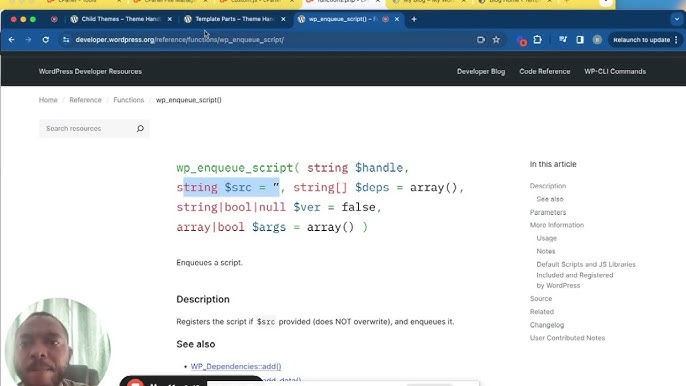
Credit: www.youtube.com
Enqueuing Scripts In Functions.php
wp_enqueue_script helps add JavaScript to a WordPress site. It’s a built-in function. It ensures scripts load properly. This is important for site performance. The function needs two main things: script name and file path.
Link the JavaScript file correctly. Use the get_stylesheet_directory_uri function. This points to the child theme folder. Add the file path after it. The code should look like this:
function my_theme_enqueue_scripts() {
wp_enqueue_script('my-script', get_stylesheet_directory_uri() . '/js/my-script.js', array(), null, true);
}
add_action('wp_enqueue_scripts', 'my_theme_enqueue_scripts');
Make sure the file name matches. Double-check paths for errors. This makes sure the script loads correctly. Your website will work as expected.
Testing The Javascript Integration
Integrating JavaScript into a WordPress child theme enhances functionality. Add the JavaScript file by using the `wp_enqueue_script` function in the theme’s `functions. php` file. This method ensures proper loading and compatibility with your website.
Verifying Script Loading
Check if the JavaScript file loads correctly. Open your website. Use the browser’s developer tools. Look for the console tab. It shows errors. Errors mean the file isn’t loading. Also, check the network tab. It lists all files loaded on the page. Your JavaScript file should be there. Ensure the path is correct. A wrong path stops loading.
Troubleshooting Common Issues
Sometimes scripts don’t work. Check your syntax. A small mistake can cause problems. Another issue is file location. Files must be in the right place. Check permissions. Files need permission to load. Ensure your child theme is active. Inactive themes don’t load scripts. Finally, test on different browsers. Some browsers might block scripts.
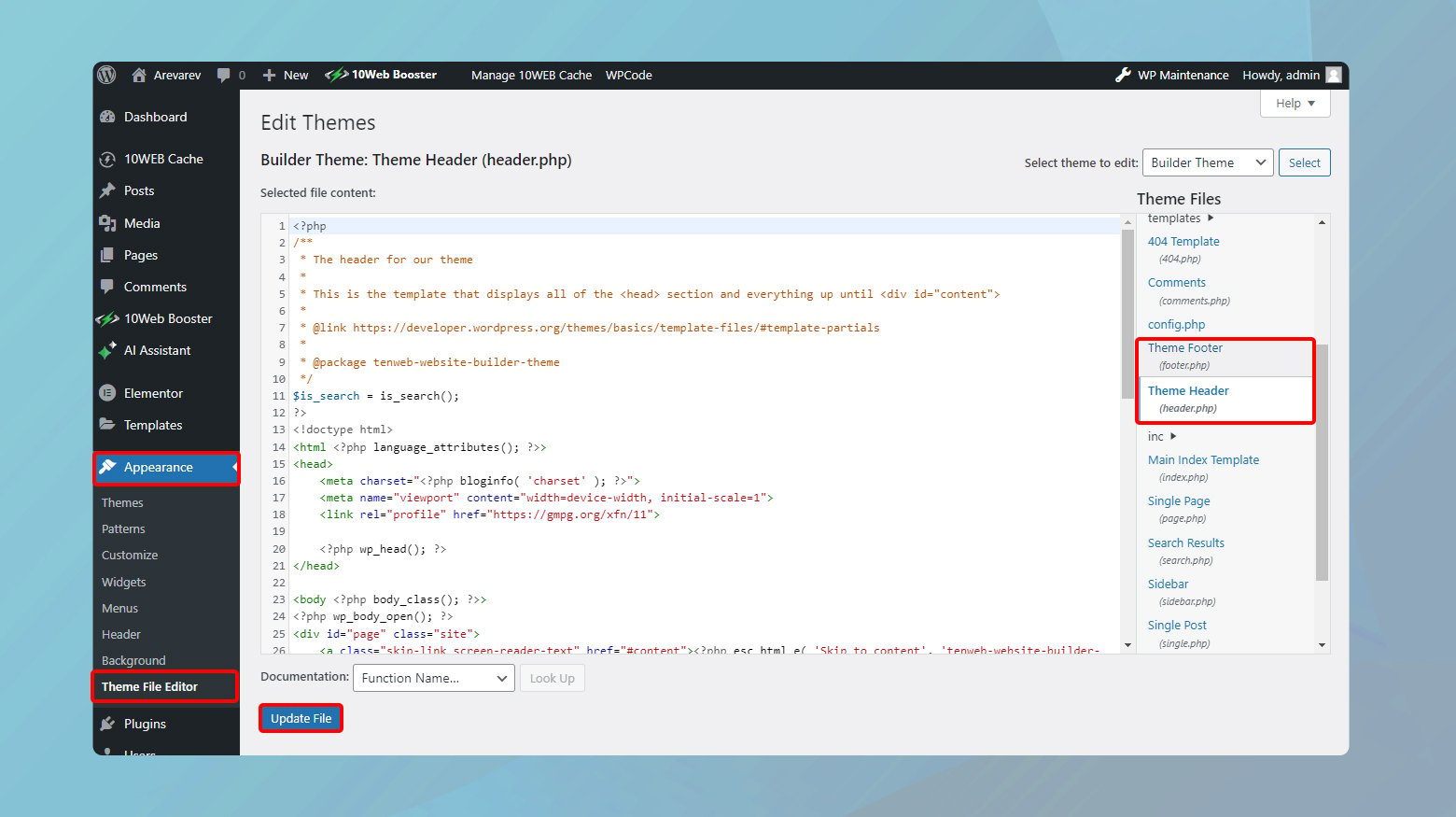
Credit: 10web.io
Best Practices For Javascript In WordPress
JavaScript can make websites interactive. But, it must be used wisely. Errors in scripts can break a site. Always test the JavaScript before using it. Debugging tools help find mistakes. Use them often. Keep code clean and simple. This makes it easy to fix later.
Website speed matters a lot. Slow sites lose visitors. Minify JavaScript files to speed them up. This means removing unnecessary spaces. Use asynchronous loading for scripts. This lets other parts of the site load first. Caching helps too. It saves files for future use. Your website will run faster.
Frequently Asked Questions
How Do I Add Javascript To A Child Theme?
To add JavaScript to a WordPress child theme, enqueue the script in the theme’s `functions. php` file. Use the `wp_enqueue_script` function. Ensure you specify the script name, path, and dependencies. This method ensures your JavaScript loads correctly without conflicts.
Can I Include External Javascript In WordPress?
Yes, you can include external JavaScript in WordPress. Use the `wp_enqueue_script` function in the `functions. php` file. Specify the external script’s URL in the function. This method ensures WordPress properly handles and loads external JavaScript files.
Why Use A Child Theme For Javascript Files?
Using a child theme for JavaScript files ensures your custom scripts aren’t lost during updates. A child theme maintains your modifications separately. This allows you to customize your site safely without altering the parent theme’s core files.
What Is The Best Practice For Including Javascript?
The best practice is to enqueue scripts in the `functions. php` file. This ensures scripts are loaded correctly. Avoid directly adding scripts to theme files. This method enhances site performance and prevents conflicts with other scripts.
Conclusion
Including JavaScript in a WordPress child theme is simple. Follow the steps carefully, and you’ll succeed. Remember to enqueue scripts using functions. php. This method keeps your site clean and organized. Avoid directly editing parent themes. Updates may overwrite changes.
A child theme keeps your modifications safe. Experiment with different scripts. Try new features on your site. Practice makes perfect. Enjoy customizing your WordPress site with JavaScript. It’s a great way to enhance functionality. Happy coding!
