Are you eager to give your WordPress website a fresh look without spending a dime? Importing a free WordPress theme could be the perfect solution for you.
Imagine transforming your site’s appearance with just a few clicks, making it look professional and appealing to your visitors. The best part? It’s easy, and you don’t need to be a tech wizard to do it. In this guide, you’ll discover simple steps to find and import a WordPress theme for free, ensuring your site stands out and keeps visitors coming back for more.
Don’t miss out on the chance to elevate your website effortlessly. Read on to learn how you can enhance your site’s design today!

Credit: www.youtube.com
Choosing The Right Theme
Understand what you need in a theme. Each website has different needs. List your website’s needs. These can be layout, colors, and features. Some themes are better for blogs. Others suit shops or galleries. Pick a theme that matches your needs. This helps your website look good and work well. Write down what is most important. This makes finding a theme easier.
Identifying Theme Requirements
Determine what features your website requires. Think about the purpose of your site. This helps in choosing a suitable theme. Does your site need a homepage slider? Or is a simple layout enough? Identify the essential parts. This ensures your theme fits your needs. Make a list. This will guide your search.
Exploring Free Theme Options
Many free themes are available online. WordPress has a large library. Other sites offer free themes too. Search and compare these options. Look for themes with good reviews. Check the theme’s update history. A theme that updates often is good. Try different themes to see what fits best. This helps you find a theme you like.
Preparing Your WordPress Site
Backing up your site is very important. It keeps your data safe. Use a plugin for this. BackupBuddy and UpdraftPlus are popular. They are easy to use. You can also back up your site manually. Download all files to your computer. This includes your database. Save these files in a safe place. You can use an external drive. Or cloud storage is another option.
Always update your WordPress version. Updates fix bugs and make your site secure. Go to your dashboard. Check for updates there. Click ‘Update Now’ if needed. This keeps your site running well. It also helps with compatibility. Old versions may have problems. Update your plugins too. Keep everything current for the best performance.
Accessing WordPress Theme Directory
Open your WordPress dashboard. First, log in to your WordPress site. Look for the dashboard area on the left. Click it to access different options.
Find the Appearance section. It is usually near the top. Click on it to view themes. You will see a list of available themes. Choose the Theme Directory option.
Here, you can search for free themes. Enter a theme name or keyword. Browse through the choices. Pick a theme that you like.
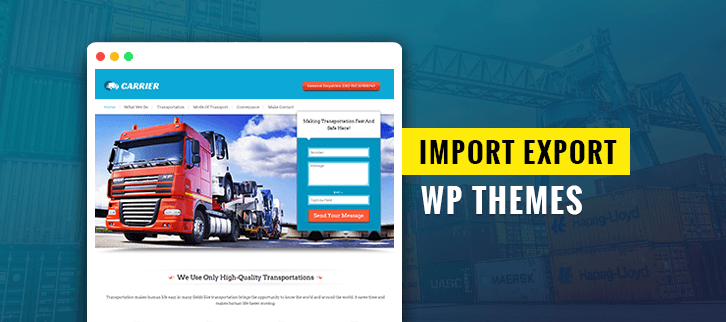
Credit: www.formget.com
Installing A Free Theme
Searching for the Desired Theme can be fun. Open your WordPress dashboard. Find the Appearance option. Click on Themes. A new screen appears. Here, click Add New. Use the search bar. Type the theme name. Look through the options. Choose one you like. It should fit your needs. Themes have different designs. Some are colorful. Others are simple. Pick what suits you best.
Previewing and Installing the Theme is easy. Hover over a theme. Click Live Preview. Check how it looks. If you like it, click Install. Wait a few seconds. Once installed, click Activate. Your new theme is ready. Enjoy your new design. Make changes if needed. Personalize it to your taste. Your site will look great!
Activating The New Theme
After importing, activate the new theme. Go to your WordPress dashboard. Click on Appearance and then Themes. Here, you will see the new theme. Click on Activate. Your site will now use the new theme. Remember, activating does not delete old themes. They stay in your dashboard. Always check how your site looks after activation.
Customize the new theme to fit your needs. Go to Appearance and then Customize. You can change colors, fonts, and layouts. Make sure the design matches your brand. Always preview changes before saving them. This ensures the theme looks good.
Check if the new theme works with your plugins. Some themes may not support all plugins. Go to the Plugins section in the dashboard. Activate each plugin one by one. See if they work well with the theme. If a plugin causes issues, try another one. Keep your site fast and functional.
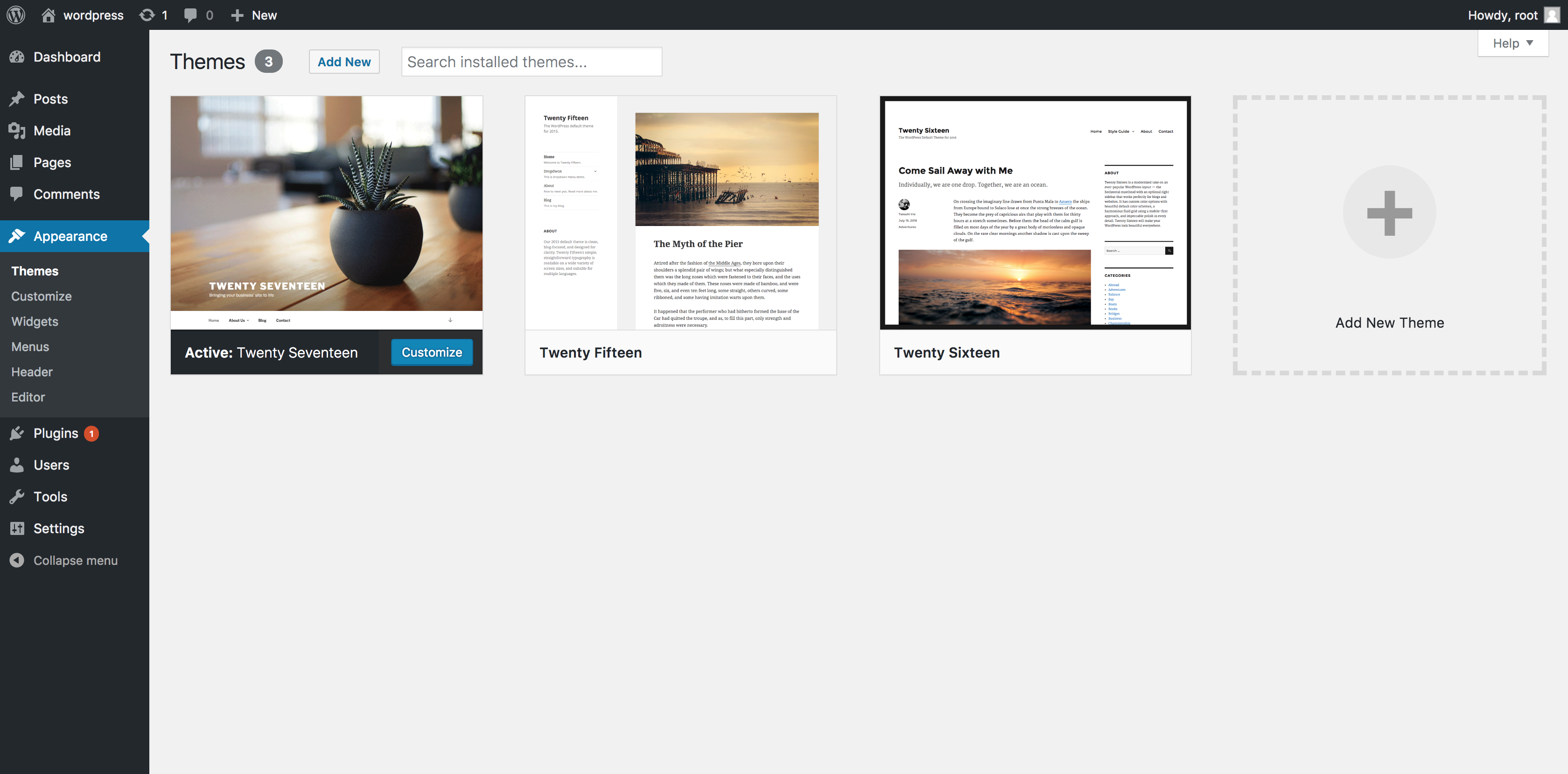
Credit: www.namecheap.com
Troubleshooting Common Issues
Sometimes, themes don’t install properly. This can be frustrating. Check if the theme is in a .zip file. Only .zip files can be uploaded. Make sure the file is not too large. WordPress has a size limit for uploads. If the limit is exceeded, reduce file size.
Another issue can be wrong permissions. Ensure that your uploads folder has the right permissions. Permissions allow the system to write files. Without them, installation fails. Fix permissions using FTP or your hosting panel.
Layout problems can occur after installation. Sometimes, widgets or menus are missing. Check if the theme supports your version of WordPress. Outdated themes may not work well. Update the theme if possible.
Ensure all required plugins are active. Some themes need specific plugins. Without them, layout issues arise. Activate these plugins from the plugin menu. This often solves many layout issues.
Enhancing Theme Functionality
Custom widgets make themes more useful. They let you add special items. For example, a calendar or a search bar. Find the Widgets option in your WordPress dashboard. Drag the widget you like to your sidebar. Customize its settings to fit your needs. Custom widgets improve the site’s look. They also help visitors find things quickly.
Theme plugins add extra features to your site. First, find plugins that match your theme. Install them from the Plugins section in WordPress. Activate the plugin to start using it. Some plugins add contact forms or image sliders. They can make your site more interactive. Using plugins is easy and helps your site stand out.
Frequently Asked Questions
How Can I Import A Free WordPress Theme?
To import a free WordPress theme, first, log in to your WordPress dashboard. Go to “Appearance” > “Themes” and click on “Add New. ” Browse or search for your desired theme, then click “Install” and “Activate. “
Where Can I Find Free WordPress Themes?
You can find free WordPress themes in the WordPress. org theme directory. Other sources include ThemeForest, TemplateMonster, and the WordPress theme repository. Always ensure you download from reputable sources to avoid security risks.
Do Free WordPress Themes Have Customization Options?
Yes, most free WordPress themes offer customization options. You can modify colors, fonts, layouts, and more through the WordPress Customizer. Some themes might have additional settings in their own options panel.
Are Free WordPress Themes Seo-friendly?
Many free WordPress themes are SEO-friendly, designed with clean code and responsive design. However, always check the theme’s reviews and ratings. Ensuring a theme’s compatibility with popular SEO plugins can also enhance your site’s optimization.
Conclusion
Importing a free WordPress theme is simple and straightforward. Follow the steps, and your website will have a fresh look in no time. Choose a theme that fits your style and needs. Always check compatibility with your plugins. This ensures everything works smoothly together.
Free themes offer great design and functionality. You don’t need to spend money to enhance your site. Remember to keep your theme updated for security. Regular updates improve performance and fix bugs. Enjoy your new website design and start creating engaging content.
Happy blogging!
