Have you ever found yourself staring at a freshly installed WordPress theme, wondering how to bring it to life with rich, engaging content? You’re not alone.
Importing WordPress theme content can seem daunting, especially if you’re new to the world of website building. But fear not—this article is here to guide you through the process step by step. Imagine the satisfaction of seeing your website transform from a blank canvas to a vibrant, fully functional masterpiece.
By the end of this guide, you’ll not only know how to import content but also understand the nuances that make your site stand out. Prepare to unlock the potential of your WordPress theme and captivate your audience with compelling content. Let’s dive in and turn your vision into reality.
Choosing The Right Theme
Selecting the perfect theme involves learning how to import WordPress theme content. Follow step-by-step guides provided by the theme developers. Upload files correctly and ensure your settings match those recommended by the theme. This ensures a seamless setup, helping your website look professional and attractive.
Factors To Consider
The theme must be easy to use. Check if it has good reviews. Look at the design. Is it clean and neat? Make sure it fits your website’s style. The theme should work on phones and tablets. Fast loading is key. Slow themes can lose visitors. Ensure it supports updates. Outdated themes may not be safe. Check if it has good support. You might need help.
Popular Theme Sources
WordPress.org is a great place to start. It offers many free themes. ThemeForest has paid options. These are often high-quality. Elegant Themes is known for stylish themes. StudioPress offers themes with strong coding. They focus on SEO. Many people trust these sources. They have been around for years. Choose wisely for a better website experience.
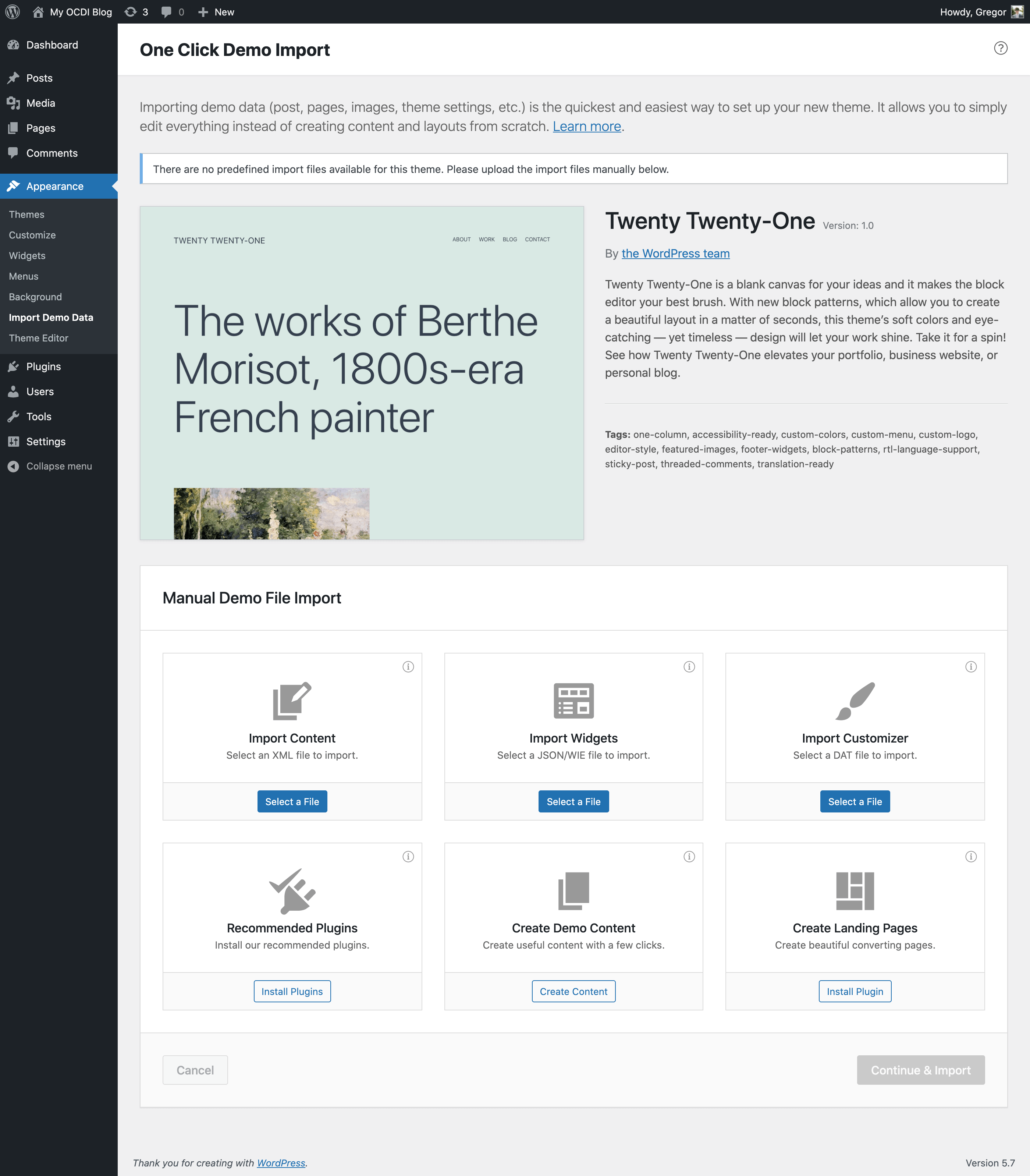
Credit: wordpress.org
Preparing For Import
Backing up your site is very important. It protects your data. Use a plugin for backups. Store the backup in a safe place. Your data will be safe from accidental loss. This step is very simple. Yet, it saves your work.
Some themes need plugins to work well. Check which plugins you need. Install and activate them. Plugins add more features to your site. Make sure they are up-to-date. This ensures smooth theme import.
Downloading Theme Files
First, you need to find your theme files. They are usually in a .zip format. Check your email for a download link. Your theme provider may have sent it. Visit their website if you cannot find it. Log in to your account there. Look for the download section. Your theme should be there. Download the file to your computer. Remember where you save it.
After downloading, it’s time to understand the theme package. Open the zip file. Inside, you will find many files. Some are important for installation. Look for the theme folder. It has all necessary files. You may also see documentation. It helps with installation. Read it carefully. Some packages include demo content. This helps you set up your site quickly.
Installing The Theme
Start by logging into your WordPress dashboard. Find the “Appearance” option and click on “Themes.” Press “Add New” to select your theme. You may search for a theme or upload a zipped file. Click “Install” and then “Activate” to make it live. This process is simple and quick. It lets you change the look of your website easily. You can always switch themes later if needed.
First, download the theme to your computer. Open your FTP client and connect to your site. Navigate to the “wp-content/themes” folder. Upload the theme’s folder here. Once uploaded, go back to your WordPress dashboard. Under “Appearance,” find your new theme and activate it. This method is useful for large themes or slow internet connections. It gives you more control over files.
Importing Demo Content
Installing demo content is easy with one-click import. Many themes have this feature. Look for the import button in the theme settings. Click it to start the process. The theme will add all content to your site. This includes pages, posts, and images. The process is fast. In minutes, your site looks like the demo. Check the imported content for errors. Fix any mistakes you find. Always backup your site before importing.
Manual import needs more steps. First, download the demo files. These files have content like pages and posts. Next, go to your WordPress dashboard. Find the Tools menu and click on Import. Choose the file to upload. Follow the prompts to complete the import. Check your site to see the new content. Fix any problems you see. Manual import takes more time than one-click import. Always backup your site before starting.
Customizing Imported Content
Imported content needs a touch of creativity. Start by editing pages and posts. Make sure they match your brand. Use easy words and clear pictures. Change the titles to fit your style. Shorten long paragraphs. Keep sentences simple. This helps readers understand better. Check for any errors. Fix them quickly. It makes your page look neat.
Next, adjust widgets and menus. These are important for navigation. Place widgets in the right spots. They should be easy to find. Update the menu items. Use names that make sense. This way, people know where to go. A well-organized menu helps visitors stay longer. Try different layouts. See what looks best. A good layout pleases the eye.
Troubleshooting Common Issues
Importing WordPress theme content often involves challenges like missing files or incorrect settings. To resolve these, ensure correct theme installation and check file permissions. Troubleshooting might require plugin updates or server adjustments for smooth import.
Resolving Import Errors
Import errors can be frustrating. Sometimes, the theme content does not load properly. This can happen due to server issues. Check your internet connection first. Make sure it is stable. Also, ensure your server meets the theme’s requirements. Some themes need special PHP settings. Adjust these settings if needed. If errors persist, contact your hosting provider. They may offer specific solutions. Updating WordPress can also help. Some themes require the latest version. Always use a backup before making changes. This prevents loss of data.
Dealing With Missing Images
Missing images can make your site look incomplete. Check the media library first. Sometimes images are not uploaded. If they are missing, upload them again. Ensure file names are correct. Some themes need specific image names. If images still do not show, check the theme settings. Sometimes, image paths are incorrect. Adjust these paths if needed. Use a plugin to regenerate thumbnails. This can fix display issues. Ask the theme developer for help if problems continue. They can provide guidance and support.

Credit: visualmodo.com
Best Practices
Always make regular backups of your website. This helps you save all your data. You can use a backup plugin. Some good plugins are UpdraftPlus and BackWPup. They are easy to use. Set them up to backup daily or weekly. Store backups in a safe place. Like cloud storage or a hard drive. This ensures your website is safe if something goes wrong.
Test new themes on a staging site first. A staging site is a copy of your real site. It helps you see changes without risk. You can use tools like WP Staging. Make sure everything looks right. Check all pages and posts. Test your links and images. Once you are happy, move changes to your live site. This keeps your real site safe and working well.
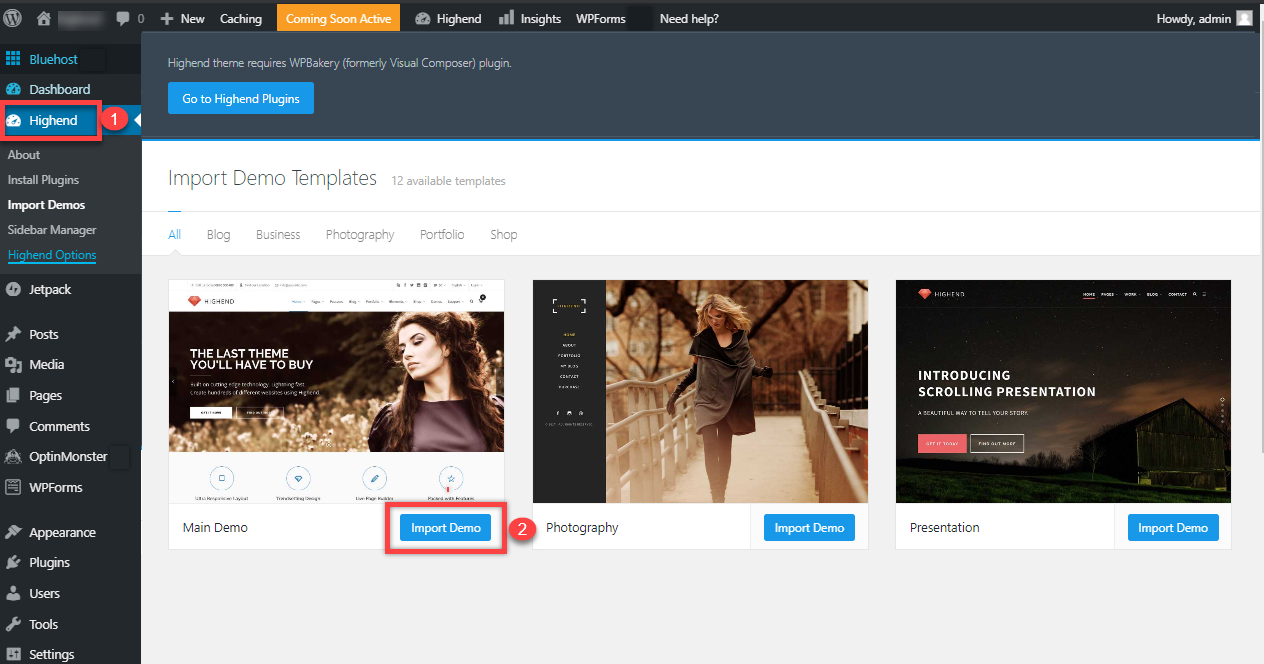
Credit: www.bluehost.com
Frequently Asked Questions
How Do I Import Demo Content In WordPress?
To import demo content, navigate to your WordPress dashboard. Go to Tools > Import. Choose the WordPress importer. Upload the demo content XML file provided by your theme. Follow the on-screen instructions to complete the process. Ensure you have installed necessary plugins recommended by the theme for best results.
Can I Import Content Without Affecting Existing Data?
Yes, you can import content without affecting existing data. Ensure you choose not to overwrite existing content. Use the “Import Attachments” option cautiously. Always backup your site before importing. This ensures you can restore original settings if needed. Importing should seamlessly integrate new content with your current setup.
What Plugins Help Import Theme Content?
Several plugins assist in importing theme content. The most popular is the WordPress Importer plugin. Other options include One Click Demo Import and WP All Import. These plugins simplify the process. They provide user-friendly interfaces for seamless content integration. Always check plugin compatibility with your theme and WordPress version.
Why Is My Import Process Failing?
Import failures can occur due to various reasons. Common issues include server timeouts and incompatible file formats. Ensure your server meets WordPress requirements. Check for plugin conflicts. Increase PHP memory limit if needed. Always verify the demo content file’s integrity.
Contact your theme provider for further assistance if problems persist.
Conclusion
Importing WordPress theme content is simple with the right steps. First, choose a reliable theme compatible with your WordPress version. Ensure that you back up your site before importing. Use the WordPress Importer plugin for a smooth process. Carefully follow prompts to import demo content.
This helps your site look like the theme demo. Customize as needed to fit your style. Remember to check your site for broken links or errors after import. Practice makes perfect, so don’t hesitate to try. Happy blogging with your new theme!
