Imagine transforming your WordPress site with just a few clicks, giving it a fresh, professional look that’s bound to captivate your visitors. You’re about to learn the secret to achieving this with ease by importing themes directly from WordPress.org.
This process is not only simple but opens up a world of design possibilities, enabling you to personalize your site without breaking a sweat. You might be wondering how to get started or what steps to follow. Don’t worry; we’ve got you covered.
You’ll discover a straightforward guide that will help you import themes effortlessly, ensuring your website stands out and thrives in the crowded digital landscape. Stick around to unlock the potential of your WordPress site!
Theme Selection
Discover the ease of importing themes directly from WordPress. org. Navigate to your dashboard, select ‘Themes,’ and search for the perfect design. Click ‘Install’ and activate your chosen theme effortlessly, bringing fresh aesthetics to your website in no time.
Browsing The WordPress Repository
Explore the vast WordPress Repository to find themes. The repository offers a wide range. Use the search bar to narrow options. Popular themes are often at the top. Check ratings and reviews before choosing. This helps to find reliable options. Pay attention to recent updates. These ensure compatibility with new versions.
Choosing A Theme That Suits Your Needs
Pick a theme that fits your site’s purpose. Consider the design and layout. These elements should match your vision. Look for themes that are responsive. Mobile-friendly themes are crucial today. Simplicity is key; avoid cluttered designs. Check customization options. Themes should allow changes without coding.

Credit: wordpress.org
Installation Steps
First, open your web browser. Type your website’s URL followed by “/wp-admin”. This opens the WordPress login page. Enter your username and password. Click “Log In”. You now see the WordPress dashboard. This is the heart of your website. From here, you can manage everything.
On the left side, find the “Appearance” tab. Click on it. A drop-down menu appears. Select “Themes”. This takes you to the themes section. Here, you can see your current theme. You can also add new ones. Look for the “Add New” button at the top. Click it to explore more themes.
Uploading A Theme
Click on Appearance in the WordPress dashboard. Select Themes from the menu. Click the Add New button at the top. Choose the Upload Theme option. Select the theme file from your computer. Click Install Now to upload the theme. Wait for the theme to finish uploading.
Before using a theme, check its compatibility with your site. Read the theme description on WordPress.org. Make sure the theme supports your version of WordPress. Check the theme’s reviews for any compatibility issues. Test the theme on a local site first. Ensure it works well with your plugins. This avoids any conflicts.
Activating A Theme
You can see how a theme looks before using it. Click on the theme you like. Then, select the Preview button. This shows you how the theme will appear. It helps you decide if it suits your website. Make sure everything looks good. If not, try another theme.
Once you find the perfect theme, make it active. Click on the theme you love. Then hit the Activate button. Your website now uses this theme. Check your site to see the changes. Ensure everything appears correctly. If not, you can change it back. Keep your site looking fresh and interesting!
Customizing Your Theme
The WordPress Customizer helps you adjust your theme. You can change colors, fonts, and background images. It’s like painting a picture. You pick what you like. You can also see changes live. This means you don’t have to guess. You can make the perfect look for your site.
Use the Customizer to adjust layout and design elements. Move things around. Add or remove sections. You can make each page look just right. Try different styles. See what fits best. Your site can be unique. Make it your own. It’s fun to play with design. Simple changes can make a big impact. Your visitors will love it.
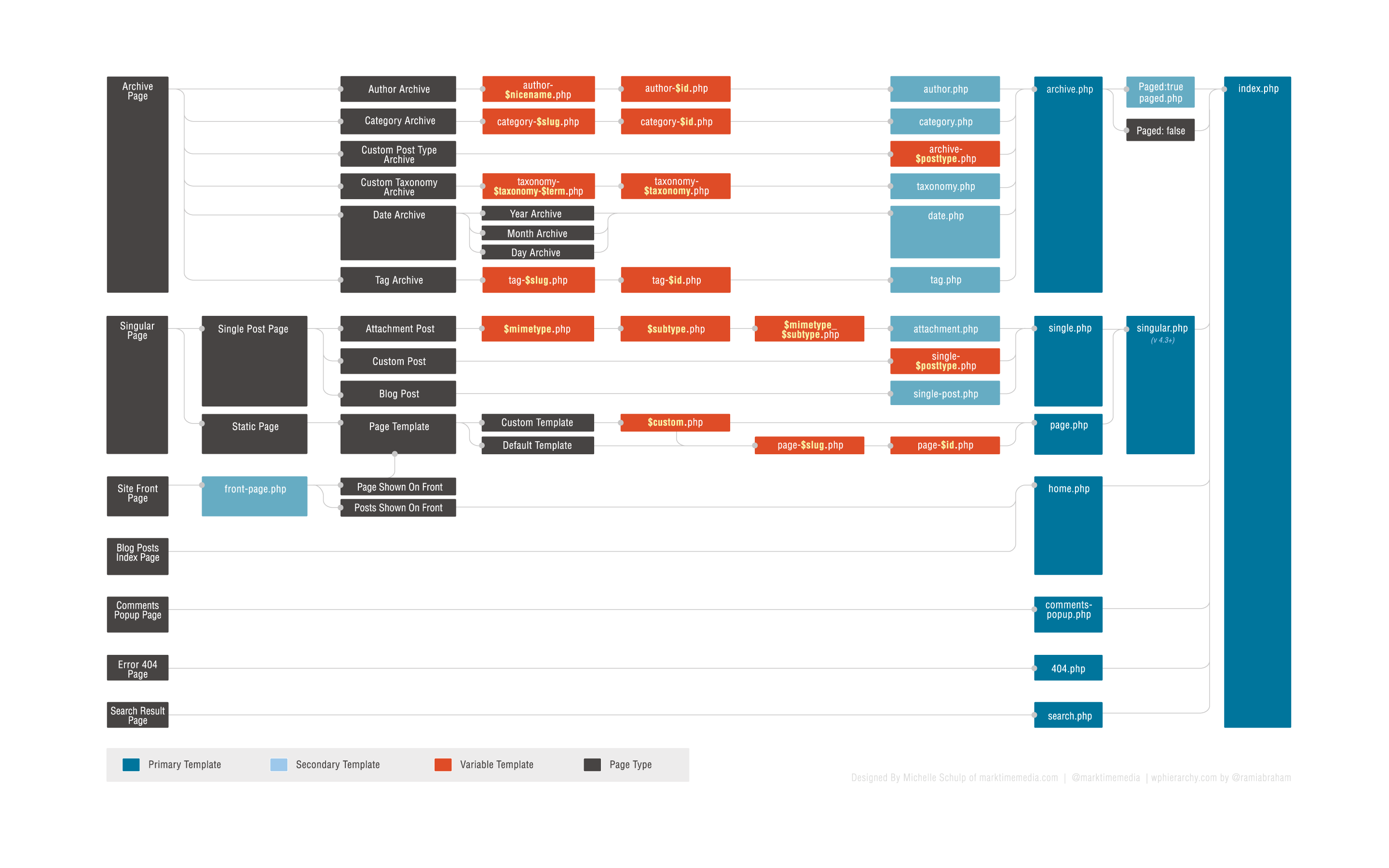
Credit: wordpress.org
Troubleshooting Common Issues
Sometimes, themes won’t install properly. This can be frustrating. Check your internet connection first. A weak connection can cause errors. Another common issue is file size. Ensure your theme’s file size is within limits. WordPress has file size limits. Try increasing upload limits in your hosting settings. If errors persist, you might need to re-download the theme. Sometimes files get corrupted during download.
Plugins can cause theme issues too. Check for plugin conflicts if your theme acts strange. Start by deactivating all plugins. Then, activate them one by one. Notice any changes in your theme? This helps find the problematic plugin. Once found, keep it deactivated. Consider finding an alternative plugin. Always keep plugins updated. This helps avoid conflicts. Some plugins may not work with certain themes. Always check compatibility notes before installing.
Tips For Optimal Theme Performance
Keep your theme updated for better performance. Theme creators often fix bugs and add features. This makes your website run smoothly. It’s important to check for theme updates regularly. Set reminders if needed. Backup your website before updating. This prevents losing any important data.
A fast website is a happy website. Optimize images to load faster. Use plugins wisely. Too many plugins can slow down your site. Choose a theme that is SEO-friendly. This helps your site rank better in search results. Clean up your website code. This helps speed up loading times.

Credit: wordpress.org
Frequently Asked Questions
How Do I Import Themes From WordPress.org?
To import themes from WordPress. org, go to your WordPress dashboard. Navigate to Appearance > Themes > Add New. Use the search bar to find your desired theme. Click “Install” and then “Activate” to apply the theme to your site.
This process is quick and straightforward.
Can I Customize WordPress.org Themes After Import?
Yes, you can customize WordPress. org themes easily. After importing, go to Appearance > Customize in your dashboard. This will open the WordPress Customizer, where you can modify layouts, colors, fonts, and more. Each theme has unique customization options. Always check the theme documentation for specific instructions.
Are WordPress.org Themes Free To Use?
Many WordPress. org themes are free. You can find a vast collection of free themes in the WordPress theme directory. Some themes offer premium versions with additional features. Always review the theme details for pricing information. Free themes are a great starting point for beginners.
What Should I Consider When Choosing A Theme?
When choosing a theme, consider design, functionality, and compatibility. Ensure it matches your website’s purpose and aesthetic. Check for responsive design and SEO optimization. Read user reviews and support options. Compatibility with popular plugins is crucial for site functionality and future growth.
Conclusion
Importing themes from WordPress. org is simple and straightforward. Follow each step carefully. Start by browsing the vast selection of themes. Choose one that fits your website needs. Download and install it with ease. Activate the theme to see the changes.
Customize it to match your brand. Make sure your site looks good on all devices. Regularly update your theme for new features. With these steps, your website will have a fresh look. Enjoy your new theme and happy blogging!
