Are you ready to take your WordPress site to the next level with a stunning theme that perfectly suits your vision? Importing a demo theme can be a game-changer, allowing you to effortlessly replicate the look and feel of a professional website.
Imagine having a beautiful layout, eye-catching design elements, and seamless functionality at your fingertips—all without the hassle of building from scratch. You’ll discover a simple step-by-step guide to importing an existing demo theme into your WordPress site. Whether you’re a newbie or seasoned WordPress user, this process can save you time, frustration, and help you avoid common pitfalls.
Dive in and learn how to transform your site with ease, ensuring it captures the attention of your audience and keeps them engaged. Your dream website is just a few clicks away!
Choosing The Right Demo Theme
Choosing a demo theme is fun. First, think about your site’s needs. Do you need a blog or a shop? Pick a theme that fits your needs. Also, check if the theme has good reviews. Read what other users say. This helps you know if the theme is good.
Make sure the theme works with your WordPress. Check the theme’s version. It should match your WordPress version. If not, it may not work well. Themes update often. Always pick the latest version. This keeps your site safe and smooth. Older themes might have bugs. So, always choose a compatible theme.
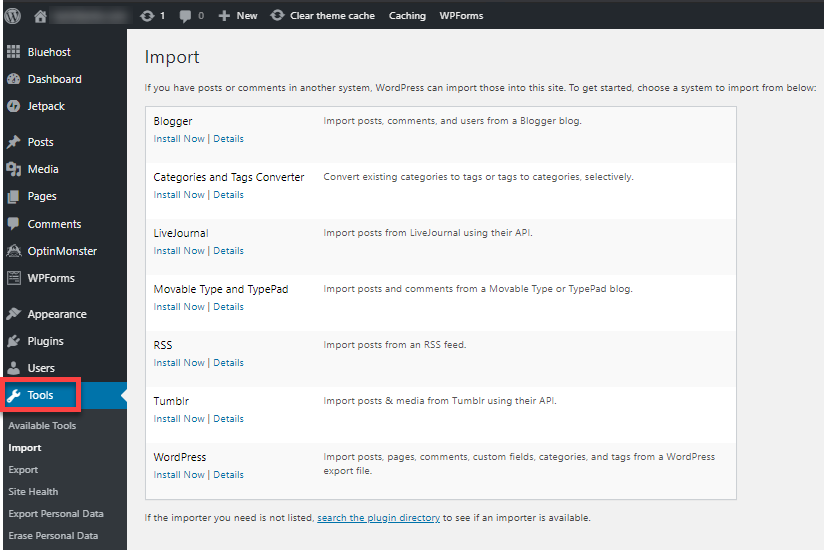
Credit: www.bluehost.com
Backing Up Your Site
Backup plugins are easy to use. They keep your site safe. Popular ones are UpdraftPlus and BackupBuddy. These plugins save your data. You can restore it if needed. Install and activate the plugin. Follow the steps to create a backup. Always check if the backup is complete. This ensures you don’t lose important files.
Manual backups need more effort. First, access your WordPress dashboard. Go to the tools section. Click on export. This saves your site’s content. Next, use FTP to download files. Connect to your server using FTP. Find your wp-content folder. Download this folder to your computer. Save your database too. Access it through phpMyAdmin. Click on export to save it. Manual backups ensure all data is safe.
Installing The Demo Theme
Importing a demo theme in WordPress is straightforward. First, navigate to the theme’s section in your dashboard. Then, select the import option for the demo theme you prefer.
Accessing The WordPress Dashboard
First, log in to your WordPress Dashboard. Use your username and password. Once inside, find the menu on the left. Click on “Appearance”. Then select “Themes”. You will see a list of your current themes. To add a new theme, click the “Add New” button at the top.
Uploading The Theme Files
Click on the “Upload Theme” button. A new window will pop up. Click “Choose File” and find your theme file on your computer. Make sure it is a .zip file. Select it and click “Install Now”. Wait for the upload to finish. After it uploads, click “Activate” to use your new theme.
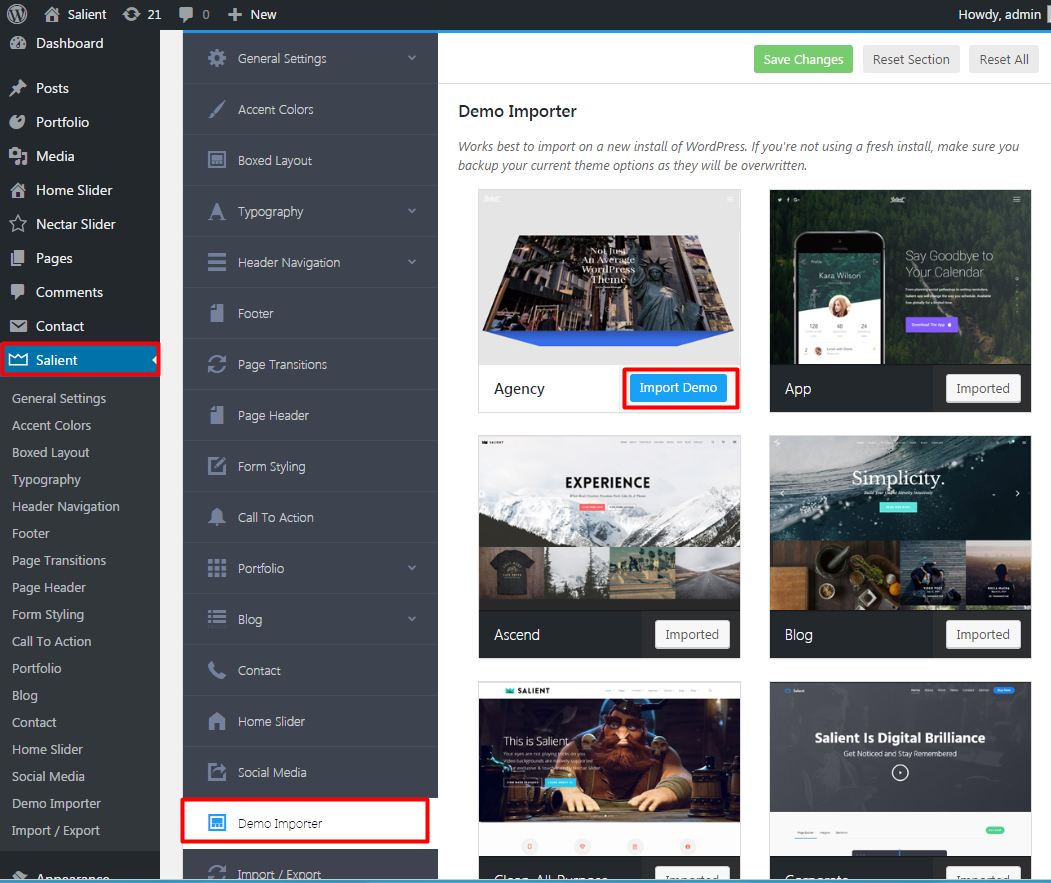
Credit: themenectar.ticksy.com
Activating The Demo Theme
First, log in to your WordPress dashboard. Next, navigate to the Appearance section. Click on Themes. Here, you will see a list of themes. Find the demo theme you want. Click Activate to make it your current theme. A message will confirm activation. Check your site to see the new look.
Go to your website. Look for new changes. Ensure everything displays correctly. If not, return to the dashboard. Check the theme settings. Fix any errors you see. Sometimes, you might need to clear the cache. This helps load the updated theme.
Importing Demo Content
Demo themes often come with import tools. These tools are easy to use. Start by opening the WordPress dashboard. Find the theme’s import option. Click on it. Follow the steps given. You might need to upload a file. This file has demo content. After uploading, click ‘Import’. Wait for the process to finish. Your site will now have demo content. Check if everything looks right. Sometimes, you may need to adjust settings. This method is quick and simple. It saves time for beginners.
Manual import is another way to add demo content. First, download the demo files. Go to your WordPress dashboard. Navigate to ‘Tools’ then ‘Import’. Choose ‘WordPress’ from the list. Install the import plugin if asked. Upload the demo files. These files might be XML format. Follow the on-screen instructions. Wait for the content to load. Check your site. You may need to tweak settings. This method is useful if the theme does not have an import tool.
Customizing The Demo Theme
Importing an existing demo theme in WordPress simplifies website customization. Navigate to the theme’s settings and locate the import option. Select the demo file, click import, and watch your site transform instantly.
Adjusting Theme Settings
Begin by accessing the theme settings in your WordPress dashboard. Here, you can change the color scheme to match your brand. Modify the font style for better readability. Set up your header and footer to display important information. Adjust your site’s logo to give a personal touch. Ensure all these settings reflect your desired look.
Modifying Layout And Design
Visit the layout options in the theme customizer. Choose a layout that suits your content style. Rearrange widgets to fit your needs. Add or remove sidebars for a cleaner look. Consider the placement of your menus for easy navigation. Make sure the design is responsive for mobile users. These steps will enhance the user experience.
Resolving Common Issues
Importing an existing demo theme in WordPress can solve design issues effortlessly. Access the WordPress dashboard, choose the desired demo, and follow the import steps. This approach ensures a seamless setup and a professional look for your website.
Troubleshooting Import Errors
Import errors can be frustrating. Many people face these issues. Check your internet connection. Slow connections cause problems. Make sure your theme file is complete. Partial files lead to errors. Avoid using corrupted files. They can break your site. Try using another browser. Sometimes, browsers conflict with imports. Clear your browser cache. Old data can cause issues. Ensure your WordPress is updated. Outdated versions have bugs. Consider using a plugin. Import plugins often help. Follow instructions carefully. Mistakes happen with skipped steps.
Dealing With Missing Elements
Missing elements confuse users. Check your theme settings. Some settings hide elements. Ensure all plugins are activated. Missing plugins lead to missing features. Verify your menu settings. Menus often disappear if not configured. Look at your widgets. Widgets might be unchecked. Update your theme. Outdated themes lose elements. Contact theme support if issues persist. They provide guidance. Check for custom code. Custom code can hide elements. Review your theme documentation. Documentation usually helps solve problems.

Credit: harutheme.com
Optimizing Site Performance
Fast websites keep users happy. A slow site can lose visitors. Use a lightweight theme. Avoid heavy plugins. Plugins can slow down your site. Compress images to save space. Smaller images load faster. Caching plugins can help too. They store parts of your site. This helps pages load quickly. Choose a good web host. A reliable host boosts speed. Monitor your site’s speed often. Use free tools like Google PageSpeed Insights. Make changes based on their tips. Speed matters!
Many users browse on phones. Your site must work well on mobile devices. Use a responsive theme. Check your site on different devices. Adjust the layout if needed. Large fonts are easier to read. Buttons should be easy to tap. Avoid tiny links. A mobile-friendly site keeps visitors engaged. Test your site’s mobile version often. Make sure all features work. A seamless mobile experience is key.
Frequently Asked Questions
How Do I Import A Demo Theme In WordPress?
To import a demo theme in WordPress, start by installing the desired theme. Then, navigate to the theme options or demo importer tool. Follow the prompts to import the demo content. Ensure that your hosting environment meets the theme’s requirements for a smooth import process.
What Is A WordPress Demo Theme?
A WordPress demo theme showcases a pre-designed layout with placeholder content. It helps users visualize how their site can look. Importing a demo theme can save time and simplify the site setup process by providing a ready-made structure.
Why Import Demo Content In WordPress?
Importing demo content provides a visual starting point for your website. It helps you understand the theme’s features and layout options. This can significantly reduce setup time and offers a clear template for customization.
Can I Customize A Demo Theme?
Yes, you can customize a demo theme in WordPress. After importing, use the WordPress Customizer or theme options panel. Adjust colors, fonts, and layouts to suit your brand and preferences for a personalized look.
Conclusion
Importing a demo theme in WordPress simplifies your website setup. With a few steps, you can create a professional look. Themes offer varied designs and functionalities. Choose one that suits your brand. Installation is straightforward with the WordPress dashboard. Always back up your site before making changes.
Troubleshooting common issues is part of the learning process. Patience and practice help in mastering theme imports. Enjoy the creative freedom WordPress offers. Your website can now attract and engage visitors effectively. Happy blogging!
