Imagine transforming your website into a stunning digital masterpiece with just a few clicks. That’s the magic of WordPress themes!
Whether you’re starting a blog, launching an online store, or revamping your business site, importing a theme in WordPress is your first step to making your site visually appealing and functional. You might think it’s complicated, but it’s actually quite straightforward.
In this guide, you’ll discover how to effortlessly import a theme in WordPress, unlocking endless design possibilities. Get ready to captivate your audience with a website that stands out and keeps them coming back for more. Stay with us as we walk you through each step, ensuring you have all the tools you need to create a website that’s truly unforgettable.
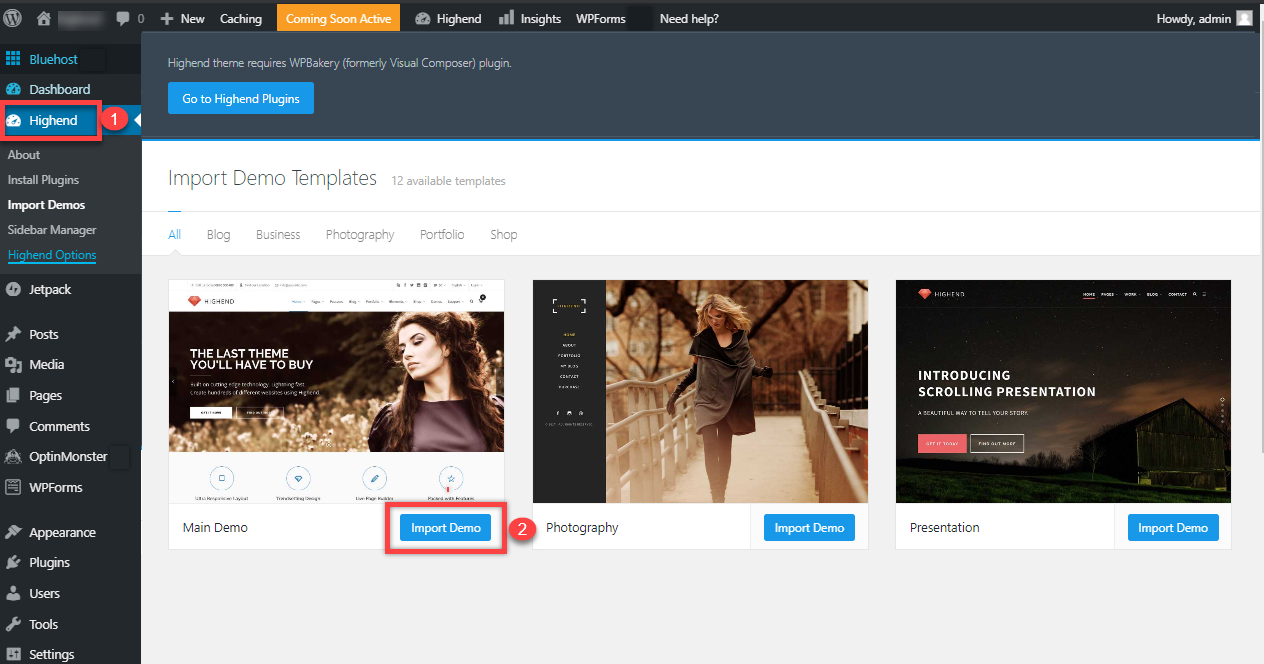
Credit: www.bluehost.com
Choosing The Right Theme
Selecting the perfect theme for your WordPress site involves importing it effectively. Navigate to your WordPress dashboard. Click ‘Appearance’, then ‘Themes’. Choose ‘Add New’, upload your theme file, and activate it. This process ensures your website has the desired look and functionality.
Considerations For Theme Selection
Selecting a WordPress theme is an exciting task. Themes decide how your website looks. Always check the design and style of the theme. The theme should match your brand or idea. Is it easy to read? Does it fit on phones? These are important checks. Also, look for user reviews. They tell you if others like the theme. A good theme is updated often. This keeps your website safe and fast.
Free Vs Premium Themes
Free themes are available to everyone. They are simple and easy to use. Premium themes cost money. They have more features and options. Free themes might have less support. Premium themes often come with better help if you have problems. Decide based on your budget and needs.
Evaluating Theme Features
Theme features are like tools in a toolbox. Check if the theme has a customizable layout. This lets you change the look of your site. Look for themes with easy navigation. It should be simple to move around the site. Some themes offer built-in SEO tools. These tools help your site appear in searches. Make sure the theme is compatible with plugins. Plugins add more power to your site.
Preparing For Import
Backup is important. It saves your site from loss. Use backup tools. Store copies in safe places. Check backups often. Make sure they work.
Check your WordPress version. Updates can change your site. Make sure the theme works with your version. New themes need the latest version. Check before you change.
Plugins help your site. They add features. Some themes need special plugins. Check if plugins work with the theme. Update plugins if needed. Avoid broken site problems.
Downloading The Theme
First, ensure your theme is from a reliable source. This protects your site. Reliable sources provide safe themes. Always check for good reviews from other users. This can help you decide if a theme is safe.
The WordPress repository is a safe place for themes. You can find many free themes there. Go to your WordPress dashboard. Click on “Appearance” and then “Themes”. Here, you can search for and download themes directly. This is easy and safe.
Some themes come from third-party sites. Make sure the site is trustworthy. Look for SSL certificates. This ensures the site is secure. Download the theme and save it. Always check if the theme is updated regularly. This keeps your site safe.
Uploading The Theme
Open your WordPress dashboard. Click on Appearance, then Themes. Find the button that says Add New. Click on it. Choose Upload Theme. Select your theme file from your computer. Make sure it is a .zip file. Click on Install Now. Wait for the theme to upload. After uploading, click on Activate. Now your new theme is ready.
Use an FTP client like FileZilla. Connect to your website server. Go to the folder named wp-content. Open the themes folder. Upload your theme folder here. Make sure it is not zipped. Check the WordPress dashboard. Go to Appearance, then Themes. Find your uploaded theme. Click on Activate. Your theme is now live.
Activating The Theme
Importing a theme in WordPress requires navigating to the dashboard and selecting ‘Appearance,’ then ‘Themes. ‘ Upload the theme file, activate it, and customize settings. This process allows users to personalize their website, enhancing its visual appeal and functionality effortlessly.
Activating Via The Dashboard
Open your WordPress dashboard. Find the “Appearance” tab on the left side. Click on it. A list will appear. Select “Themes”. You will see your uploaded themes. Hover over your desired theme. A button will appear. Click on “Activate”. Your theme is now active. Check your site for changes.
Troubleshooting Activation Issues
Sometimes themes won’t activate. Check your WordPress version. Ensure it’s updated. Old versions can cause issues. Look for error messages. They can help fix problems. Deactivate other plugins. Conflicts can arise. Try activating your theme again. Contact theme support if needed. They can offer solutions. Always back up your data. It’s important for safety.

Credit: woostify.com
Customizing The Theme
The WordPress Customizer lets you change your theme easily. It is found in the dashboard menu. Open it to see many options. You can change colors and fonts. Background images can be set. Preview changes live. Save when happy with your design.
Theme settings are simple to adjust. Go to the settings option in your dashboard. You can change site title and tagline. Choose a header image. Adjust the layout for pages. Make sure to check mobile settings. Your site should look good on phones too.
Custom CSS gives your site a unique look. Find the CSS editor in the Customizer. Add your own styles here. Use simple code to change colors or sizes. Make your site stand out. Always save your changes. Test them in different browsers.
Testing The Theme
Ensure the theme looks good on all devices. Test on phones, tablets, and computers. The layout should adjust easily. Text must be readable and buttons easy to tap. A responsive theme helps users have a good experience.
Open the site in different browsers. Chrome, Firefox, Safari, and Edge. Make sure the site looks the same in each. Some features might not work in all browsers. Fix any problems to keep users happy.
Check how fast the site loads. A slow site can upset users. Use tools to test speed. Images should not be too big. They can slow down the site. Keep the site fast and smooth for everyone.
Maintaining Your Theme
Importing a theme in WordPress is simple. Access your dashboard, navigate to “Appearance,” then “Themes. ” Click “Add New,” upload your chosen theme, and activate it. Following these steps ensures your website’s design aligns with your vision.
Keeping Themes Updated
Update themes regularly for better performance. New updates fix bugs. They also improve security. Check for updates in your WordPress dashboard. Themes often release updates. Updating ensures compatibility with new plugins. It also helps with the latest WordPress version. Always keep your theme up-to-date.
Monitoring Theme Security
Security is very important. Monitor theme security to protect your site. Use security plugins to scan for threats. Choose themes from trusted sources. Avoid themes from unknown sites. They may contain harmful code. Regularly check for security alerts. Protect your WordPress site.
Regular Backup Practices
Back up your site regularly to save your data. Backups protect against data loss. Use WordPress backup plugins. Store backups in a safe place. Cloud storage is a good option. Keep multiple backups. This ensures you have a copy if something goes wrong. Regular backups are essential for site safety.

Credit: wordpress.org
Frequently Asked Questions
How Do I Install A WordPress Theme?
To install a WordPress theme, go to your dashboard. Click on “Appearance” and then “Themes. ” Select “Add New,” search for your desired theme, and click “Install. ” Once installed, activate the theme to apply it to your site. Ensure the theme is compatible with your WordPress version.
Can I Upload My Own WordPress Theme?
Yes, you can upload your own WordPress theme. In your dashboard, navigate to “Appearance,” then “Themes,” and click “Add New. ” Select “Upload Theme” and choose your theme file. Click “Install Now” and then “Activate” to use your theme. Ensure the theme is in a.
zip format.
How Do I Customize A WordPress Theme?
To customize a WordPress theme, go to your dashboard. Click on “Appearance” and then “Customize. ” This opens the WordPress Customizer, where you can modify theme settings. Options may include colors, fonts, and layout. Save your changes to apply them to your site.
What Are The Best WordPress Theme Sites?
There are several sites for finding WordPress themes. Popular ones include ThemeForest, WordPress. org, and Elegant Themes. These sites offer a wide range of themes, both free and premium. Always choose a reputable source to ensure quality and compatibility with your WordPress version.
Conclusion
Importing a theme in WordPress is simple. Start by selecting your theme. Download and save it on your computer. Go to your WordPress dashboard. Click on “Appearance,” then “Themes. ” Choose “Add New” and upload your file. Activate the theme once it’s uploaded.
Customize it to match your site’s needs. Remember, a good theme boosts your site’s appeal. Always preview changes before finalizing. Regularly update themes for security. Keep exploring and learning about WordPress themes. Enjoy building a beautiful website. Happy blogging!
