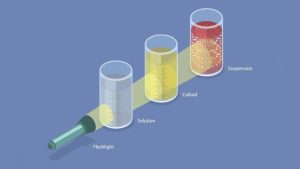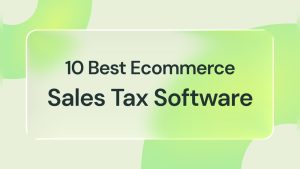Are you ready to take control of your digital world by hosting files on your own server? Imagine having the power to share documents, images, or even entire websites with anyone, anytime, right from your personal computer.
Sounds liberating, doesn’t it? Hosting files on an Apache Web Server can give you this freedom, and it’s easier than you might think. Whether you’re a budding web developer or simply curious about managing your own content, this guide is tailored for you.
We’ll break down the process into simple steps, ensuring that you can start hosting with confidence. Stick with us, and unlock the potential of your very own server. Your journey to mastering Apache begins now.
Setting Up Apache Server
Apache is a free web server. It is easy to install. First, open your terminal. Type “sudo apt-get install apache2”. Press enter. Wait for it to download. Installation is quick. Apache is now on your system.
Begin by opening the Apache configuration file. Use the command “sudo nano /etc/apache2/apache2.conf”. Find the section for server settings. Change the server name to match your domain. Save the changes and exit. Restart Apache with “sudo service apache2 restart”. This ensures settings take effect.
Preparing Your Files
Start with a clean folder. Keep it well-organized. Use simple names for your folders. Short names are better. Avoid spaces in file names. Use dashes or underscores instead. This makes it easier for the server. Put similar files together. This helps you find them quickly. Make a special folder for images. Another for documents. This makes everything neat.
File permissions are important. They tell who can see or change files. Read means you can look. Write means you can change. Execute means you can run programs. Use CHMOD to set permissions. Numbers like 755 help you set them. The first number is for the owner. The second is for the group. The last is for everyone else. Be careful with permissions. Wrong settings can cause problems. Keep your files safe.
Creating A Virtual Host
First, find the Apache configuration file. It is often named httpd.conf or apache2.conf. Open it with a text editor. This file controls how Apache works. Inside, locate the section for virtual hosts.
Add a new block for your virtual host. Use the tags. Set the ServerName to your domain name. Also, set the DocumentRoot to your website’s folder. Save your changes and close the file.
Update your hosts file to test locally. This file tells your computer about local domains. Add a new line with your domain name and localhost IP. Now, restart your Apache server. Use httpd -k restart or service apache2 restart. Check if your domain opens the correct website.
Uploading Files To The Server
FTP is a tool to send files to the server. It is easy to use. First, open your FTP client. Then, connect to your server. You need username and password. Find the files you want to upload. Drag them to the server folder. Wait for the upload to finish.
Keeping your files safe is important. Use SFTP for secure transfers. SFTP encrypts your files. This means others cannot see them. Always check your settings. Make sure your connection is secure. Protect your files with strong passwords. Change them often for better security.
Testing Your Setup
To access your files, open your browser. Type the server’s IP address or domain name. Make sure the files are in the right folder. This folder is usually called htdocs or www. If you see your file, your setup works! If not, check your file path. Ensure the file name is correct. Refresh your browser and try again.
Accessing Files Via Browser
Use the browser address bar. Enter the server’s IP or domain. Add the file name after a slash. Example: http://yourserver.com/myfile.html. You should see your file. If not, check your server settings. Ensure the file has the right permissions. Files need to be readable. Adjust permissions if needed.
Troubleshooting Common Issues
Sometimes files won’t load. Check the file path. Ensure the server is running. Restart Apache if needed. Look for typos in URLs. Check if the file is in the right folder. Permissions can also cause issues. Make sure files can be read. Adjust settings if necessary.

Credit: www.youtube.com
Enhancing Security
Secure your files on an Apache Web Server by setting strong permissions. Regularly update software to prevent vulnerabilities. Use HTTPS to encrypt data and protect sensitive information.
Implementing Ssl Certificates
Secure websites use SSL certificates. They keep data safe. Your Apache server needs this. Install the SSL certificate. Make sure it’s valid. Update it often. This stops hackers. Data stays private. Users trust your site more. Secure sites show HTTPS in browsers. This helps search rankings. Keep your site secure. Protect user information.
Setting Up Firewalls
Firewalls are like guards. They protect servers. Your Apache server needs one. Set up a firewall to block threats. Allow only safe traffic. Update rules regularly. This keeps bad guys out. Firewalls check each visitor. They protect your data. Keep them strong. A good firewall makes your server safe. Regular checks are important. Secure servers are trusted more.
Optimizing Performance
Hosting files on Apache Web Server boosts performance by efficiently managing resources. It provides a reliable platform for serving static files like images, HTML, and CSS. This setup enhances website loading speed and ensures a seamless user experience.
Enabling Caching
Caching speeds up your web server. It saves data for later use. This reduces server load. Apache supports caching with modules. `mod_cache` is one example. Enable it for better performance. Configure caching rules to suit your needs. This helps serve files faster. Users will get a better experience. Less waiting time. Less server stress.
Monitoring Server Load
Keep an eye on server load. Use tools to check usage. High load means slower files. Check CPU and memory. Monitor logs for errors. Adjust settings if needed. This keeps the server running smoothly. Balance load across servers. It’s important for file hosting. Too much load can crash the server.

Credit: www.researchgate.net
Regular Maintenance Tips
Hosting files on an Apache Web Server requires regular maintenance. Keep the server software updated to ensure security. Manage and organize files efficiently to avoid clutter. Regularly back up data to prevent loss. Monitoring server performance helps in identifying potential issues early.
Updating Apache Software
Keeping Apache software up-to-date is very important. New versions fix bugs and improve security. Check for updates regularly. Install them as soon as possible. This keeps your server safe and efficient. Always download from the official website. It ensures you get the correct version. Follow the instructions carefully. This helps avoid mistakes during updates.
Backing Up Hosted Files
Backing up your files is crucial. It protects against data loss. Use reliable backup tools. Save copies on an external drive or cloud. Schedule backups regularly. Daily or weekly works well. This ensures you always have recent copies. In case of failure, you can restore quickly. Backups bring peace of mind. They safeguard your important data.
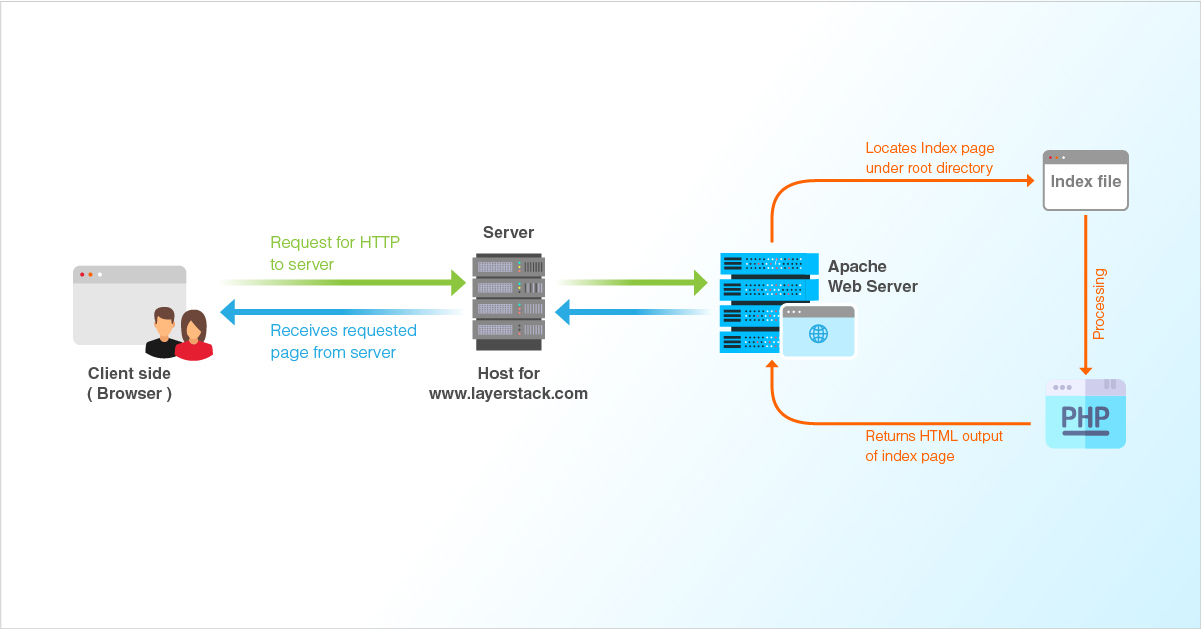
Credit: www.layerstack.com
Frequently Asked Questions
How To Host Files With Apache?
Install Apache on your server. Configure the directory to host files. Set permissions for file access. Upload files to the designated directory. Ensure Apache is running and accessible. Share your server’s IP or domain for file access.
How To Host On An Apache Server?
Install Apache on your server. Configure the httpd. conf file. Upload your website files to the server’s root directory. Set permissions for your files. Restart Apache to apply changes.
How Do I Upload Files To An Apache Server?
Upload files to an Apache server using FTP software like FileZilla. Connect using server credentials. Navigate to the server directory and drag your files from your local machine to the server folder. Ensure proper file permissions for access.
Does Anyone Still Use Apache?
Yes, Apache is still widely used today. It powers numerous websites, offering reliability and flexibility. Many organizations prefer Apache for its robust features, extensive support, and secure environment. Constant updates and active community engagement ensure Apache remains a popular choice among developers worldwide.
Conclusion
Hosting files on an Apache Web Server is simple and effective. You now know the basics. Follow steps carefully to avoid errors. With practice, you’ll gain confidence. Apache makes file hosting easier for users. Secure your files by adjusting permissions.
Regular updates help maintain server security. Always check configurations after changes. Troubleshooting guides can assist with common issues. Remember, a well-maintained server serves you better. Happy hosting! Enjoy the benefits of managing your own server. Keep learning and exploring for better results.
Your journey with Apache is just beginning.