Are you ready to unlock the secrets of your WordPress theme and take full control of your website’s appearance? If you’ve ever felt restricted by the limitations of your current theme or wished you could customize certain elements to better reflect your brand, then this guide is for you.
Discover how you can transform your WordPress site by learning to hack theme template pages with ease. This isn’t about breaking the rules—it’s about breaking free from them. Dive into a world where your creativity sets the limits. Imagine the satisfaction of seeing your unique vision come to life, and the competitive edge you’ll gain by standing out in the digital crowd.
Stick with us, and by the end of this article, you’ll have the know-how to make your WordPress site truly yours. Get ready to embark on a journey of digital empowerment.
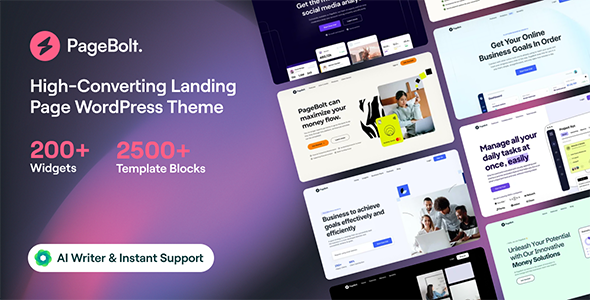
Credit: themeforest.net
Understanding WordPress Theme Structure
WordPress themes are like clothes for websites. They decide how your site looks. Themes have many template files. Each file controls a part of the site. Template files can change the header, footer, and sidebar. Every part of a theme has its own job. The style.css file holds the design rules. It makes the site pretty. The functions.php file adds special features. It helps the site do cool things.
The index.php file is very important. It shows the main page. Single.php is for single posts. Page.php is for single pages. Each file has a role. Understanding these files helps you change your site. You can make it look different. You can add new features. Learn the files. Change the files. Make your site better.
Choosing The Right Tools
To edit WordPress themes, basic tools are needed. A good text editor is essential. Examples include Notepad++ or Sublime Text. These help you see code clearly. FTP clients like FileZilla make file transfers easy. They connect your computer to the server.
A web browser is also important. It lets you preview changes. Google Chrome or Firefox are popular choices. Backup plugins are lifesavers. They keep your work safe. UpdraftPlus and BackupBuddy are good options. Always backup before changes.
Accessing Theme Files
The WordPress Dashboard is a safe place. You can view theme files here. Navigate to Appearance, then click Theme Editor. Be careful while editing. Changes affect your site. Always make a backup first. This helps if things go wrong.
FTP is another way to access files. It stands for File Transfer Protocol. Use an FTP client like FileZilla. Connect to your site’s server. You can see all theme files. Another option is the File Manager in your hosting account. It works like your computer’s file explorer. You can upload, download, and edit files. Always ensure safety by making a backup.
Identifying Key Template Files
The header file is called header.php. It shows at the top of your page. The footer file is called footer.php. It shows at the bottom of your page. These files help structure the webpage.
The sidebar file is sidebar.php. It holds extra content on the side. Widgets add more features here. They can show recent posts or social links. These areas make your site look busy.
The main content file is index.php. It shows your blog posts. For single posts, use single.php. It helps display one post at a time. These files are important for showing your thoughts.
Making Safe Edits
Creating a Child Theme is smart. It lets you change things safely. You won’t harm the main theme. To start, make a new folder. Name it after your theme with “-child” added. Put a style.css file inside. Write basic info like theme name and author. Add a functions.php file too. This links your child theme to the main one. Changes go here. Your main theme stays safe.
Backing Up Before Making Changes keeps your work safe. Always do it. You can use plugins like UpdraftPlus. They save your site. Copy all files and the database. Store them somewhere safe. If things go wrong, you can restore. This step is very important. It prevents losing your hard work. Make backups a habit.
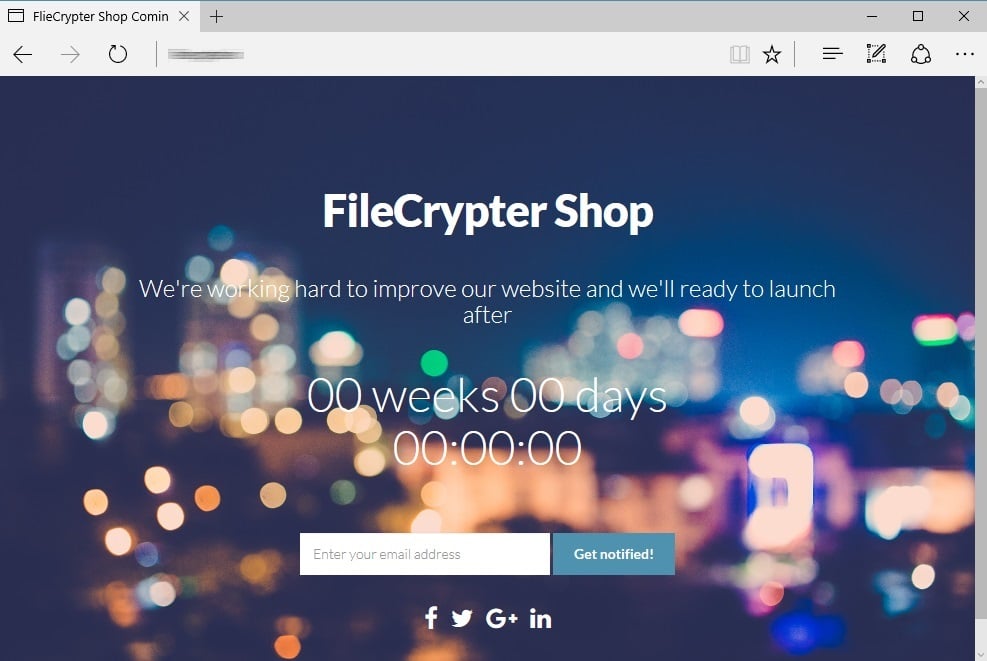
Credit: www.bleepingcomputer.com
Customizing Template Code
WordPress themes use PHP for many functions. You can change how a theme works with simple PHP tweaks. Find the file you want to change. Often, this is in the theme’s folder. Copy the file to a child theme if possible. This keeps the changes safe when the theme updates. Use a text editor to change the PHP code. Be careful with syntax. A small mistake can break the site. After changes, check the site. Make sure everything works. If not, you can go back to the original file.
HTML and CSS control how a site looks. Change these to change the theme’s style. Find the right file. It might be header.php or style.css. Use a text editor to make changes. For HTML, you can add new tags or remove old ones. For CSS, change colors, fonts, or sizes. Save changes and refresh the site. Check the results. Small changes can have a big impact. If something goes wrong, you can undo the changes.
Adding Custom Functions
The functions.php file is a powerful tool. It allows you to add custom features to your WordPress theme. You can insert code snippets here. These snippets change how your site works. Always make a backup before editing. Mistakes can break your site. Use a child theme to keep your changes safe.
Snippets are small pieces of code. They add new features to your site. Copy the snippet you want. Paste it in the functions.php file. Save the file and refresh your site. Check if the snippet works. Some snippets need extra settings. Read instructions carefully. Make sure your code is clean.

Credit: www.bluchic.com
Testing And Debugging
Common Errors and Fixes: WordPress theme errors can be tricky. Sometimes, pages won’t load. Other times, styles look wrong. Check for missing files first. Missing files cause big problems. Also, check your coding. Incorrect code breaks websites. Fix broken links in templates. Broken links confuse visitors. Check for plugin clashes. Plugins sometimes fight with themes. Disable plugins to test. This finds plugin problems. Keep your theme updated. Updates fix bugs and improve functions. Regular updates prevent errors.
Testing Across Devices: Themes need tests on different devices. Phones, tablets, and computers display differently. Use responsive design. Responsive design adjusts to all screens. Test your theme on real devices. Real tests show true errors. Use browser tools. Browser tools help find layout problems. Check for slow loading times. Slow websites lose visitors. Optimize images to speed up pages. Clear cache regularly. Cache holds old data. It may show outdated pages. Test your site often. Regular tests catch new errors.
Leveraging Plugins For Customization
Many plugins help change WordPress themes. Elementor is a top choice. It allows easy drag-and-drop editing. Advanced Custom Fields adds extra fields to your theme. This helps in adding more info without coding. Yoast SEO improves search engine ranking. It helps in making your site more visible. WooCommerce is great for online stores. It adds shopping features to themes. Choosing the right plugin is important. It makes changes easy and quick.
Too many plugins can slow down a site. Manual edits can keep the site fast. Editing code gives more control. It allows for unique designs. Plugins are easy but can be heavy. Use them wisely. Mix plugins with manual edits. This keeps your site running smooth. Always back up your site before changes. This saves work in case of errors.
Staying Updated With Theme Changes
Themes often get updated. Updates can change your custom work. It’s smart to backup your theme files. Keep a copy of your changes. This helps if something breaks. You can use child themes. They protect your custom edits during updates. A child theme is like a safe layer. It keeps your changes safe.
Custom changes make your site unique. Note them down. This helps you remember what you did. Use comments in your code. It helps you and others understand the changes. If you use plugins for custom work, check them too. Plugins might need updates. They need care just like themes do.
Frequently Asked Questions
What Is A WordPress Theme Template Page?
A WordPress theme template page defines the layout and design of your site’s pages. It controls how content is displayed. Customizing these templates can enhance user experience and site functionality. Most themes offer multiple template options, allowing for tailored designs to suit specific page needs.
How Can I Customize Template Pages?
You can customize template pages by accessing the theme editor in WordPress. Locate the file you wish to edit. Make changes using HTML, CSS, or PHP. Ensure you save and preview your changes. Consider using child themes to preserve modifications during theme updates.
Is It Safe To Hack WordPress Templates?
Modifying WordPress templates is safe if done correctly. Always back up your site before making changes. Use child themes to prevent overwriting customizations during updates. Verify code snippets for security vulnerabilities. It’s advisable to test changes locally before deploying them to your live site.
Can Beginners Hack WordPress Themes?
Beginners can modify WordPress themes with caution. Start by learning basic HTML, CSS, and PHP. Use online tutorials and resources. Practice in a local environment before applying changes to a live site. Begin with simple tweaks to understand the impact of your modifications.
Conclusion
Exploring WordPress theme templates can be rewarding. It offers creative flexibility. By understanding the basics, you can tailor your site uniquely. Make sure to backup your files before changes. This ensures you can fix any mistakes. Always test changes in a safe environment.
This prevents live site issues. Remember, practice improves your skills over time. You’ll soon craft the website you envision. Happy customizing!
