Feeling stuck trying to customize your WordPress site? You’re not alone.
Many WordPress users find themselves scratching their heads when it comes to accessing the Theme Panel. This mysterious, yet powerful tool is where the magic happens. It’s where you can tweak your site’s appearance, add functionality, and truly make your website your own.
But how do you even get there? The process might seem daunting, but it’s actually quite simple once you know where to look. In this guide, you’ll discover step-by-step instructions to easily navigate to the Theme Panel in WordPress, unlocking a world of customization options. So, if you’re ready to transform your site from basic to brilliant, keep reading and empower yourself with the knowledge you need. Your WordPress adventure starts here!
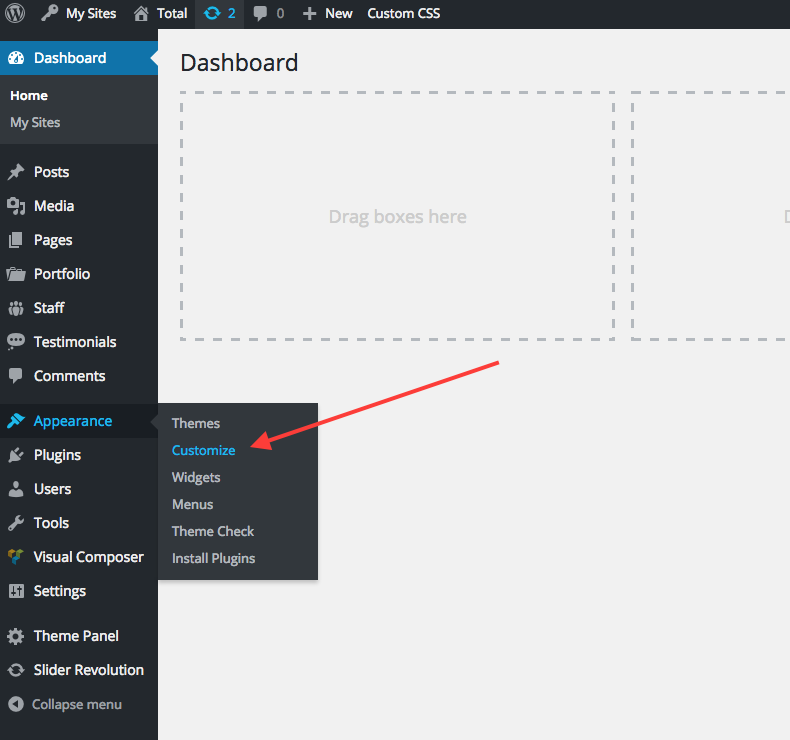
Credit: totalwptheme.com
Accessing The WordPress Dashboard
To find the WordPress dashboard, start by opening your browser. Type in your website address. Add /wp-admin at the end. Press Enter on your keyboard. A login page appears.
Enter your username and password. Click on the Log In button. You will see the dashboard. This is your control center.
On the left, find the Appearance tab. Click on it. A menu drops down. Select Themes. Now you are in the theme panel. You can manage themes here. Change and update them easily.
Navigating To Appearance Settings
Start by logging into your WordPress dashboard. You will see a menu on the left side. Find the Appearance option. It usually has a paintbrush icon. Click on it. A new menu will appear. This menu has options like Themes, Customize, and Widgets. Click on Themes. You will see all the themes you can use. This is your Theme Panel. Here, you can change how your site looks.
To make changes, click on Customize. This lets you tweak colors, fonts, and more. Use Widgets to add extra features. Each option helps make your site unique. Always save changes when you finish. This will update your site.
Finding The Theme Section
Accessing the theme section in WordPress is simple. First, log into the WordPress dashboard. You will see a list on the left side. Look for Appearance. Click on it. A new menu will appear. The first option is Themes. Click on Themes to open the theme panel.
The theme panel lets you see all installed themes. You can activate or customize themes here. If you want a new theme, click on Add New. This allows you to browse and install new themes. Choosing the right theme makes your site look great. Explore different themes and find one that fits your style.
Exploring Theme Options
The theme panel in WordPress lets users change the look of their site. Users can pick colors and fonts that suit their needs. The panel is user-friendly and easy to navigate. People enjoy making their site unique and personal.
Many themes come with special features. Users can select widgets, add headers, and change backgrounds. Each option helps in making the site stand out. Customizing is fun and lets creativity shine.
Managing features is simple with the theme panel. Users can enable or disable features as needed. The panel shows all available features clearly. This helps users make smart choices for their site.
Themes often have a lot to offer. Users should explore different features to see what works best. Testing and trying new things can lead to great results. It makes the site more engaging and lively.
Utilizing The Theme Editor
Access the Theme Panel in WordPress through the Dashboard. Click on ‘Appearance,’ then select ‘Themes. ‘ Navigate to ‘Theme Editor’ for customization options. This allows easy changes to your site’s design.
Editing Theme Code
Accessing the Theme Editor is simple. First, go to the WordPress dashboard. Then, click on Appearance and select Theme Editor. Here, you can see the theme files. You can edit these files directly. Use caution while making changes. Wrong edits can break your site. It’s wise to create a backup first. Always make sure to save your changes.
Applying Custom Css
Adding Custom CSS can change your site’s look. Click on Appearance in your dashboard. Then choose Customize. Find the option for Additional CSS. Here, you can add new CSS rules. These rules change styles on your site. This method is safe. It does not alter the main theme files. Save your changes after adding CSS.

Credit: mekshq.com
Troubleshooting Common Issues
Accessing the Theme Panel in WordPress is simple. First, log in to your WordPress dashboard. Navigate to ‘Appearance,’ then select ‘Themes’ to find the panel. This allows easy customization of your site’s design and features.
Missing Theme Options
Users often face missing theme options in WordPress. This can be frustrating. This usually happens due to plugin conflicts. Deactivating plugins can help. Check if the options appear. If not, consider switching themes. Some themes hide options by default. Update your theme regularly. Outdated themes can cause issues. Ensure the theme is compatible with your WordPress version.
Restoring Default Settings
Restoring default settings can solve many problems. Some themes have a reset option. This brings back original settings. Look for the reset button in theme panel. Backup your settings before resetting. Some changes might get lost. If reset fails, reinstall the theme. This gives a fresh start. Always keep a backup of your website. It helps in emergencies. Use backup plugins for safety.
Tips For Effective Theme Management
Updating themes keeps your site safe. It also improves performance. Updates fix bugs. They add new features. Check for updates often. Themes should be updated monthly. This helps avoid problems. Use WordPress notifications. These show when updates are ready.
Always backup your site before changes. This protects your work. Backups save your current design. They keep your content safe. Use plugins for easy backups. Some plugins do this automatically. Store backups in secure places. Cloud storage is a good option. This way, you can restore if needed.

Credit: mekshq.com
Frequently Asked Questions
How Do I Access The Theme Panel In WordPress?
To access the theme panel in WordPress, log into your WordPress dashboard. Navigate to “Appearance” on the left sidebar, then click “Themes. ” Here, you can manage and customize your themes. This section allows you to switch, activate, or customize installed themes efficiently.
Can I Customize My Theme From The Panel?
Yes, you can customize your theme from the theme panel. Click on “Customize” under the active theme to open the WordPress Customizer. Here, you can adjust layout settings, colors, fonts, and other theme-specific options to match your website’s style and requirements.
Is Theme Panel Access Available For All Users?
Theme panel access depends on user roles. Administrators and Editors typically have access. Other roles might have limited access or none at all. Always check your user role permissions if you’re unable to access the theme panel. Adjustments may be needed by the site administrator.
What Features Are In The Theme Panel?
The theme panel offers features like theme activation, customization, and preview. Users can also manage widgets, menus, and homepage settings. Some themes provide additional options for typography, colors, and layout. These features help you tailor your site’s appearance effectively.
Conclusion
Finding the theme panel in WordPress is straightforward. Follow the steps carefully. Access your WordPress dashboard first. Locate the “Appearance” option on the left. Click on “Themes” for theme settings. Customize your website easily with these tools. Remember, a well-organized site attracts visitors.
Make small changes to see big effects. Practice regularly to feel more confident. The theme panel offers various features. Explore them to enhance your site’s look. Enjoy the process and keep learning. Your website will improve with time and effort.
Keep experimenting for the best results.
