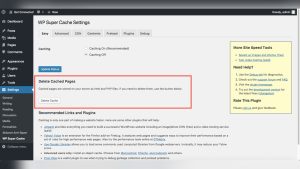Want to save time and keep your WordPress site consistent? Cloning a WordPress page lets you do just that.
Instead of starting from scratch, you can create an exact copy of an existing page with just a few clicks. Whether you’re updating content, testing new designs, or building multiple similar pages, knowing how to clone a WordPress page makes your workflow smoother and faster.
In this guide, you’ll learn simple, step-by-step methods to duplicate your pages effortlessly—no tech skills needed. Ready to boost your productivity and keep your website looking sharp? Let’s dive in!
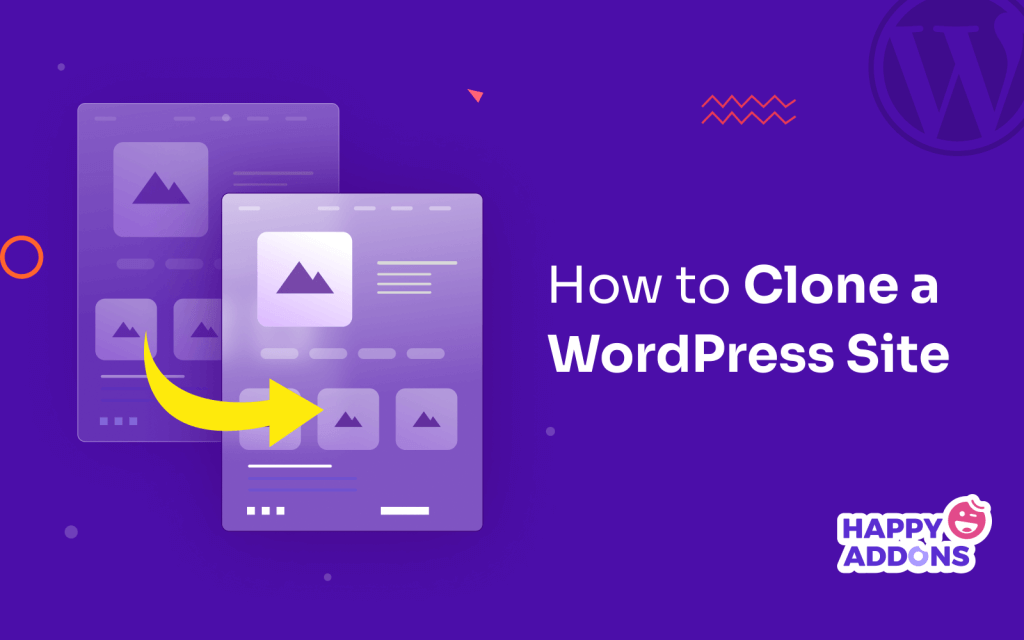
Credit: happyaddons.com
Methods To Clone WordPress Pages
Cloning WordPress pages saves time and keeps your site consistent. Several methods exist to copy pages quickly and easily. Choose one that fits your skill level and site needs. Below are the main ways to clone WordPress pages effectively.
Using WordPress Built-in Features
WordPress offers simple tools to duplicate pages. In the page list, click the three dots next to the page title. Select “Duplicate” to create a copy. The new page will have the same content and layout as the original. Rename the page and make edits as needed. This method works well for quick copies without extra plugins.
Cloning With Plugins
Plugins add extra options for cloning pages. Popular plugins like “Duplicate Page” or “Yoast Duplicate Post” make the process easy. After installing, you get a “Clone” or “Duplicate” button on your pages. Click it to instantly copy a page. Plugins can also clone posts and custom post types. They save time and reduce manual work.
Manual Copy And Paste
This method is the most basic and does not require plugins. Open the page you want to copy in the editor. Select all the content by pressing Ctrl + A (Cmd + A on Mac). Copy it with Ctrl + C (Cmd + C on Mac). Create a new page and paste the content with Ctrl + V (Cmd + V on Mac). Save the new page with a new title. This works well for small pages and simple layouts.
Cloning Pages With Plugins
Cloning WordPress pages using plugins saves time and effort. Plugins automate the copying process. They keep design, layout, and content intact. This way, you avoid rebuilding pages from scratch. Many plugins offer easy interfaces for quick duplication. They suit beginners and advanced users alike.
Using plugins reduces errors in manual copying. You can clone pages or posts in seconds. It helps maintain website consistency and speeds up content creation. Let’s explore the top plugins and how to use them.
Top Plugins For Cloning
Several WordPress plugins specialize in cloning pages. “Duplicate Page” is a popular choice. It creates exact copies with one click. “Duplicate Post” also works well and supports posts too. “Yoast Duplicate Post” adds extra features like cloning permissions. These plugins are free and lightweight. They integrate smoothly with the WordPress dashboard.
Installing And Activating Plugins
Open your WordPress admin panel. Go to the “Plugins” section and click “Add New.” Type the plugin name in the search box. Find the plugin and click “Install Now.” After installation, click “Activate.” The plugin is now ready to use. Repeat the steps to install multiple plugins if needed.
Duplicating Pages Step-by-step
Go to the “Pages” menu in WordPress. Hover over the page you want to clone. Click the “Duplicate” or “Clone” link provided by the plugin. A new draft page appears with the same content. Edit the cloned page’s title and details. Click “Publish” or “Update” when done. Your cloned page is now live and ready.
Manual Duplication Process
Manually duplicating a WordPress page is a simple way to create a copy without using plugins. This process involves three clear steps. Each step helps you move content from the original page to a new one. The manual method works well for small sites or quick edits.
Copying Page Content
Start by opening the page you want to clone in the WordPress editor. Select all the content on that page. Use the keyboard shortcut Ctrl + A (Cmd + A on Mac) to highlight everything. Then copy the content using Ctrl + C (Cmd + C on Mac). This includes text, images, and other blocks.
Creating New Page
Next, go to your WordPress dashboard and click on “Pages” > “Add New.” This opens a blank page editor. Give this new page a title that matches your cloned content. The title helps you find the page later and makes it clear what it is.
Pasting And Publishing
Click inside the new page editor area. Paste the copied content using Ctrl + V (Cmd + V on Mac). Check that all text and images appear correctly. Make any needed adjustments to formatting. Finally, click “Publish” to make the new page live on your site.
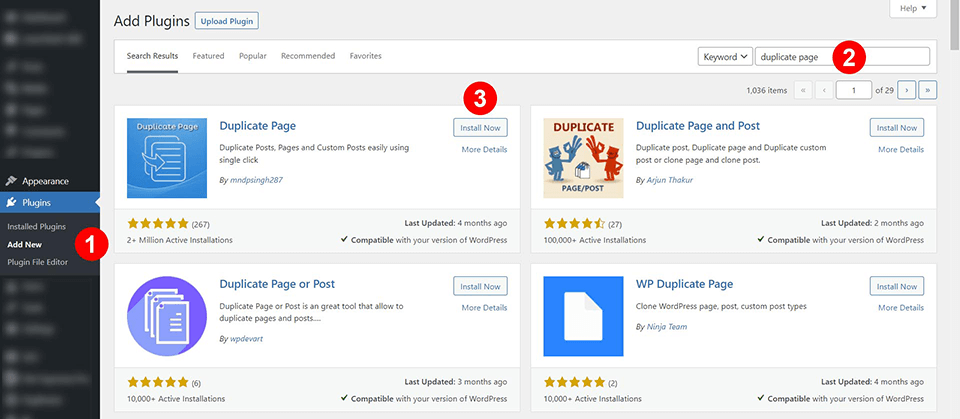
Credit: www.elegantthemes.com
Cloning Entire WordPress Websites
Cloning an entire WordPress website means creating an exact copy of your site. This process copies all files, themes, plugins, and the database. It helps you move your site to a new host or test changes safely. Cloning saves time by avoiding manual setup steps and reduces errors. Understanding when and how to clone a full site is key for smooth website management.
When To Clone A Full Site
Cloning is useful before making major updates or redesigns. It creates a safe backup to restore if something breaks. Use cloning to move your site to a new domain or hosting service. It also helps developers test new features without affecting the live site. Cloning supports collaboration by sharing a copy of the site with team members.
Tools For Site Cloning
Several tools simplify the cloning process. Plugins like Duplicator and All-in-One WP Migration automate copying files and database. These plugins guide you through export and import steps. Hosting providers sometimes offer built-in site cloning features. Manual cloning is also possible via FTP and phpMyAdmin but requires technical knowledge.
Migrating And Testing Clones
After cloning, migrate the copy to the new server or location. Check all pages, links, and functionality to ensure the clone works correctly. Clear caches and reset permalinks if needed. Test contact forms, shopping carts, and other interactive elements. Always keep the cloned site offline or password-protected until testing is complete.
Tips For Efficient Cloning
Efficient cloning of WordPress pages saves time and keeps your site organized. Follow simple tips to avoid common problems. These tips help maintain site quality and improve your workflow.
Naming And Organizing Duplicates
Name each duplicate clearly to avoid confusion. Use a consistent format like “OriginalPageName – Copy” or add a date. Store duplicates in specific folders or categories for easy access. Good organization speeds up your editing process.
Avoiding Seo Issues
Duplicate pages can cause search engines to lower your site rank. Change titles and meta descriptions on cloned pages. Use “noindex” tags on duplicates if needed. This prevents search engines from indexing the same content twice.
Backup Before Cloning
Always back up your site before cloning any page. Backups protect your data if something goes wrong. Use plugins or hosting tools to create a full backup. This step ensures you can restore your site quickly if needed.
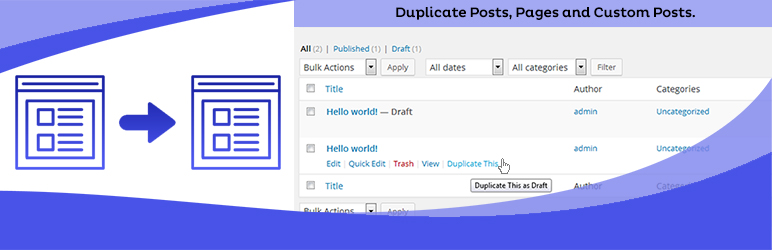
Credit: wordpress.org
Troubleshooting Common Issues
Cloning a WordPress page is usually simple, but some issues can arise. These problems may stop the process or cause errors. Understanding common troubles helps fix them fast. This section covers three frequent issues: plugin conflicts, formatting problems, and permission errors. Each issue affects cloning differently and needs specific steps to solve.
Plugin Conflicts
Plugins add features to WordPress but can clash during cloning. Two or more plugins might try to change the same part of a page. This conflict can break the clone or cause errors. To fix this, deactivate all plugins except the cloning tool. Test cloning again. If it works, reactivate plugins one by one. Find the plugin causing the conflict and keep it off during cloning.
Formatting Problems
Sometimes cloned pages lose their design or layout. This happens if the page builder or theme styles do not copy correctly. The new page might look different or broken. To fix formatting issues, clear your browser cache and refresh the page. Also, check if your theme and page builder are up to date. Reapply page templates or styles if needed. Small changes in content blocks might need manual adjustment after cloning.
Permission Errors
Permission errors occur when WordPress cannot access files or folders. These errors stop cloning because WordPress needs write access. Check your file permissions using an FTP client or hosting control panel. Folders should usually have 755 and files 644 permissions. If permissions are wrong, change them to allow WordPress to write. Also, confirm your user role has rights to create and edit pages. Fixing permissions often solves cloning failures.
Frequently Asked Questions
How Do You Clone A Page In WordPress?
To clone a WordPress page, click the three dots next to the title, select “Duplicate,” name the new page, and click “Duplicate” again.
How Do I Duplicate An Entire Page?
Select all content on the page and copy it (Ctrl+C or Cmd+C). Create a new blank page, then paste the content (Ctrl+V or Cmd+V) to duplicate the entire page.
How To Duplicate A WordPress Page Without A Plugin?
Select all content on the original page, copy it (Ctrl+C), create a new page, and paste the content (Ctrl+V). Save the new page with a different title.
Can I Clone A WordPress Website?
Yes, you can clone a WordPress website by duplicating its files and database. Use plugins like Duplicator or manually copy all site data. This process creates an exact copy for staging, backup, or migration purposes. Cloning helps maintain design and content without rebuilding from scratch.
Conclusion
Cloning a WordPress page saves time and effort. It helps keep your site consistent and organized. Use simple tools or plugins to duplicate pages easily. Always give the new page a clear title. Check the cloned page for any needed edits.
This way, your site stays up-to-date and professional. Practice this process to improve your WordPress skills. Cloning pages makes managing your website much smoother. Keep your content fresh without starting from scratch each time.