Ever wondered what role you play in your WordPress site? Whether you’re a novice or a seasoned user, understanding your role is key to managing your site effectively.
You might be the Administrator with full control, an Editor managing content, or perhaps a Contributor submitting articles for review. Knowing exactly what your role entails can empower you to make the most of your site’s capabilities and avoid any potential mishaps.
Imagine logging in and confidently navigating your dashboard, knowing exactly what tasks you can perform. This clarity not only saves time but also enhances your productivity. You deserve to harness the full potential of your WordPress site, and we’re here to guide you every step of the way. You’ll uncover simple steps to identify your role in WordPress and what permissions come with it. So, let’s dive in and ensure you’re getting the most out of your WordPress experience!
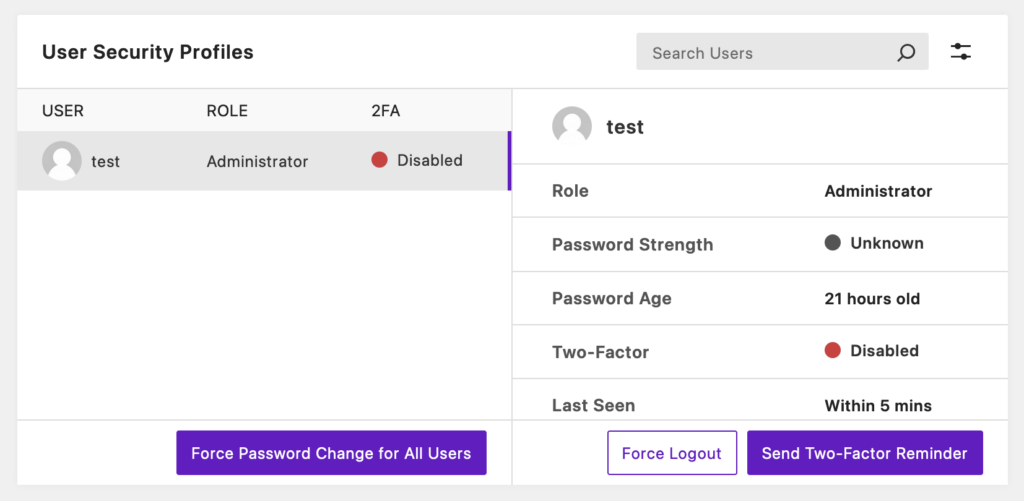
Credit: solidwp.com
Accessing The Dashboard
Log in to your WordPress site with your username and password. You will see the Dashboard once you log in. The Dashboard is the main screen where you control your site. Look on the left side for a menu. This menu has many options. Find the one called Users. Click on it to see all the users on your site.
Your name will be listed here. Next to your name, you will see your role. It could be Administrator, Editor, Author, or another role. Each role has different powers. Knowing your role helps you understand what you can do on the site.
Navigating To User Profile
WordPress lets users have different roles. Each role has different permissions. To find your role, start by logging into your WordPress site. Go to the dashboard. Look for the “Users” option on the left menu. Click on it. You will see a list of users.
Find your name on the list. Click on your name. This opens your profile. Your role is shown there. It might be “Administrator,” “Editor,” “Author,” “Contributor,” or “Subscriber.” Each role has special tasks. Administrators can do almost anything. Editors manage content. Authors write posts. Contributors can write but not publish. Subscribers can read.
Knowing your role helps you know your tasks. It helps you work better. Understanding roles makes WordPress easier. It keeps the site organized.
Locating Role Information
First, log into your WordPress dashboard. You see a menu on the left. Click on Users. This will open a list of all users. Find your name on the list. Your role will be next to your name. It might say Administrator, Editor, or another role. Each role has different powers. An Administrator can do almost everything. An Editor can change posts. Look for your role in this list.
If unsure about your role, ask someone with more access. They can help you find your role. Knowing your role is important. It tells you what you can do on the site. Always check if you have the correct role. This ensures you can perform your tasks effectively.
Understanding Different Roles
The Administrator has the most power. They control everything. They can add new users. They can change themes. They can delete posts. They can even delete the whole site. They manage settings. They keep the site safe. They are like the captain of a ship.
An Editor can change posts. They can publish posts. They can delete posts. They cannot change the theme. They cannot add new users. They make sure content is correct. They work closely with writers. They keep the site looking good.
An Author can write. They can publish their posts. They cannot change other posts. They cannot delete other posts. They cannot add users. They focus on writing. They make their stories interesting. They share their ideas.
A Contributor can write. They cannot publish. They need an editor’s help. They cannot delete posts. They cannot change posts. They cannot add users. They bring new ideas. They help the site grow.
A Subscriber can read posts. They cannot write posts. They cannot change posts. They cannot add users. They can make comments. They join the conversation. They enjoy the content.
Role Capabilities Overview
Every role in WordPress has special content powers. Some roles can create and edit posts. Others can only read them. Administrators can do everything with content. They can also delete and publish it. Editors can edit and publish posts too. But they can’t do all admin tasks. Authors can write and publish their own posts. Contributors can only write. They can’t publish. Subscribers can only read content. Each role is important. Make sure you know your role’s powers.
Only certain roles can manage the site settings. Administrators have the most control. They can change themes and install plugins. They can also manage settings and update software. Editors and others cannot change the site. This keeps the site safe and organized. Knowing who manages what is key. It helps keep the site running well.
Administrators can add new users. They can change roles and remove users too. Other roles can’t do this. Only admins have these powers. This is to keep the site secure. Knowing your user role helps you understand what you can do. Each role has its own limits. It’s important to know them.
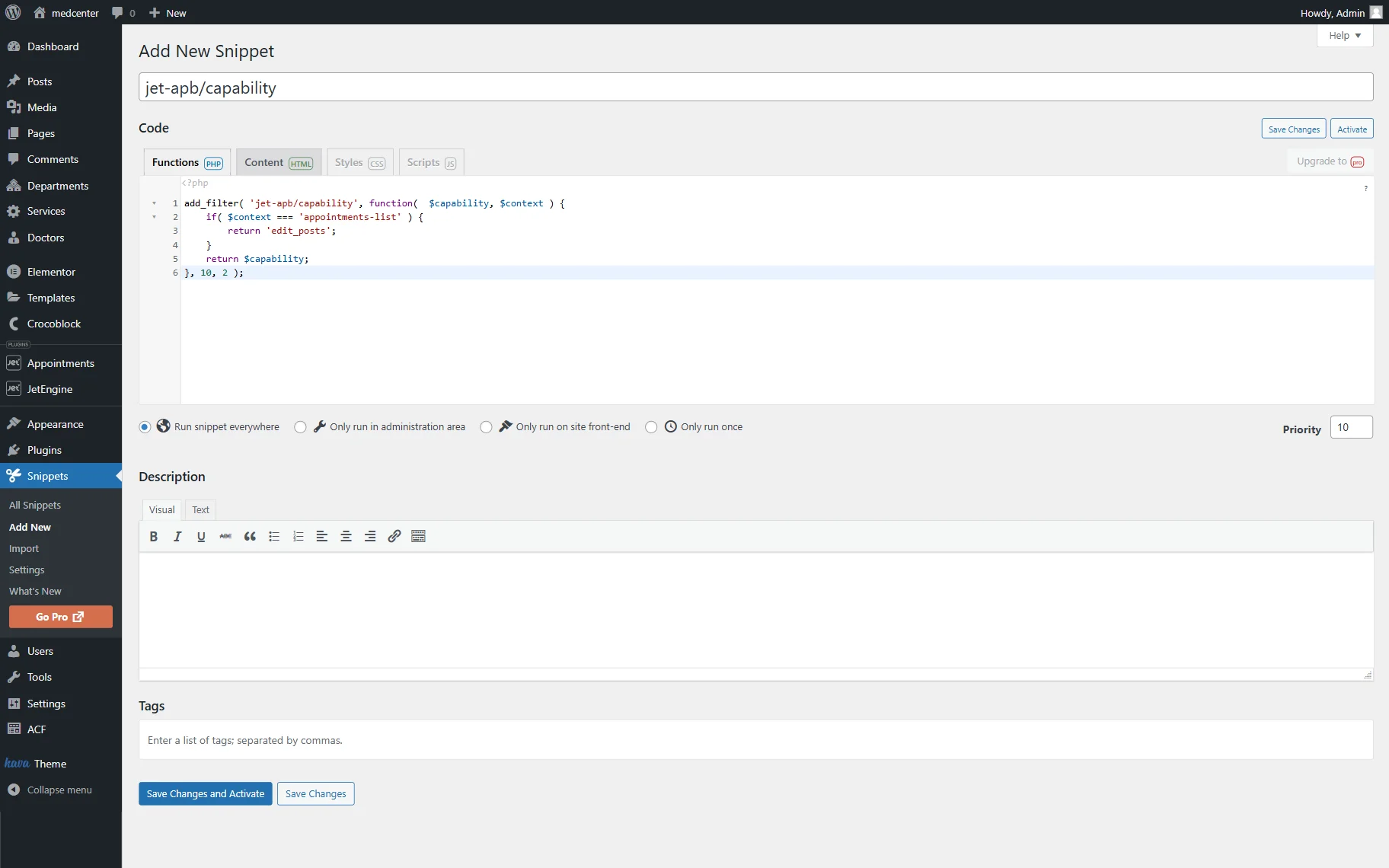
Credit: crocoblock.com
Changing User Roles
In WordPress, user roles define what you can do. Each role has specific capabilities. Admins can manage everything. Editors can publish and manage posts. Authors can write and publish their own posts. Contributors can write but cannot publish. Subscribers can only read content.
To change a role, go to the admin dashboard. Find “Users” in the menu. Click on “All Users” to see everyone. Select the user you want to change. Use the dropdown menu to choose a new role. Click “Update” to save changes. It’s simple and quick.
Role-specific Permissions
Each role in WordPress has specific permissions. Permissions let you do certain things. Some roles can edit posts. Others can publish or delete them. Admins have the most power. They can change settings and manage users. Editors can change content, but not settings. Authors write and publish their own posts. Contributors write but need approval to publish. Subscribers only read and comment.
Knowing your role helps you understand what you can do. It is important for teamwork. Each person has different tasks. This keeps the site organized. Check your role in the user settings. This shows you what you can do. Ask an admin if you need more access. They can change your role. Roles help keep the site safe and tidy.
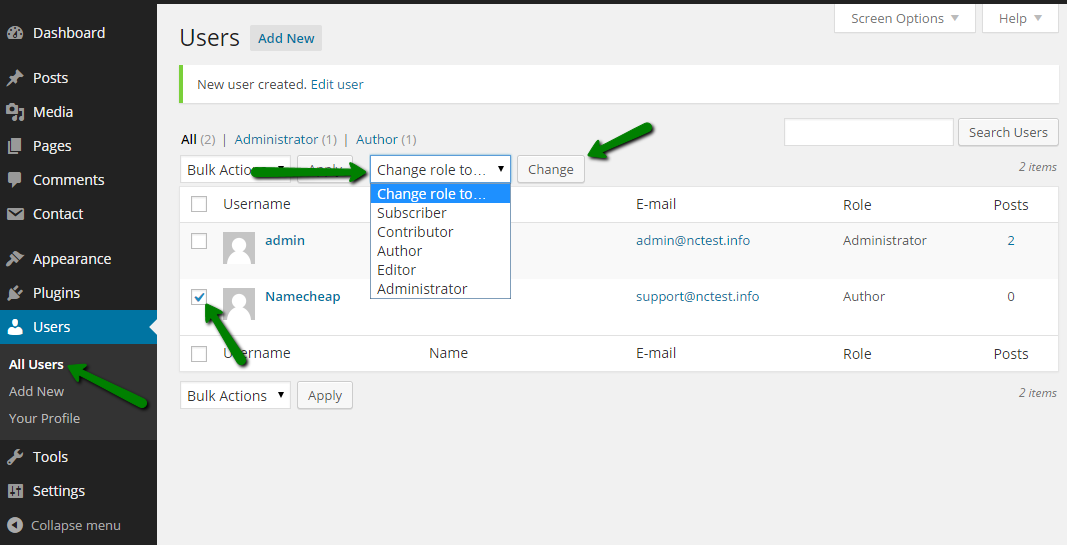
Credit: www.namecheap.com
Troubleshooting Role Issues
You might face issues with your WordPress role. Roles help manage user permissions. Sometimes, roles get mixed up. This can cause problems. It is important to know your role. To check your role, login to WordPress. Go to the dashboard. Click on Users. Find your name. Your role is next to your name. Common roles include Administrator, Editor, and Author. Each role has different permissions. An administrator can do almost everything. An editor can manage content. An author can write and edit their own posts. Knowing your role helps. It ensures you have the right permissions.
Frequently Asked Questions
How Can I Find My WordPress Role?
To find your WordPress role, log into your dashboard. Navigate to “Users” in the left menu. Here, you’ll see a list of all users and their roles. Your role will be displayed next to your username. This is the simplest way to check your role in WordPress.
Why Is Knowing My WordPress Role Important?
Knowing your WordPress role is crucial for understanding your permissions. Different roles have different capabilities, affecting what you can do on the site. Whether it’s editing posts or managing plugins, your role determines your access level. Understanding your role helps you navigate your WordPress site efficiently.
Can I Change My WordPress Role?
Yes, if you have the right permissions, you can change roles. Typically, only administrators can modify user roles. Navigate to “Users,” find the user, and select “Edit. ” Choose a new role from the dropdown menu. Always ensure you’re assigning appropriate roles to maintain site security.
What Are The Default WordPress Roles?
WordPress has five default roles: Administrator, Editor, Author, Contributor, and Subscriber. Each role has specific capabilities. Administrators have full access, while Subscribers have minimal access. Understanding each role helps in managing user permissions effectively. Choose roles carefully to maintain control and functionality.
Conclusion
Understanding your WordPress role is crucial. It helps manage tasks efficiently. Knowing your role simplifies site administration. Clear roles prevent confusion. They enhance teamwork and productivity. Regularly checking roles ensures accuracy. This keeps your site secure. Adjust roles as needed.
Stay informed on any role changes. This knowledge streamlines your WordPress experience. Use this guide to check your role. It empowers you to manage your site better. Happy managing, and enjoy a smoother WordPress journey!
