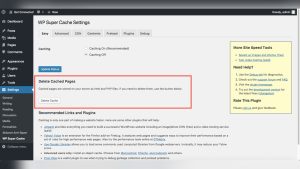You’ve worked hard to build your WordPress website, and the last thing you want is to lose it all in a blink. Imagine waking up one day to find your site broken, hacked, or accidentally deleted.
Scary, right? That’s why backing up your WordPress website isn’t just a good idea—it’s essential. In this guide, you’ll learn simple, effective ways to back up your site, whether you prefer using plugins, manual methods, or your hosting tools. By the end, you’ll have the peace of mind knowing your content, themes, and settings are safe and ready to restore whenever you need.
Keep reading, because protecting your website is easier than you think—and it could save you from a major headache down the road.
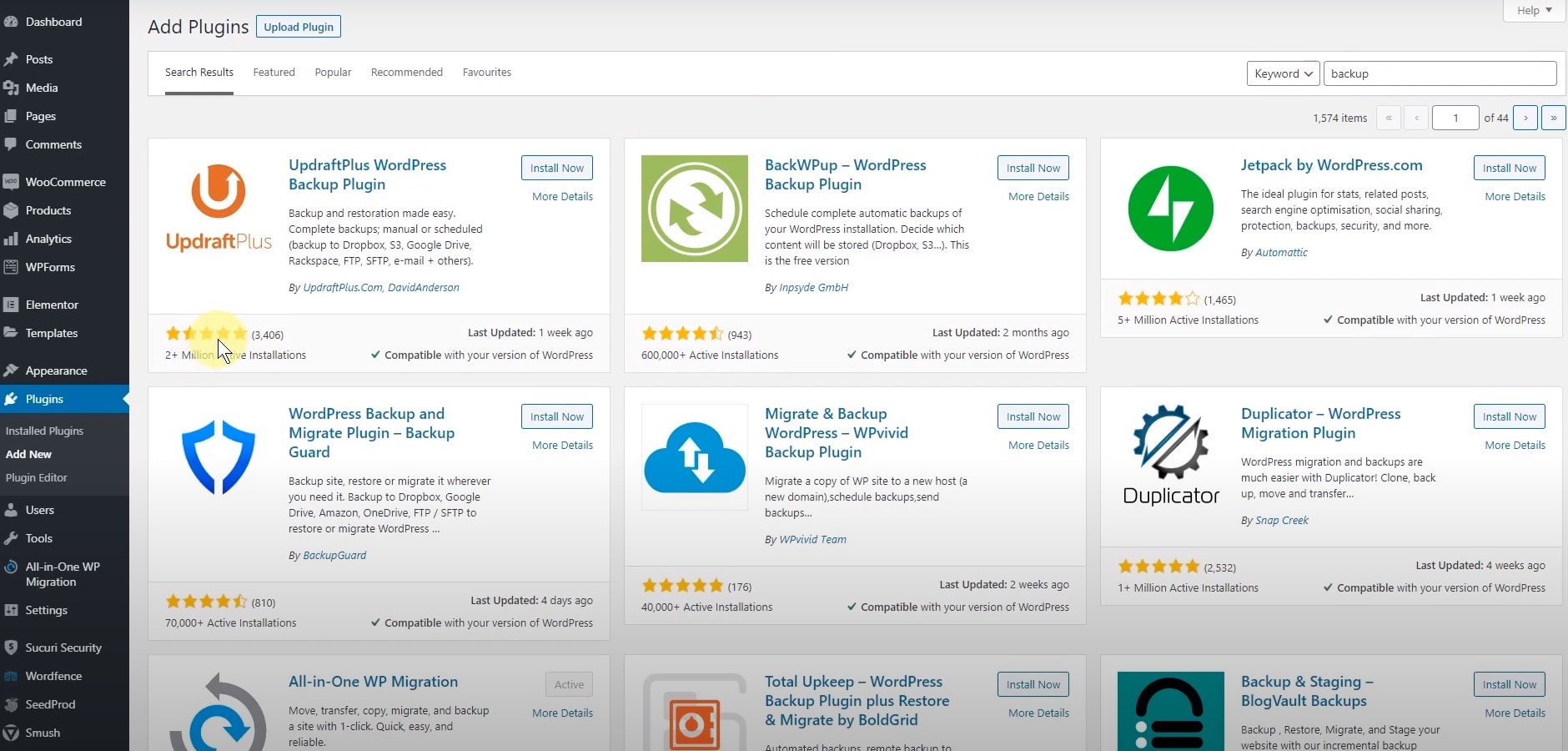
Credit: shortpixel.com
Backup Options
Backing up your WordPress website protects your data from loss or damage. Several options exist to create backups. Choose the one that fits your skill level and needs. Each method offers a different balance of control and convenience.
Manual Backup
Manual backup gives you full control over your files and database. Start by downloading your WordPress files using FTP or your hosting file manager. Next, export your database via phpMyAdmin or a similar tool. Save both files securely on your computer or an external drive. This method takes time but ensures a complete backup.
Backup Plugins
Backup plugins simplify the process by automating backups. Popular plugins like UpdraftPlus or BackWPup handle files and databases together. They offer scheduled backups and cloud storage options. Plugins suit users who want easy backups without technical steps. Always keep your plugins updated for security.
Hosting Provider Backups
Many hosting providers include backup services. These backups often run automatically on a schedule. You can restore your site from the hosting control panel. Check with your host about backup frequency and retention policies. This option is convenient and requires minimal effort.
Manual Backup Process
Backing up your WordPress website manually gives you full control over your data. It involves saving both your site files and database separately. This process helps protect your website from data loss or hacking. Follow these steps to complete a manual backup safely and efficiently.
Download Site Files Via Ftp
First, connect to your website server using an FTP client like FileZilla. Enter your FTP credentials provided by your host. Navigate to your WordPress root directory, often named public_html or www. Select all files and folders, including wp-content, wp-admin, and wp-includes. Download these files to a safe folder on your computer. This process copies your themes, plugins, and media files.
Export Database With Phpmyadmin
Log in to your hosting control panel and open phpMyAdmin. Find your WordPress database from the list on the left. Click on the database to open it. Select the “Export” tab at the top of the page. Choose the “Quick” export method and format as “SQL”. Click “Go” to download the database file. This file contains all your posts, pages, and settings.
Backup Using Cpanel
Access your hosting cPanel dashboard. Look for the “Backup” or “Backup Wizard” tool. Use the option to download a full backup of your website. This backup includes all site files and databases in one compressed file. Save this file to your local computer or external storage. cPanel backups are easy to restore and secure.
Backup Using Ssh
Connect to your server via SSH with a terminal or command prompt. Navigate to your WordPress directory with cd command. Create a compressed archive of your site files using tar -czvf sitefiles.tar.gz . Export your database by running mysqldump -u username -p database_name > database_backup.sql. Download these backup files using SCP or FTP for safe storage.
Using Backup Plugins
Backup plugins simplify the process of saving your WordPress website data. They help protect your site from data loss by creating copies of your files and database. Using a plugin means you do not need technical skills or manual steps. Plugins automate backups and store them safely. This section explains how to use backup plugins effectively.
Popular Backup Plugins
Many backup plugins work well with WordPress. Some popular choices are UpdraftPlus, BackWPup, and Duplicator. These plugins offer free and paid versions. They support scheduled backups and cloud storage options. Each plugin has an easy setup and user-friendly interface. Choosing the right plugin depends on your needs and budget.
Setting Up Automatic Backups
Automatic backups keep your site data safe without manual effort. Most plugins allow you to schedule backups daily, weekly, or monthly. You can select what to back up: files, database, or both. Set where to save backups, like Dropbox, Google Drive, or your server. Automatic backups reduce the risk of losing recent changes.
Creating And Downloading Backup Files
Creating backups is simple with plugins. Usually, you click a button to start a backup immediately. After completion, the plugin shows a list of backup files. Download these files to your computer for extra safety. Store backups in multiple places to avoid data loss. Regularly check backup files to ensure they work properly.
Exporting WordPress Content
Exporting your WordPress content is a key step in backing up your website. It allows you to save your posts, pages, and other important data in a file. This file can be used to restore your content or move it to another site. The process is simple and does not require extra tools.
Using Built-in Export Tool
WordPress has a built-in export tool that creates an XML file of your content. To use it, log in to your dashboard and go to Tools > Export. You can choose to export all content or select specific types like posts or pages. Click the Download Export File button to save the XML file to your computer.
Exporting Posts And Pages
This tool lets you export posts, pages, comments, and custom fields. You can filter posts by category, author, or date range. This helps you export only the content you need. The XML file contains all the text and settings for these items, making it easy to import them later.
Limitations Of Xml Export
The XML export file does not include themes, plugins, or media files like images. It only saves your written content and some settings. To back up your entire site, you need other methods to save these files. The export tool is best for moving or saving content, not for a full site backup.
Complete Site Backup
Backing up your entire WordPress site is essential for protecting your content and settings. A complete site backup includes both your website files and the database. This ensures you can restore your site fully after any problem or migration.
Combining File And Database Backups
Your WordPress site consists of files and a database. Files include themes, plugins, and media uploads. The database holds posts, pages, and settings. To create a full backup, save both parts.
Use an FTP client or your web host’s file manager to download all site files. For the database, access phpMyAdmin in your hosting control panel. Export the database as an SQL file. Store both safely offline.
Using Migration Plugins
Migration plugins simplify backing up your whole site. Plugins like All-in-One WP Migration or Duplicator create a single backup file. This file contains your database, files, themes, and plugins.
Install and activate the plugin on your WordPress dashboard. Follow the steps to export your site data. Download the backup file and keep it secure. These plugins also help with easy site restoration or transfer.
Preparing For Site Migration
Before moving your site, ensure you have a complete backup ready. Double-check that both files and database are included. Verify the backup file works by testing it on a staging site if possible.
Clear your site cache and deactivate caching plugins. This avoids conflicts during migration. Inform your hosting provider if you need help with server settings. Proper preparation prevents data loss and downtime.
Best Practices
Backing up your WordPress website protects your work from unexpected problems. Following best practices helps keep your data safe and easy to restore. Simple steps can avoid big headaches later. Focus on how often to back up, where to store backups, and how to check them.
Backup Frequency
Set a regular schedule for backups. For busy sites, daily backups work best. Smaller or less active sites can back up weekly. Always back up before making big changes. Frequent backups reduce data loss risks.
Storage Locations
Keep backups in more than one place. Store copies on cloud services like Google Drive or Dropbox. Save backups on a local hard drive too. Avoid keeping backups only on your web server. Multiple locations protect against hardware failure and hacking.
Testing Backups
Regularly test your backups to ensure they work. Try restoring a backup on a test site. Check if all content, themes, and plugins appear correctly. Testing prevents surprises during real recovery. Fix backup issues early.
Troubleshooting Backup Issues
Backing up a WordPress website can sometimes run into issues. Troubleshooting these problems is important to keep your data safe. Understanding common errors, plugin conflicts, and handling large backups will help you fix backup failures quickly. This section guides you through simple solutions to common backup issues.
Common Errors
Backup failures often show error messages. These include timeout errors, permission denied, or incomplete backups. Timeout errors happen when the server takes too long to respond. Permission errors occur if the backup tool cannot access files or folders. Incomplete backups mean some files or data are missing.
Check your server settings and file permissions first. Increase the PHP max execution time if timeouts happen. Make sure the backup plugin has the right permissions to read and write files. Always test your backups to confirm they are complete.
Resolving Plugin Conflicts
Some plugins may clash with backup tools. This can stop the backup process or cause errors. Disable all plugins except the backup plugin. Try running the backup again. If it works, enable plugins one by one to find the conflict.
Keep all plugins and WordPress updated. Use well-known backup plugins with good reviews. Avoid running multiple backup plugins at the same time. Check the plugin support forums for known issues and fixes.
Handling Large Site Backups
Large websites need special care during backups. Big files or many images can cause timeouts or storage limits. Split backups into smaller parts. Back up the database and files separately if possible.
Use backup plugins that support incremental backups. These plugins only save new or changed files. Increase your server’s memory and timeout limits. Store backups on external storage like cloud services or remote servers.

Credit: developer.wordpress.org
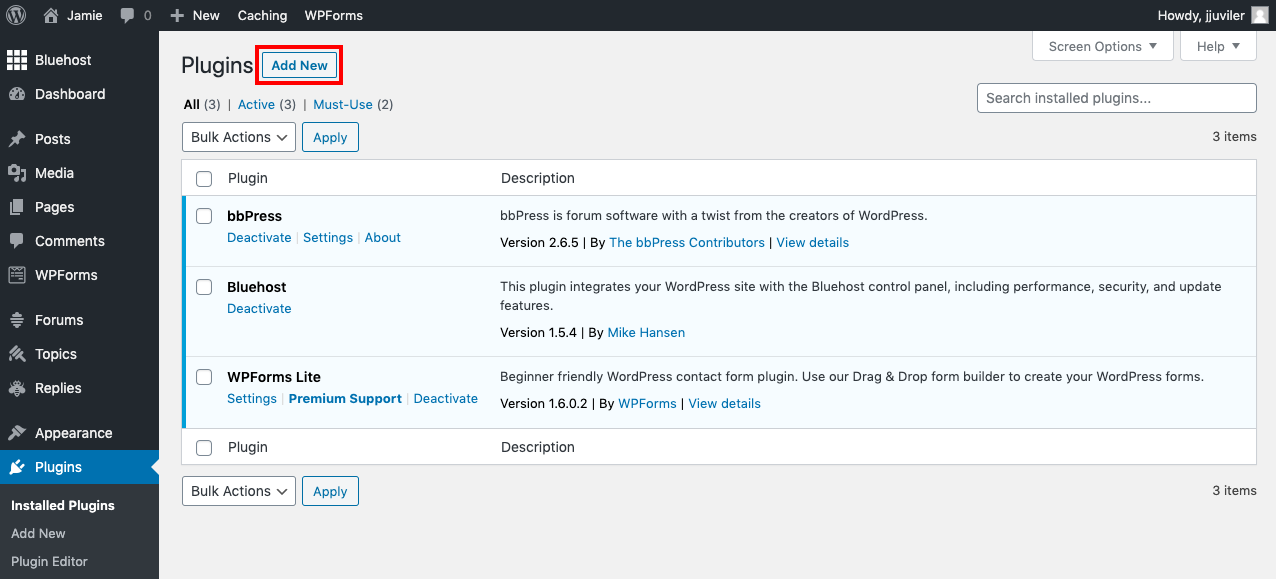
Credit: agethemes.com
Frequently Asked Questions
How Do I Backup An Entire WordPress Site?
Backup your entire WordPress site by using a backup plugin or manually downloading files via FTP and exporting the database via phpMyAdmin. Automatic backups through your hosting provider also ensure complete site protection. Regularly save backups to avoid data loss.
How Do I Export An Entire WordPress Website?
Export your entire WordPress site by using Tools > Export for content or a plugin like All-in-One WP Migration for full backups. For a complete manual export, download files via FTP and export the database using phpMyAdmin. This ensures all themes, plugins, and media are included.
Does WordPress Have A Backup?
WordPress does not include built-in automatic backups. Use plugins or hosting services to create regular backups. Manual backups via FTP and phpMyAdmin also work.
How To Backup A Whole Website?
Backup a whole website by downloading all files via FTP or cPanel. Export the database using phpMyAdmin in SQL format. Use backup plugins for automated, complete site backups. Store backups securely for easy restoration or migration.
Conclusion
Backing up your WordPress website protects your hard work and data. Regular backups help avoid losing important content. Use simple tools or plugins to save your files easily. Manual backups give you full control over your data. Store backups safely, preferably in multiple locations.
Check backups often to ensure they work correctly. A good backup plan keeps your site secure and running smoothly. Start backing up today to prevent future headaches.