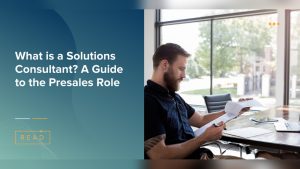Have you ever wanted to customize your WordPress site beyond the standard themes and plugins? Adding an HTML page to your WordPress theme might just be the solution you’re looking for.
It’s a simple way to inject your own style and functionality into your website, giving you more control over how it looks and feels. In this guide, we’ll walk you through the straightforward steps to seamlessly integrate an HTML page into your WordPress theme.
Whether you’re a seasoned developer or a curious beginner, this tutorial will empower you to make your website truly unique. Stay with us, and unlock the potential to transform your site into something extraordinary and uniquely yours.
Preparing Your Html Page
Embedding an HTML page into a WordPress theme involves creating a custom template file. Save your HTML content as a. php file and upload it to your theme’s directory. This allows WordPress to recognize your custom page layout, enabling you to use it across various posts or pages.
Organizing Html Files
Keep your HTML files neat and tidy. Create a dedicated folder for your new page. This makes it easy to find later. Name your folder something simple. Like “new-page” or “extra-content”. Avoid using spaces in names. Use dashes or underscores instead. This helps with URLs. Place all related files in this folder. Stylesheets, scripts, and images go here too. This keeps everything together. Easier to manage. Easier to update.
Ensuring Compatibility With WordPress
Check your HTML for WordPress compatibility. Use standard HTML tags. Avoid outdated tags. WordPress loves clean code. Check for conflicts with plugins. Some plugins might not like custom HTML. Test your page in a local environment first. Make sure it displays correctly. Fix any issues you see. Keep your code simple and lightweight. This ensures it loads quickly. Faster pages are better for users.
Accessing WordPress Theme Files
Adding an HTML page to a WordPress theme involves accessing the theme files. First, locate the theme folder via your WordPress dashboard or FTP. Then, create a new HTML file, and upload it into the theme directory. This process allows your site to incorporate custom HTML content seamlessly.
Using WordPress Dashboard
Begin by logging into your WordPress dashboard. Navigate to the Appearance section. Click on the Theme Editor. This allows you to view theme files directly. Look for the right file to edit. Make changes carefully. Save changes before you exit. This method is simple and quick. Always back up files before editing.
Utilizing Ftp Or File Manager
Connect to your server using FTP software. Alternatively, use the File Manager in your hosting account. Navigate to the wp-content folder. Then, open the themes folder. Find your theme’s folder. Locate the file you need. Download it and edit on your computer. Upload the edited file back to the server. Check your site to ensure changes display correctly.
Creating A Custom Page Template
Understanding the WordPress Template Hierarchy is important. It helps in creating custom pages. WordPress uses a specific order for files. This is called a template hierarchy. Each page can have its own template. It gives a unique look.
To start, make a new file in your theme folder. Name it something like custom-template.php. Add a header comment at the top. This tells WordPress about the new template. For example, use:
php / Template Name: Custom Page / ?.
Adding the Template Header is easy. It needs to be at the top of the file. This header includes the title. It helps identify the template. Remember to save changes. Then, go to your WordPress admin panel. Choose your new template from the dropdown.

Credit: stackoverflow.com
Embedding Html Content
First, find the HTML code you want to use. You can copy it from a website or file. Make sure the code is clean and correct. Errors can make your page look bad. After copying, go to your WordPress admin area. Find the Theme Editor under Appearance. Click to open it. Choose the file where you want to add the code. Paste your HTML code into the file. Save your changes.
Sometimes, HTML needs extra styles or scripts. These are in CSS or JavaScript files. You can add them in your theme. Go to the Theme Editor again. Find the style.css file for styles. Add your CSS code there. For scripts, find the functions.php file. Use wp_enqueue_script() to add JavaScript. Save your changes. Now, your HTML page will look and work as you want.
Integrating With WordPress Functions
Adding the WordPress header and footer makes your HTML page fit the theme. Use php get_header(); ? at the top. Place php get_footer(); ? at the bottom. These functions call the theme’s header and footer. They ensure a consistent look. The page will match the site’s design. It’s simple. Only two lines of code needed. WordPress handles the rest. Your page now feels part of the site.
The WordPress Loop shows posts on your page. Use php if ( have_posts() ) : while ( have_posts() ) : the_post(); ?. This code displays each post. It loops through all posts. You can add HTML for each post. Close the loop with php endwhile; endif; ?. This makes your page dynamic. Posts update automatically. It’s powerful. Your page shows fresh content always. Only a few lines needed for a dynamic page.
Testing And Troubleshooting
Adding an HTML page to a WordPress theme requires careful testing and troubleshooting. Ensure compatibility by checking for broken links and formatting issues. Use developer tools to inspect and resolve any CSS or JavaScript errors.
Previewing The Html Page
Before going live, always preview your HTML page. Look for any mistakes. Make sure everything appears as expected. Use the WordPress preview feature. This helps you see your changes. It is like a dress rehearsal for your page. Check links and images. Ensure they work. If something is off, fix it now. This saves time later.
Resolving Common Errors
Errors can happen. Sometimes the page doesn’t look right. Or it doesn’t load. Double-check your HTML code. Small mistakes can cause big problems. Look for missing tags or quotes. Ensure all paths are correct. Plugins might cause conflicts. Disable them one by one. See if the error goes away. This helps find the cause. Always make backups before changes. This way, you can restore your work.
Publishing The Html Page
First, create a new template for your HTML page. Open your text editor and make a new file. Save the file with a .php extension. Place the file in your theme folder. Add the necessary HTML code inside this file. Use template name at the top of the file.
Go to your WordPress dashboard. Click on the Pages section. Select the page you want to edit. Look for the template dropdown. Choose your custom template from the list. Preview your page to see the changes. Check if everything looks good. Make sure all elements are in place. If not, adjust the HTML code.

Credit: www.youtube.com

Credit: kinsta.com
Frequently Asked Questions
How Do I Integrate Html In WordPress?
To integrate HTML in WordPress, create a new page template. Use FTP to access your theme files. Save your HTML code in a PHP file, then upload it to your theme’s directory. Select this template for your new page within WordPress to display your custom HTML content.
Can I Add A Custom Html Page?
Yes, you can add a custom HTML page. Create a PHP file with your HTML code. Upload it to your theme’s folder using FTP. Then, choose this page template in WordPress to show your custom HTML content.
Is It Possible To Use Html Code?
You can use HTML code in WordPress easily. Use the HTML block in the editor for simple content. For complex pages, create a custom template with a PHP file and upload it to your theme directory.
Where Do I Upload Html Files?
Upload HTML files to your theme’s folder using FTP. Connect to your server, navigate to wp-content/themes, and place your files there. Select the uploaded files as page templates within WordPress to display the HTML content.
Conclusion
Adding an HTML page in a WordPress theme is quite simple. Follow the steps carefully. Use a child theme for safety. This protects your main theme from errors. Keep your files organized. Name them clearly for easy identification. Test your changes regularly.
Ensure everything works as expected. Backup your site often. This prevents loss of work. Explore more WordPress features. Discover new ways to enhance your site. Practice frequently to improve your skills. Enjoy creating unique web pages with ease. Make your WordPress site stand out.