Imagine this: you’re browsing a website, and you see that comforting little padlock icon next to the URL. You instantly feel secure, knowing your personal information is protected.
That’s the power of SSL certificates. If you’re with Namecheap and wondering how to activate SSL on your site, you’re in the right place. Whether you’re running a small blog or a business website, securing your site is crucial. You want your visitors to feel safe, trust your site, and ultimately engage more with your content.
This guide will walk you through the straightforward steps to activate SSL on Namecheap, ensuring your online presence is both secure and credible. Stick around, and you’ll discover how simple it is to fortify your website’s defenses and build trust with every visitor.
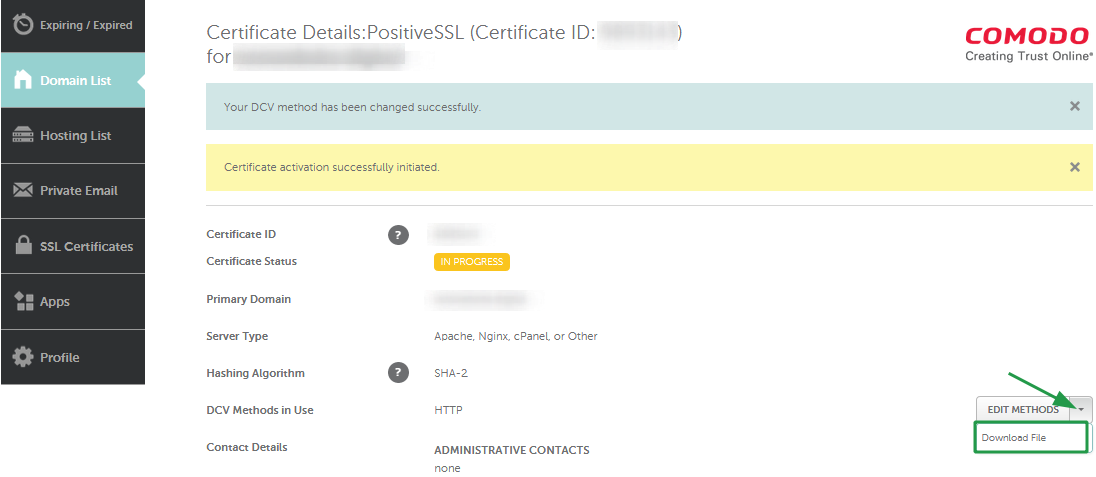
Credit: www.namecheap.com
Choosing The Right Ssl Certificate
Choosing the right SSL certificate is crucial for securing your website. It ensures data safety between servers and browsers. Different SSL certificates serve different purposes. Select one based on your site’s needs and budget. Namecheap offers various SSL options tailored to specific requirements.
Understanding The Types Of Ssl Certificates
SSL certificates come in different types. Domain Validation (DV) certificates are the most basic. They verify ownership of the domain. Organization Validation (OV) certificates provide more trust. They require verification of the organization’s details. Extended Validation (EV) certificates offer the highest level of security. They require thorough vetting of the company information.
Evaluating Your Website’s Needs
Consider what your website needs. A personal blog may only need a DV certificate. An e-commerce site might require an OV or EV certificate. Determine the level of security your site needs. Evaluate the risks your site might face.
Considering Budget Constraints
SSL certificates vary in price. DV certificates are often affordable. OV and EV certificates may cost more. Consider your budget when choosing. Compare prices and features. Namecheap offers competitive pricing for SSL certificates.
Ensuring Compatibility With Your Hosting Provider
Your hosting provider must support your SSL certificate. Check compatibility before buying. Contact your hosting provider for details. Namecheap provides support for their SSL certificates.

Credit: www.youtube.com
Ssl Activation Process On Namecheap
Activating SSL on Namecheap involves accessing your account, navigating to the SSL Certificates section, and selecting “Activate. ” Follow the guided steps to complete the process. Ensure your website is secure and trustworthy with the activated SSL certificate.
Activating an SSL certificate on Namecheap is a straightforward process, but it can seem a bit daunting if you’re new to the world of website security. Understanding how to secure your site with HTTPS is crucial for protecting your visitors’ data and gaining their trust. This guide will walk you through the steps needed to activate SSL on Namecheap, ensuring your website is safe and secure for everyone who visits. ###Step 1: Purchase Your Ssl Certificate
Start by logging into your Namecheap account and navigating to the SSL Certificates section. Choose the SSL certificate that best fits your needs, considering factors like domain validation and warranty. After purchasing, you’ll find your SSL certificate in your account’s dashboard. ###Step 2: Generate A Csr
A Certificate Signing Request (CSR) is essential for SSL activation. You can generate a CSR through your hosting provider or directly on your server. Ensure the information you provide, like your domain name and company details, is accurate. ###Step 3: Activate Your Ssl Certificate On Namecheap
Once you have your CSR, return to Namecheap’s dashboard. Locate your SSL certificate and click “Activate.” Follow the prompts to enter your CSR. Select your web server type and confirm your domain information. ###Step 4: Verify Domain Ownership
Domain verification is crucial. Namecheap offers several methods like email, HTTP, or DNS-based validation. Choose the method that is most convenient for you and complete the verification process to prove ownership of your domain. ###Step 5: Install The Ssl Certificate
After validation, Namecheap will issue your SSL certificate. You’ll receive an email with installation instructions. If you’re unsure about installing it, check if your hosting provider offers assistance or a one-click SSL installation feature. ###Step 6: Test Your Ssl Setup
Testing is the final step. Use tools like SSL Labs to ensure everything is set up correctly. Verify that your website is now accessible via HTTPS and that there are no security warnings or errors. ###Common Pitfalls And How To Avoid Them
Many users forget to update internal links to HTTPS, leading to mixed content warnings. Make sure all your links, images, and scripts use HTTPS to prevent security warnings. Also, regularly check your SSL certificate’s expiration date to ensure continuous protection. SSL activation might seem technical, but with Namecheap, it’s a user-friendly process. Have you secured your website yet? Taking these steps not only boosts your site’s security but also enhances credibility and trust among your visitors.Verifying Ssl Installation
Once you’ve successfully installed your SSL certificate from Namecheap, the next crucial step is verifying that the installation is correct. This process ensures that your website is securely encrypted and builds trust with your visitors. A seamless verification can be the difference between a secure connection and potential vulnerabilities.
What Is Ssl Verification?
SSL verification is the process of checking whether your SSL certificate is properly installed and active on your website. This involves confirming that the certificate is recognized by browsers and that it encrypts data as intended. If verification fails, it might mean your certificate isn’t installed correctly, which could lead to security warnings for your site visitors.
Using Online Tools For Verification
Numerous online tools can help you verify your SSL installation. Tools like SSL Checker or Qualys SSL Labs allow you to enter your domain and receive detailed reports. These reports highlight any issues with your SSL setup, such as incorrect chain certificates or weak encryption algorithms.
Checking Browser Padlock
One of the simplest ways to verify your SSL installation is by checking the padlock icon in the browser’s address bar. When you visit your website, look for a padlock next to your URL. A secure site will display this icon, indicating that your SSL certificate is active and encrypting data.
Monitoring For Warning Messages
Watch out for warning messages when accessing your site. Browsers like Chrome or Firefox will alert users if there’s an SSL issue. These messages could be due to an expired certificate or mismatched domain name. Addressing such warnings quickly is vital to maintaining user trust.
Personal Experience: Learning From Mistakes
I once overlooked verifying my SSL installation and faced numerous security warnings. It was a lesson learned the hard way, impacting user trust and traffic. This experience taught me the importance of thorough verification, ensuring everything is set up correctly from the get-go.
Why Verification Matters
Ever wondered why SSL verification is so critical? It’s not just about security; it’s about credibility. A verified SSL certificate tells your visitors they can trust your site with their data. Without it, you risk losing potential customers and damaging your brand reputation.
Practical Steps To Ensure Secure Installation
- Use online SSL checking tools regularly.
- Monitor browser warnings and fix issues promptly.
- Ensure your certificate is updated before it expires.
- Consult with tech support if you’re uncertain about the installation process.
These steps are actionable and straightforward, making verification a part of your routine website maintenance. Engaging with your SSL installation process not only secures your site but also empowers you to manage your web presence confidently.
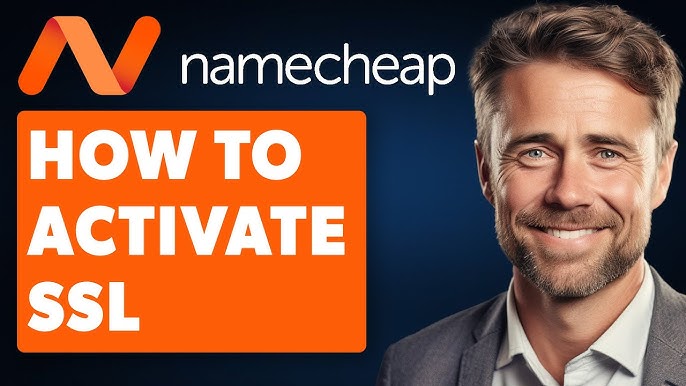
Credit: www.youtube.com
Frequently Asked Questions
How To Enable Ssl On Namecheap?
Log into Namecheap account, go to “SSL Certificates” section. Purchase SSL certificate. Follow installation instructions provided. Ensure domain validation. Check for successful HTTPS activation on your site.
How Do I Activate Ssl?
Purchase an SSL certificate from a trusted provider. Install it on your web server. Update your website settings to use HTTPS. Check for mixed content issues and fix them. Verify SSL activation by visiting your site with “https://” and ensure the padlock icon appears.
How To Renew Ssl In Namecheap?
To renew SSL in Namecheap, log into your account, navigate to the “Expiring Soon” section, select your SSL certificate, and click “Renew. ” Complete the renewal process by following the on-screen instructions and making the payment.
Is An Ssl Certificate Free On Namecheap?
Namecheap offers free SSL certificates through their “PositiveSSL” plan for the first year. After that, fees apply. Check their website for details.
Conclusion
Activating SSL with Namecheap is straightforward and secure. Just follow the steps. Protect your website with this essential layer. Enhance visitor trust and data safety. SSL certificates are vital for online security. They help safeguard sensitive information. So, ensure you apply them correctly.
Namecheap provides user-friendly guidance for activation. Check their support if needed. Remember, a secure site boosts credibility. Visitors will feel safer browsing your pages. Keep your website’s integrity strong. With SSL, you’re taking a crucial step. A step towards a more secure online presence.
