Are you feeling overwhelmed by the clutter of plugins and themes on your WordPress site? You’re not alone.
Many WordPress users find themselves in a similar situation, unsure of how to efficiently clean up their site without causing any damage. Imagine a streamlined dashboard, faster load times, and a site that runs like a well-oiled machine. Sounds great, right?
By learning how to remove all the unnecessary plugins and themes, you can achieve that level of performance and simplicity. In this guide, I’ll show you exactly how to do it, step-by-step, so you can regain control of your website. Ready to transform your WordPress experience? Let’s dive in!
Preparation Steps
Backing up your website is very important. It keeps your data safe. Use tools like UpdraftPlus or BackupBuddy. They help you save all files and settings. You can store backups in the cloud or your computer. This step prevents losing valuable information. Always check the backup to ensure it is complete. Make it a habit to back up regularly.
Check if your WordPress is up to date. New updates bring better security and features. Go to Dashboard, then click on Updates. If a new version is available, click Update Now. Updated WordPress runs smoothly. It also helps plugins work better. Always update themes and plugins too. This keeps everything in sync.
Accessing WordPress Dashboard
First, open your browser. Type your website URL in the address bar. Add /wp-admin at the end. Press enter. You will see the login page. Enter your username and password. Click the Log In button. Now, you are in the WordPress dashboard. This is where you control your site.
Look at the left menu. Find the Plugins tab. Click it. All installed plugins will show up. To delete a plugin, click Deactivate first. Then, click Delete. Next, find the Themes tab. Click it. You will see all themes. Select a theme you want to remove. Click Delete. Be careful. Only remove themes and plugins you don’t need. They can affect your site.
Removing Plugins
Uninstalling all plugins and themes from WordPress involves accessing the dashboard and navigating to the plugins section. Click on each plugin to deactivate and then delete them. For themes, go to the appearance section and remove unused themes to free up space.
Deactivating Plugins
First, go to your WordPress dashboard. Click on the Plugins menu. You will see a list of all your plugins. Find the plugin you want to stop. Click the Deactivate button. The plugin will stop working. But it is still there.
Deleting Plugins
After deactivating, you can delete the plugin. Go back to the Plugins menu. Find the deactivated plugin. Click the Delete button. A message will ask if you’re sure. Click OK. The plugin will be gone forever. Now your site will have more space.
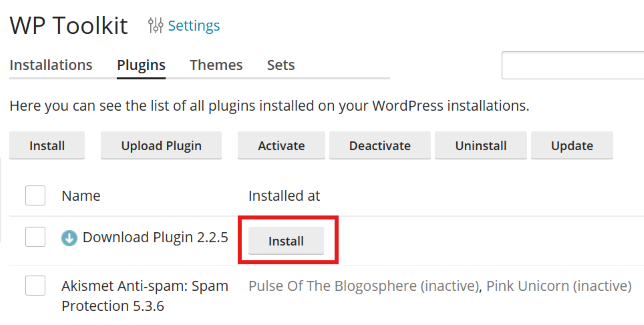
Credit: docs.plesk.com
Removing Themes
Easily remove all plugins and themes from WordPress by accessing the dashboard. Navigate to ‘Appearance’ for themes and ‘Plugins’ for plugin removal. Select the items you want to delete and click ‘Deactivate’ before choosing ‘Delete’ to free up space and improve site performance.
Switching To Default Theme
To switch to the default theme, go to your WordPress dashboard. Click on Appearance in the left menu. Then click on Themes. You will see a list of installed themes. Find the default theme, usually named Twenty Twenty-One or similar. Click Activate below it. Your site will now use this theme. This step is important to safely remove other themes.
Deleting Unused Themes
Unused themes take up space. They can slow your site. Go to the Themes page in your dashboard. Find a theme you do not use. Click on the theme to open its details. Then, click on the Delete button at the bottom right. A pop-up will ask if you are sure. Click OK to delete the theme. Repeat these steps for other unused themes.
Cleaning Up Database
Removing plugins and themes from WordPress can optimize database performance. Start by accessing the admin dashboard. Navigate to the “Plugins” or “Themes” section, select unwanted items, and click “Delete. ” Ensure your site stays clean and efficient.
Removing Plugin Data
Old plugins leave behind unused data. This data can slow your site. Start by deactivating unwanted plugins. Then, delete them from the plugins menu. This action clears most plugin data. For leftover data, use a tool. A popular tool is WP-Optimize. It scans for unused tables. Delete these tables to free up space. Always back up your database before changes. This keeps your site safe.
Optimizing Database
A clean database boosts site speed. It helps pages load faster. Use database optimization plugins. These plugins clean junk files. They remove unnecessary data. Popular choices include WP-Optimize and Advanced Database Cleaner. They improve database efficiency. Check settings before use. Some plugins have automatic options. Others need manual activation. Regular optimization keeps the database in shape. Always remember to back up data first. It prevents data loss.
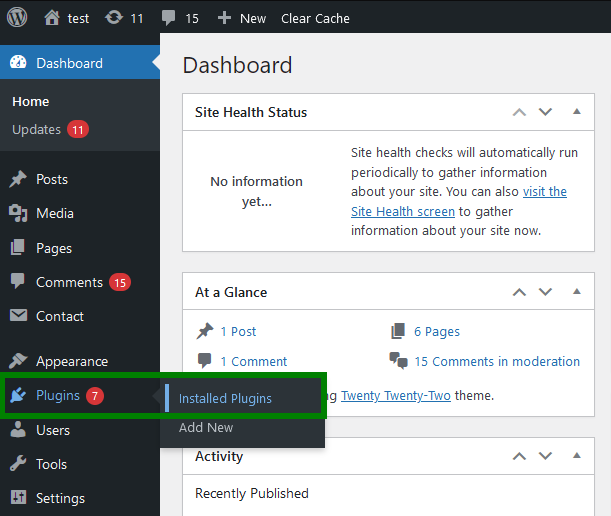
Credit: www.namecheap.com
Verifying Changes
Removing all plugins and themes from WordPress is simple. First, navigate to the dashboard. Then, deactivate and delete each plugin and theme individually for a clean slate.
Checking Website Functionality
Check if your site works well. Click links and navigate pages. Make sure all functions run smoothly. Test contact forms. Ensure they send data correctly. Check if images load properly. Look for any missing pictures. Review multimedia elements. Play videos and audio clips. Check for any playback issues.
Reviewing Site Appearance
Look at your site’s design. Make sure it looks good. Check colors and fonts. Ensure they match your theme. Inspect layout. Check if everything is in place. Make sure text is readable. Look at images. Ensure they fit the screen. Check for any alignment issues. Fix any if found.
Security And Maintenance
Updating security settings is very important. It keeps your site safe. Always use strong passwords. Change them often. Update your WordPress version regularly. This helps block new threats. Use a security plugin. It scans for bad files. Delete plugins you don’t use. They can be risky. Always backup your site. Do it before making changes. This way, you won’t lose data.
Regular Maintenance Tips help keep your site healthy. Check for updates every week. This includes themes and plugins. Remove old themes you don’t use. They slow down your site. Clean your database often. It helps your site run fast. Check for broken links. Fix or remove them. They can hurt your site. Keep your site neat and tidy. It will run smoother.
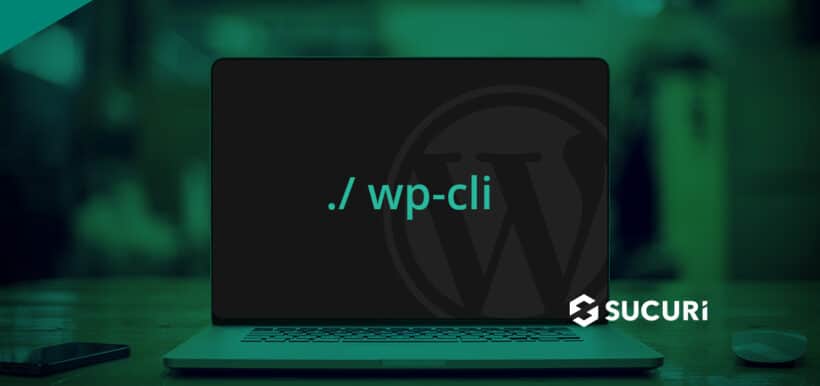
Credit: blog.sucuri.net
Frequently Asked Questions
How Do I Remove All Themes From WordPress?
To remove all themes from WordPress, navigate to “Appearance” > “Themes” in the dashboard. Click on each theme, except the active one, and select “Delete. ” Make sure to have a default theme active before deleting others. Always back up your site before making changes.
How Do I Delete All Plugins In WordPress?
Go to the WordPress dashboard. Navigate to “Plugins” and select “Installed Plugins. ” Check all plugins. Click “Bulk Actions,” choose “Deactivate,” then “Apply. ” After deactivating, select “Delete” from “Bulk Actions” and click “Apply” again. Confirm deletion to remove all plugins.
Always backup your site first.
How Do I Remove Installed Themes?
To remove installed themes, go to your dashboard and select ‘Appearance’. Click ‘Themes’, find the theme, and choose ‘Delete’. Confirm your choice to complete removal. Always ensure you have an active theme before deleting. This process is simple and keeps your site organized.
How To Completely Uninstall Plugins?
To completely uninstall plugins, deactivate them first. Next, delete them from the plugins menu. Use FTP or file manager to remove leftover files in the wp-content/plugins directory. Check the database for any residual tables or entries and delete them using a tool like phpMyAdmin for a thorough cleanup.
Conclusion
Removing unused plugins and themes can boost your WordPress performance. It helps your site load faster. Cleaning up also improves security. Fewer plugins mean fewer vulnerabilities. Your site becomes safer. It’s a simple process. Anyone can do it. Just follow the steps carefully.
Always back up your data first. This protects your work from accidental loss. Keep your site lean. Focus on essential tools. This maintains efficiency and reliability. Regular maintenance makes your WordPress site more effective. A cleaner site equals happier visitors.
They enjoy faster browsing. Better experience leads to returning users.
