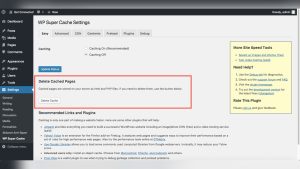Imagine losing all your hard work on your WordPress site in an instant. Scary, right?
Whether you run a personal blog, a business website, or an online store, backing up your WordPress site is not just smart—it’s essential. You might think it’s complicated or time-consuming, but it doesn’t have to be. In this guide, you’ll learn simple, effective ways to back up your site, protect your content, and avoid costly downtime.
Stick with me, and by the end, you’ll have the tools and confidence to keep your site safe—no tech skills required. Ready to secure your WordPress site? Let’s dive in.
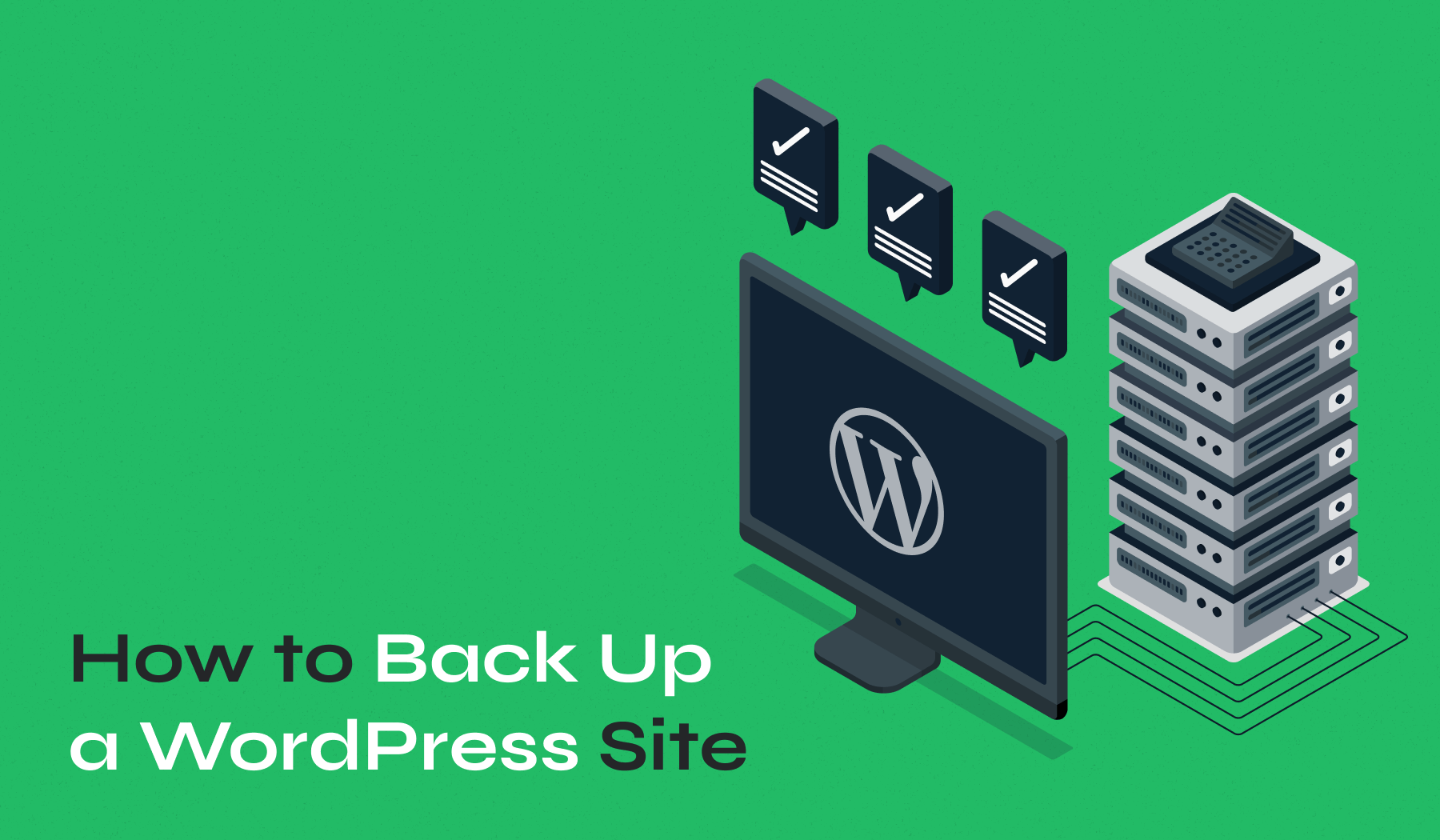
Credit: www.wpzoom.com
Backup Methods
Backing up your WordPress site protects your data from loss or damage. Choosing the right backup method depends on your skills and needs. Two main ways exist: using plugins and manual backup. Each has benefits and fits different users.
Using Plugins
Plugins make backups simple and automatic. They save your files and database with a few clicks. Many plugins offer scheduled backups that run without your help. You can store backups on cloud services like Google Drive or Dropbox. This method suits beginners and busy site owners. Popular plugins include UpdraftPlus and WPvivid. They also let you restore your site quickly if problems occur.
Manual Backup
Manual backup requires more effort but gives full control. You download your WordPress files using FTP or your hosting control panel. You also export your database using tools like phpMyAdmin. This method needs some technical knowledge. It is useful when plugins fail or are not allowed. Manual backups can be stored on your computer or external drives. Regular manual backups keep your site safe and secure.
Choosing A Plugin
Choosing the right plugin is key to backing up your WordPress site safely. A good plugin saves time and protects your data. It should be easy to use and reliable. Many plugins offer features like scheduled backups and cloud storage support. Select one that fits your needs and technical skills.
Popular Free Options
UpdraftPlus is a widely used free backup plugin. It supports automatic backups and stores files on cloud services. WPvivid Backup is another free option that offers easy setup and scheduled backups. Both plugins have good ratings and user support. They work well for beginners and experienced users alike.
Installation Steps
Go to your WordPress dashboard and click “Plugins.” Choose “Add New” and type the plugin name in the search box. Click “Install Now” next to your chosen plugin. After installation, click “Activate” to enable the plugin. Follow the plugin’s setup wizard to configure backup settings. Set your preferred backup schedule and storage location. Save changes and run your first backup to test the setup.
Plugin Configuration
Configuring a backup plugin is a key step to protect your WordPress site. It helps you save your data safely and easily restore it if needed. Most backup plugins offer simple settings to control when and where backups happen. Setting up these options properly keeps your site secure without extra work.
Manual Backup
Manual backup lets you create a copy of your site anytime. Open the plugin dashboard and find the backup option. Click the button to start the backup process. This saves your files and database instantly. Download the backup file to your computer for extra safety.
Scheduling Automatic Backups
Automatic backups run on a set schedule. Choose how often the plugin should save your site. Daily or weekly backups work well for most sites. Set the time when backups occur to avoid slowing down your site. Automatic backups ensure your data is always current.
Selecting Storage Locations
Choose a safe place to store your backups. Many plugins support cloud services like Google Drive, Dropbox, or Amazon S3. You can also save backups on your server or send them by email. Using offsite storage protects backups from server failures.
Manual Backup Process
Backing up your WordPress site manually gives you full control over your data. This process involves saving your site files and database separately. It may seem technical but is straightforward with the right steps. Manual backups are useful if you want to avoid plugins or need a quick backup.
Backing Up Files Via Ftp
First, connect to your website using an FTP client like FileZilla. Enter your FTP credentials, which your host provides. Navigate to the root folder of your WordPress site, usually named public_html or www. Download all files and folders to your local computer. This includes themes, plugins, and media uploads. Keep these files safe as they contain your website’s content and design.
Backing Up Database With Phpmyadmin
Log in to your hosting control panel and find phpMyAdmin. Select your WordPress database from the list on the left. Click the “Export” tab at the top. Choose the “Quick” export method and format as “SQL.” Click “Go” to download the database backup file. This file stores your posts, pages, and settings. Store this file securely along with your site files.
Automated Backup Scheduling
Automated backup scheduling is a smart way to protect your WordPress site. It saves time and reduces risk. With scheduled backups, your site copies run by themselves. This means less chance of losing important data. Setting up automatic backups ensures your site stays safe without daily effort.
Choose the right settings to fit your site’s needs. Let’s explore how to set the backup frequency and pick cloud storage for your backups.
Setting Frequency
Decide how often your site needs backups. For active sites, daily backups work best. For smaller sites, weekly backups might be enough. Think about how often you add new content or change settings. Choose a schedule that matches your update speed. Regular backups keep your data fresh and safe. Avoid backing up too often to save server resources.
Choosing Cloud Storage
Store your backups safely in the cloud. Cloud storage protects files from local crashes or hacks. Popular options include Google Drive, Dropbox, and Amazon S3. Pick a reliable service with good security. Make sure it offers enough space for your backups. Cloud storage keeps your backups accessible from anywhere. This adds an extra layer of protection for your website data.
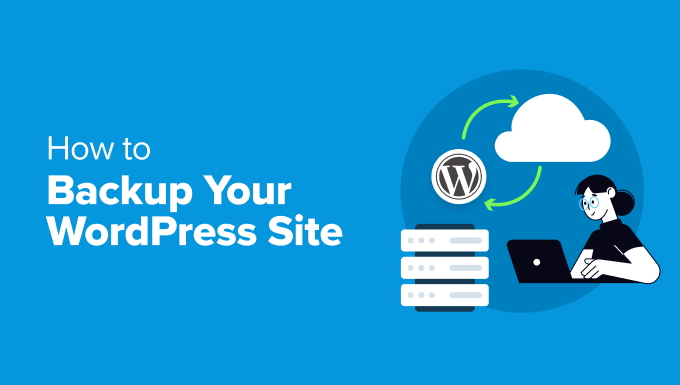
Credit: www.wpbeginner.com
Restoring Your Site
Restoring your WordPress site is crucial after data loss or errors. A backup lets you bring your site back quickly. Knowing how to restore from different backup types saves time and stress. This section explains two main ways to restore your site safely and easily.
Restoring From Plugin Backups
Many WordPress backup plugins offer simple restore functions. First, open your backup plugin dashboard. Choose the backup file you want to restore. Click the restore button and wait for the process to finish.
The plugin will replace your site files and database with the backup data. This method is fast and requires no technical skills. Plugins like UpdraftPlus and WPvivid work well for this. Always test your site after restoring to ensure everything works.
Restoring From Manual Backups
Manual restoration requires more steps but gives full control. Begin by accessing your hosting control panel, such as cPanel. Use the file manager or FTP to upload your saved site files to the server. Then, restore your database using phpMyAdmin by importing the backup SQL file.
This method is useful if your backup plugin fails or you have custom backups. It needs careful handling to avoid errors. Double-check that all files and database tables upload correctly. After restoring, check your website’s front end and admin area for any issues.
Exporting WordPress Content
Exporting your WordPress content is a simple way to create a backup of your site’s data. This process saves your posts, pages, comments, and other important content. It does not include your themes, plugins, or media files, but it is a great start for a quick backup. You can later use this exported file to restore or move your content to another WordPress site.
Exporting All Content
To export all content, go to your WordPress dashboard. Find the “Tools” menu and click on “Export.” Choose the option labeled “All content.” This option includes posts, pages, comments, custom fields, categories, and tags. Click the “Download Export File” button. WordPress will create an XML file with all your content data. This file is easy to save and use for future restoration or migration.
Downloading Export Files
After clicking “Download Export File,” your browser starts downloading the XML file. This file usually appears in your computer’s “Downloads” folder. Save this file in a safe place, like an external drive or cloud storage. Keep multiple copies for added security. You can use this file anytime to import your content back into WordPress. The process is quick and requires no technical knowledge.
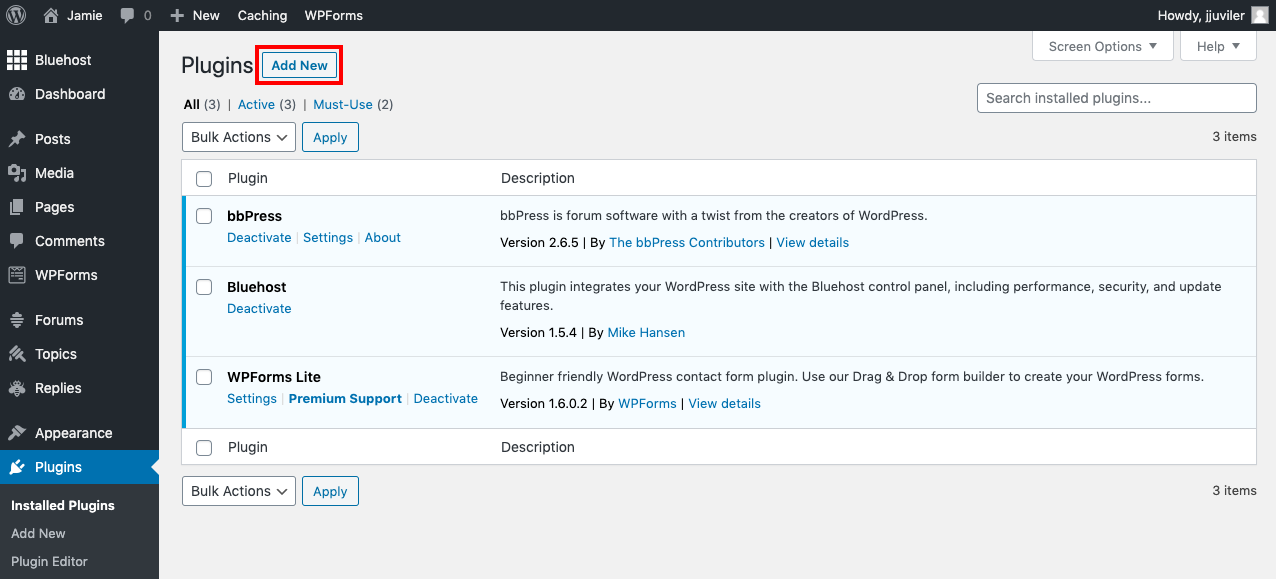
Credit: agethemes.com
Backup Best Practices
Backing up your WordPress site protects your work from data loss. Following best practices ensures backups are reliable and easy to restore. Regular backups and storing copies in different places reduce risks. Keep your backups organized and up to date to avoid surprises.
Regular Backup Frequency
Set a schedule for backups based on your site’s activity. For active sites, daily backups work best. Less active sites may need weekly backups. Consistency is key. Automate backups to avoid forgetting. Check backups regularly to confirm they complete without errors.
Multiple Backup Locations
Store backups in more than one place to increase safety. Use cloud storage services like Google Drive or Dropbox. Keep a local copy on your computer or external drive. Avoid relying on a single location. Multiple copies protect against hardware failure or hacking.
Frequently Asked Questions
How Do I Backup An Entire WordPress Site?
Use a backup plugin like UpdraftPlus or WPvivid to back up files and database automatically. Alternatively, manually back up via cPanel or FTP by downloading all site files and exporting the database using phpMyAdmin. Store backups securely offsite.
Can You Export An Entire WordPress Site?
Yes, you can export an entire WordPress site by exporting all content as an XML file. This file includes posts, pages, comments, custom fields, categories, and tags. Use the WordPress export tool under Tools > Export to download the complete site data easily.
Does WordPress Have A Backup?
WordPress does not have built-in backups, but you can create backups using plugins or hosting tools. Plugins like UpdraftPlus automate backups to cloud storage. Manual backups involve downloading site files and databases via cPanel or FTP. Regular backups protect your site’s data and settings effectively.
How To Backup WordPress For Free?
Use free plugins like UpdraftPlus or WPvivid to schedule and create backups. Alternatively, manually back up files via cPanel or FTP and export the database using phpMyAdmin. Always save both site files and databases to ensure a complete backup.
Conclusion
Backing up your WordPress site protects your hard work and data. Regular backups help you recover quickly from errors or hacks. Use simple tools or plugins to save your site easily. Store backups in multiple safe places for extra security.
Make backup a habit to keep your website safe and running smoothly. Don’t wait for problems—start backing up today.