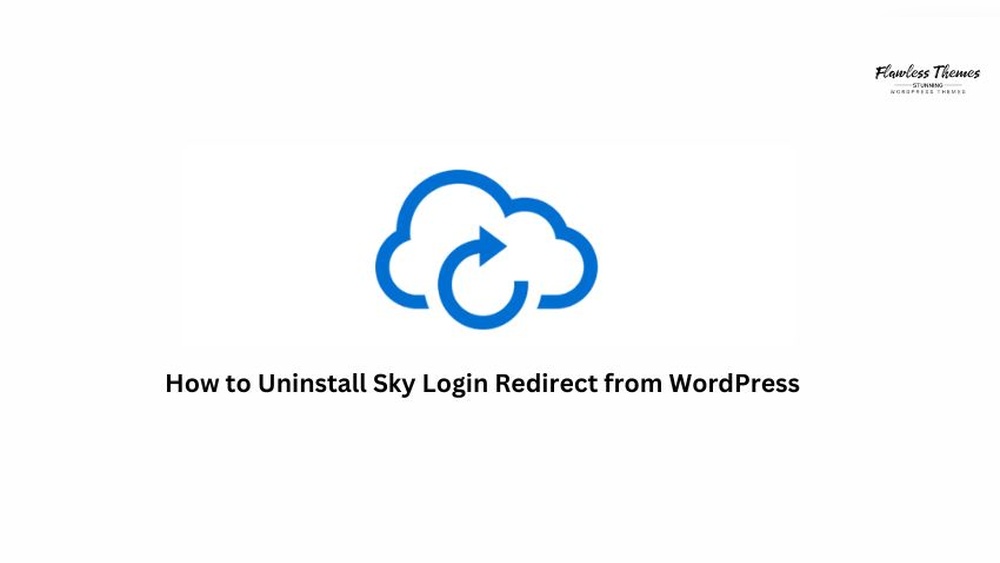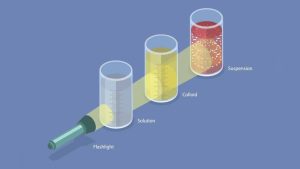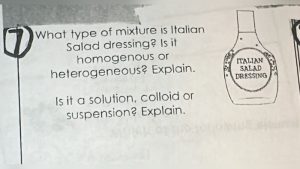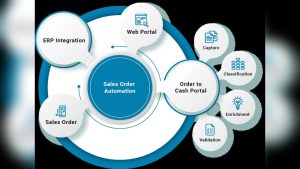Are you stuck with the Sky Login Redirect plugin on your WordPress site and want to get rid of it quickly? Maybe it’s causing login issues or redirecting your users in ways you don’t want.
You’re not alone, and the good news is that uninstalling this plugin is easier than you think. In this guide, you’ll learn simple, step-by-step instructions to safely remove Sky Login Redirect from your WordPress site without causing any disruptions. Keep reading to regain full control over your login process and make your website work exactly the way you want.

Credit: seahawkmedia.com
Sky Login Redirect Plugin Basics
The Sky Login Redirect plugin plays a key role in managing user login behavior on WordPress sites. It controls where users land right after logging in. Understanding its basics helps decide if you want to keep or remove it from your site.
This plugin is simple but powerful. It lets site owners choose specific pages for users after login. This can improve user experience and site navigation.
Purpose Of The Plugin
The main goal is to redirect users to custom pages after login. It replaces the default WordPress dashboard redirect. This helps guide users based on their roles or needs. For example, customers can go to a shop page, while admins reach the dashboard.
Common Use Cases
Many sites use this plugin to improve user flow. Membership sites send members to exclusive content. Online stores redirect buyers to order history or special offers. Educational sites guide students to courses or materials. This tailored approach keeps visitors engaged and reduces confusion.
Potential Issues
Some problems may arise with this plugin. Incorrect settings can cause redirect loops, trapping users on the login page. Conflicts with other plugins or themes can break redirects. Outdated versions might lack compatibility with WordPress updates. Such issues often lead site owners to uninstall the plugin.
Preparation Before Uninstalling
Before uninstalling the Sky Login Redirect plugin from your WordPress site, proper preparation is essential. This helps prevent data loss and access issues. Taking a few simple steps will make the process smoother and safer.
Preparing your website ensures you keep control over user access and redirects. It also helps you restore your site quickly if anything goes wrong. Follow these key steps before you begin the uninstallation.
Backup Your Website
Create a full backup of your WordPress site. This includes the database and all files. Use a reliable backup plugin or your hosting control panel. Having a backup protects your site from accidental data loss. You can restore it if the uninstall causes problems.
Check User Roles And Permissions
Review user roles and permissions on your site. Confirm who has administrator access. Make sure no critical accounts depend on the redirect plugin. This avoids locking out users during the uninstall process. Adjust roles if needed to keep site access secure.
Identify Redirect Urls
List all URLs that the Sky Login Redirect plugin manages. Note where users are sent after login or logout. This helps you set up new redirects or remove old ones after uninstalling. Knowing these URLs prevents broken links and login issues.
Uninstalling The Plugin
Uninstalling the Sky Login Redirect plugin from WordPress is a simple process. It requires a few clear steps to ensure the plugin is completely removed. Follow each step carefully to avoid any issues with your site’s login functionality.
Accessing WordPress Dashboard
First, log in to your WordPress admin area. Use your admin username and password to access the dashboard. The dashboard is the control panel for your website. It allows you to manage plugins, themes, and settings easily.
Locating Sky Login Redirect Plugin
In the dashboard, find the menu labeled “Plugins.” Click on it to view all installed plugins. Scroll through the list until you find the Sky Login Redirect plugin. This list shows all active and inactive plugins on your site.
Deactivating The Plugin
Before deleting, deactivate the plugin. Click the “Deactivate” button under the Sky Login Redirect plugin name. Deactivating stops the plugin from running on your site. It is an important step before complete removal.
Deleting The Plugin Files
After deactivation, the “Delete” option appears. Click on “Delete” to remove the plugin files from your WordPress installation. Confirm the deletion if prompted. This action permanently removes the plugin and its data.
Removing Redirect Settings
Removing redirect settings is essential to stop unwanted login loops and redirect issues on your WordPress site. This step clears any custom URLs that send users away from the intended pages. It also resets the login and logout redirect locations to default, ensuring smooth navigation. Checking your site files like .htaccess helps catch hidden redirects that plugins might have added. Follow these simple steps to clean up your redirect settings after uninstalling Sky Login Redirect.
Clearing Custom Redirect Urls
First, go to your WordPress dashboard and open the plugin settings. Look for any fields labeled as login or logout redirect URLs. Delete the URLs in these fields to remove custom redirect paths. Save your changes to apply the reset. This action prevents users from being sent to wrong or broken pages after login or logout. Clearing these URLs stops redirect loops caused by leftover plugin settings.
Resetting Login And Logout Redirects
Next, check your theme’s functions or any custom code that controls login redirects. Remove or comment out any code that forces redirects after login or logout. Reset the default WordPress behavior by not specifying any redirect URLs in your theme or plugins. This ensures users land on the dashboard or homepage as expected. Resetting redirects helps restore normal login flow after plugin removal.
Checking .htaccess And Other Files
Open your site’s root folder using an FTP client or file manager. Locate the .htaccess file and open it in a text editor. Look for redirect rules added by Sky Login Redirect or other plugins. Delete any lines that redirect login pages or URLs. Save and upload the cleaned .htaccess file back to the server. Also, check your wp-config.php and theme files for redirect code. Removing these rules stops server-level redirects affecting login behavior.
Troubleshooting Post-uninstallation
After uninstalling the Sky Login Redirect plugin from your WordPress site, some issues may still appear. Troubleshooting these problems ensures your site works smoothly. Common issues include redirect loops, cached data, and login errors. Follow the steps below to fix these quickly and easily.
Fixing Redirect Loops
Redirect loops happen when your site keeps sending users back to the login page. This blocks access to the dashboard. First, check your site’s URL settings in the WordPress dashboard. Make sure the login URL is correct. Next, disable other plugins temporarily to find conflicts. Sometimes, leftover redirect rules in the .htaccess file cause loops. Open the file and remove any lines related to Sky Login Redirect. Save changes and test your site again.
Clearing Browser Cache And Cookies
Browsers save data to speed up site loading. Old cache or cookies can cause login problems after uninstalling plugins. Clear your browser cache and cookies to remove outdated information. This step helps eliminate errors caused by stored redirects. After clearing, close the browser and reopen it to check if the issue is resolved. Repeat on different browsers to confirm the fix.
Testing User Login
Testing login ensures users can access your site without issues. Use a private or incognito window to avoid cached data. Enter user credentials and verify you reach the correct dashboard page. Test multiple user roles if possible to confirm all logins work properly. If problems persist, review your site’s login settings or consult your hosting provider for support.

Credit: www.youtube.com
Alternative Plugins For Login Redirects
Choosing the right plugin for login redirects can improve your WordPress site’s user experience. There are many alternatives to the Sky Login Redirect plugin. These plugins help send users to specific pages after login or logout. Understanding different options makes it easier to select one that fits your needs.
Popular Redirect Plugins
Several plugins are widely used for login redirect tasks. Peter’s Login Redirect offers flexible redirect rules for different user roles. LoginWP (formerly Login Redirect) allows setting redirects based on user roles or capabilities. Theme My Login integrates login pages with your theme and offers redirect controls. Each plugin has a strong user base and frequent updates.
Features To Look For
Look for plugins that support role-based redirects. Custom URL support is important for directing users precisely. Compatibility with your WordPress version ensures smooth operation. Plugins with easy setup and clear options save time. Check for active support and regular updates to avoid security risks.
Installation Tips
Before installing a new plugin, back up your site. Deactivate and uninstall the old redirect plugin first. Upload the new plugin via the WordPress dashboard or use the plugin search feature. Activate it and configure redirect rules under the plugin settings. Test login redirects on different user accounts to confirm correct behavior.
Security Tips After Removal
Removing the Sky Login Redirect plugin from WordPress is only the first step. Securing your site after removal is crucial. Attackers may try to exploit leftover vulnerabilities. Taking quick action helps protect your website and users. Follow these simple security tips to keep your WordPress site safe.
Update WordPress And Plugins
Always keep WordPress updated to the latest version. Updates fix security flaws and bugs. Update all plugins and themes regularly. Outdated software can let hackers enter your site. Use the WordPress dashboard to check for updates. Install them promptly to close any security gaps.
Monitor Login Activity
Track who logs into your site and when. Use security plugins that log login attempts. Look for unusual or repeated failed logins. These can be signs of hacking attempts. Set alerts for suspicious activity. Regular monitoring helps catch threats early and respond fast.
Use Strong Authentication Methods
Enable strong password policies for all users. Encourage passwords with numbers, symbols, and letters. Use two-factor authentication (2FA) for extra protection. 2FA requires a second verification step at login. It greatly reduces the risk of unauthorized access. Secure your site with these simple but powerful methods.

Credit: www.creolestudios.com
Frequently Asked Questions
How Do I Remove Redirects From WordPress?
To remove redirects from WordPress, go to your dashboard. Navigate to Settings or Site Configuration. Locate the redirect settings. Select the redirect you want to delete. Click “Delete” to remove the redirect permanently. Clear your cache to apply changes immediately.
How Do I Remove The Login Option In WordPress?
Access your WordPress dashboard, go to Plugins > Installed Plugins, locate the login plugin, and click Deactivate or Delete. Alternatively, use Jetpack settings to disable WordPress. com login under Security. This removes the login option effectively.
Why Does My WordPress Login Keep Redirecting?
Your WordPress login keeps redirecting due to incorrect URL settings, plugin conflicts, theme issues, corrupted cookies, or a faulty. htaccess file.
How Do I Change The Redirect After Login In WordPress?
To change the login redirect in WordPress, install a redirect plugin or add custom code. Set your desired URL in the plugin settings or functions. php file. Save changes to update the redirect destination after login. This ensures users land on the preferred page post-login.
Conclusion
Uninstalling Sky Login Redirect from WordPress improves your site’s login process. Follow the steps carefully to avoid errors. Removing unwanted redirects helps your visitors access the dashboard smoothly. Keep your plugins updated and monitor your site regularly. A clean, redirect-free login enhances user experience and site security.
Stay patient and double-check each step for best results. Your WordPress site will run better without unnecessary login redirects.