Imagine this: you’re trying to log into your WordPress site, but the password reset link isn’t working. Frustrating, right?
You’re not alone. Many WordPress users face this issue, and it can be a real headache, especially when you’re eager to get back to managing your site. But don’t worry—there’s a solution. You’re about to discover simple steps to troubleshoot and resolve this problem, ensuring you regain access to your site without a hitch.
Whether it’s a technical glitch or a minor oversight, we’ll guide you through it. By the end of this article, you’ll feel empowered and ready to tackle any password woes with confidence. So, let’s dive in and get you back on track!
Common Causes
A broken link can cause problems. If the reset link is expired, it won’t work. Sometimes, plugin conflicts can also be the issue. Plugins can interfere with email delivery. Broken links happen if URL settings are wrong. Ensure your site URL is correct.
The email provider might block WordPress emails. Check your email settings. Server issues can cause problems too. Ensure your server is not overloaded. If the WordPress version is old, it can fail. Always keep WordPress updated.
Checking Email Configuration
Sometimes emails don’t work because of wrong settings. Email configuration is key. Check if you have set your SMTP server correctly. This server sends emails from your site. Review your email plugin settings. Plugins can break if settings change. Look at your email logs. They show what emails were sent. Problems can show up here. Make sure your WordPress settings are correct. Wrong settings can block emails.
Use a test email. Send it to yourself. Did you get it? If not, there is an issue. Check your spam folder. Emails sometimes go there. Confirm that your email address is right. Mistakes can stop emails. All these steps can help fix your email issues.
Verifying User Email
Check the email for the password reset link. Sometimes, the link might be in the spam folder. Check all folders, including spam and junk.
Ensure you have typed the correct email address. A small mistake can cause problems. Double-check for any typos or errors.
If the email is not received, try again. Request another password reset email. Sometimes emails get lost.
Contact support if you still face issues. Support can help if the problem persists. They can check the system for errors.
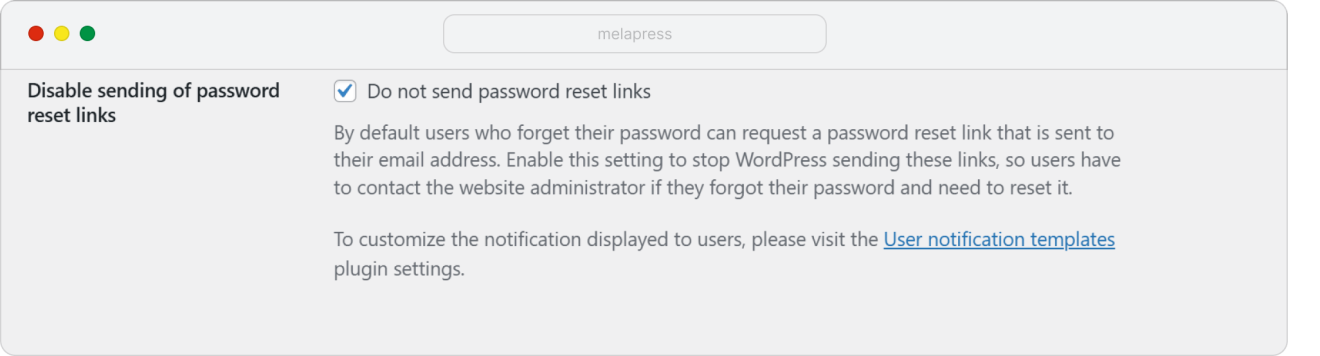
Credit: melapress.com
Testing Spam And Junk Folders
Check spam and junk folders. Sometimes, emails hide there. These folders catch unwanted emails. But sometimes, they catch important ones too. Look carefully for the reset link. It might be hiding there. Email providers have strong filters. They block what they see as spam. They also catch some good emails. Many people miss important emails this way. The reset email might look like spam. It might have some words that trigger filters. It’s important to check all folders. This saves time and frustration. If not found, look again. Sometimes, emails get delayed. They might show up later. Patience is key here.
Resetting Via Admin Dashboard
Logging into the WordPress Admin Dashboard is a simple task. Begin by entering your username and password. Once inside, navigate to the Users section. Click on the user whose password needs resetting. You will find an option called Edit. Select it to open the user’s profile settings. Within the profile, there’s a New Password section. Here, you can set a fresh password. Ensure it is strong and secure. Use a mix of letters, numbers, and symbols. After setting the new password, save your changes. The user can now log in with the updated password. This method ensures access without a reset link. It is a reliable way to regain access to accounts. Always remember, security is important. Regularly update your passwords to keep your site safe.
Using Ftp To Update Password
First, you need an FTP client. This tool helps you access your website files. Popular options include FileZilla and Cyberduck.
Connect the FTP client to your website. You will need your FTP credentials. These are usually found in your hosting account.
Once connected, look for the wp-config.php file. It is in your website’s root directory. Download it to your computer.
Open the file in a text editor. Find the line that starts with define(‘DB_PASSWORD’,. Change the password in the quotes to a new one.
Save the file and upload it back to the server. This updates your WordPress password.
Remember, FTP is a powerful tool. Use it carefully to avoid mistakes.
Database Access For Password Change
Access the WordPress database to reset your password. Use a tool like phpMyAdmin to connect. First, log into your hosting account. Then, find the database section. Click on phpMyAdmin. Next, select your WordPress database. Look for the wp_users table. Here, you will see a list of users. Find the user who needs the password reset. Click on edit next to their name.
In the user_pass column, type a new password. Choose MD5 from the dropdown. This will encrypt your password. Save the changes. Now, try logging in with the new password. This should solve your problem if the reset link fails. Database access is a safe method. But be careful. Mistakes can cause problems.
Checking For Plugin Conflicts
Plugins can sometimes cause issues. They might stop the password reset from working. Deactivate all plugins first. This will help find the problem.
Start by going to your WordPress dashboard. Find the “Plugins” menu. Deactivate each plugin one by one. Check the password reset link after each deactivation.
If the reset link works, then a plugin caused the issue. Reactivate plugins one at a time. This will help pinpoint the exact plugin causing trouble.
Once you find the bad plugin, consider getting rid of it. Or contact the plugin maker for help. Ensuring plugins work well together is key.
Reviewing .htaccess File
The .htaccess file controls many settings on your website. A simple mistake in this file can stop your password reset link. Open the file using a file manager or FTP. Look for errors or mistakes in the code. If unsure, rename the file to see if it fixes the issue. This will create a new default file.
Remember, keep a backup before making changes. This helps in restoring if things go wrong. Also, check for any custom rules that might block the link. Fixing or removing them can sometimes solve the problem. Careful review of this file is important for website health.

Credit: wptavern.com
Contacting Hosting Provider
Password reset links may not work due to server issues. Hosting providers can help resolve these problems. Contact them through their support page or call their helpline. They can check server settings and fix any issues. Describe your problem clearly. Mention any error messages you see. Ask them to check the email service settings. Sometimes, emails don’t send correctly. Request them to check your WordPress settings too. They have tools to do this quickly. Keep your hosting details handy. It helps them verify your account faster. Follow any instructions they give. Sometimes, they may need you to change settings yourself. Be patient, as these fixes can take some time.
Seeking Professional Support
Experts can help when problems seem too hard. Professional support can fix a broken password reset link. They know all about WordPress and its issues. Contacting them might be the best choice. They offer solutions and answer questions. These specialists save time and effort. They ensure the site works well.
Choose a trusted expert for help. A good professional can handle tech problems. They make sure everything is secure. They check for hidden issues. This keeps your website safe. A skilled person knows the best steps to take. Professional support means peace of mind.

Credit: wpmailsmtp.com
Preventing Future Issues
It’s smart to keep your WordPress site safe. Use strong passwords always. A strong password has letters, numbers, and symbols. Change your passwords every few months. This keeps hackers away.
Check plugins and themes often. Old ones might have bugs. Update them to keep your site secure. This helps in running everything smoothly.
Backup your site regularly. Backups save your data if something goes wrong. You can use plugins for this. Many plugins make backups easy.
Limit login attempts on your site. This stops hackers from guessing passwords. Set a limit on the number of tries. Many plugins help with this.
Use two-factor authentication for extra safety. It asks for a password and a code. The code comes to your phone. This makes hacking much harder.
Frequently Asked Questions
Why Is My Password Reset Link Not Working?
A password reset link may fail due to expired tokens or incorrect URLs. Check the link’s expiration time or try copying and pasting it manually. Ensure your email client isn’t altering the link. If issues persist, contact your hosting provider for further assistance.
How Can I Fix A Broken Reset Link?
Start by clearing your browser cache and cookies. Try using a different browser or device. If the issue remains, consider resetting your WordPress site’s email settings or plugins. Alternatively, consult your hosting provider for expert support.
Can Plugins Affect Password Reset Links?
Yes, certain plugins can interfere with password reset functionality. Security plugins or email modifications could alter how reset links are handled. Disable any recently installed plugins and test the reset link again. Always keep plugins updated to minimize conflicts.
Are Email Servers Causing Reset Link Issues?
Email servers can block or modify reset links due to security settings. Ensure your email server is correctly configured and not marking WordPress emails as spam. Whitelist your WordPress email address to prevent future issues.
Conclusion
Solving password reset issues on WordPress is crucial. Try clearing your browser cache first. Double-check the link in your email. Sometimes, it expires quickly. Contact your hosting provider if problems persist. They often have solutions ready. Remember, a secure password keeps your site safe.
Regular updates enhance security. Keep plugins updated too. A small effort can prevent major headaches later. Stay proactive. Always prioritize your site’s security. It ensures smooth operation and peace of mind.
