Struggling to get your WordPress theme back to its original look? It can be frustrating when you’re experimenting with different settings and your website ends up looking far from what you intended.
But don’t worry, resetting your WordPress theme to its default settings is easier than you might think. Whether you’re dealing with a cluttered layout or simply want a fresh start, this guide will show you how to effortlessly restore your theme to its original state.
By the end of this article, you’ll be equipped with the knowledge to reset your theme with confidence, ensuring your site looks clean and professional. Let’s dive into the simple steps that will save you time and headaches!
Reasons To Reset A WordPress Theme
Resetting a WordPress theme might be necessary for many reasons. Theme customization could have gone wrong. Sometimes, errors appear after updates. Fixing these errors can be hard. Changing website needs can also require a reset. A fresh start is often best. It removes unwanted changes.
Another reason is website speed. A cluttered theme might slow down your site. Old themes can also cause issues. They might not support new plugins. Security could be a concern too. Older themes might have vulnerabilities. A reset can help fix these problems.
Backup Your Site
Backups are like a safety net for your website. They keep your data safe. If something goes wrong, you can easily fix it. Without a backup, you might lose all your hard work. That would be very bad. Always have a backup just in case. Backups are important for peace of mind. They protect your website from unexpected problems.
Many tools can help you make backups. These tools are easy to use. UpdraftPlus is a popular choice. It saves your data automatically. BackupBuddy is another good option. It offers strong protection. Both tools are easy to install. They work with just a few clicks. Choose the tool that fits your needs.
Reset Theme Through WordPress Dashboard
Start by logging into your WordPress Dashboard. Find the Appearance tab on the left side. Click it to see the Themes option. Here, you can view all installed themes. Select your current theme to open its settings.
Some themes have a Reset button. This button brings settings back to default. Look for this option in the theme settings. If it is available, click it to reset. Be careful, as this action cannot be undone. Always save any settings you want to keep.
Reset Theme Using Plugins
Easily reset your WordPress theme to default settings using plugins. Several plugins simplify reverting themes without manual coding. These tools ensure quick and straightforward restoration, making theme management hassle-free.
Popular Reset Plugins
WordPress users often need to reset their themes. Plugins help do this easily. The most popular ones are WP Reset and Advanced WordPress Reset. They return your theme to its original state. This is useful if you made changes but want to start fresh. Always backup your site before using a plugin. This prevents loss of important data. These plugins are easy and safe to use. Check their reviews and ratings. This helps in choosing the best one for your needs.
Step-by-step Plugin Guide
First, go to your WordPress dashboard. Click on “Plugins” and then “Add New”. Search for a reset plugin. Install and activate the plugin. Follow its instructions carefully. Usually, you find a reset option under “Tools”. Click on it. Confirm that you want to reset. Wait for the process to finish. Your theme will be like new again.
Manual Reset Via Ftp
Resetting a WordPress theme to default settings via FTP involves deleting the theme’s custom files. This process restores the original appearance by removing any changes made. Access your server through FTP, locate your theme folder, and delete the customization files.
Accessing Files Via Ftp
Access your WordPress files using an FTP client like FileZilla. First, enter your FTP credentials to connect. Look for the public_html folder. This folder contains your website’s core files. Find the wp-content folder inside it.
Inside wp-content, you’ll see themes. This is where all your theme files live. Locate the folder with your theme’s name. You need to rename this folder. Right-click and select Rename. Add -backup to its name. This action resets your theme to default.
Don’t worry; you can change it back. Just rename it again to the original. This method is safe and easy. Always make a backup before changes. This ensures your data is safe.
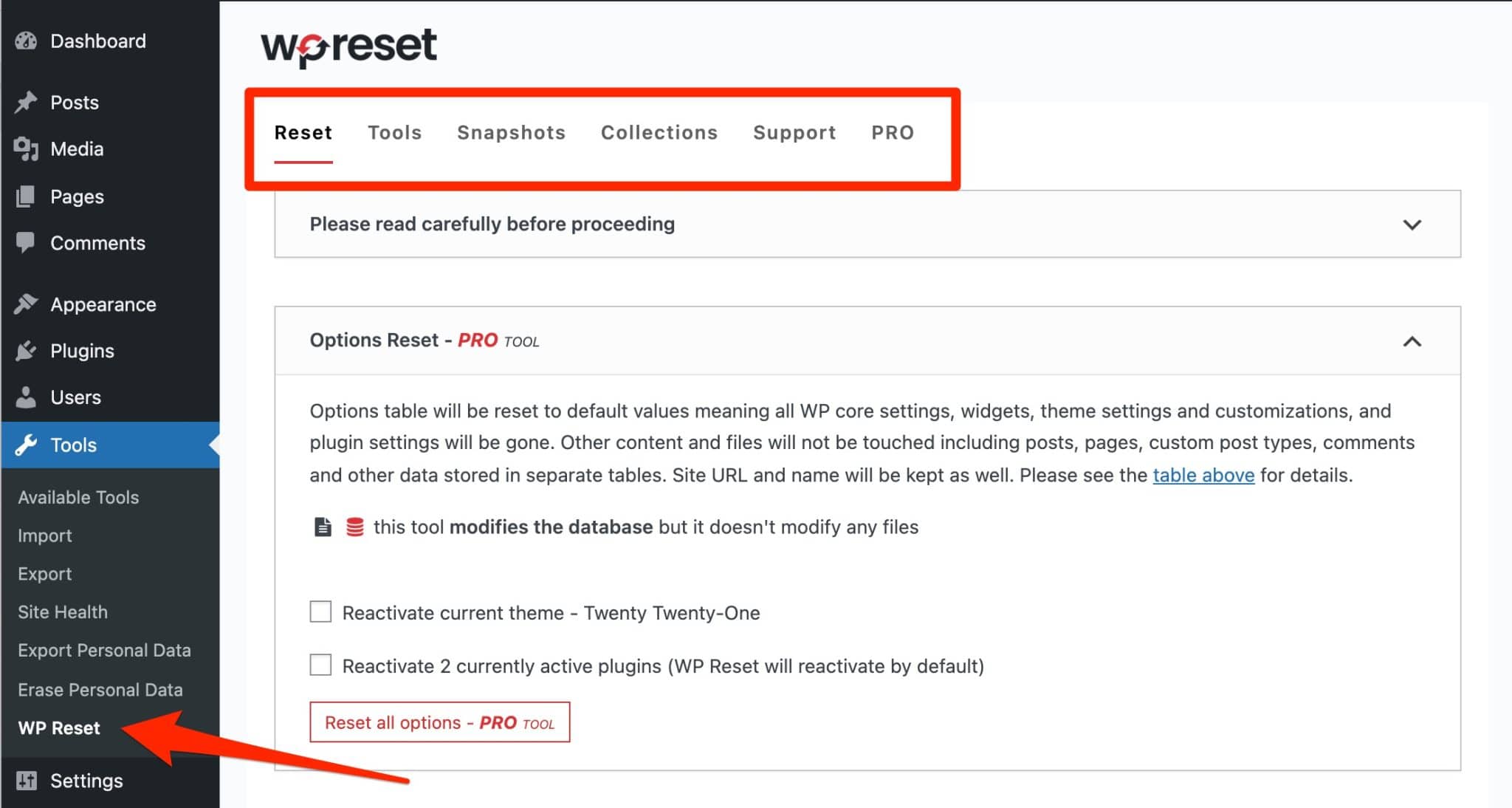
Credit: wpmarmite.com
Common Issues And Troubleshooting
Restoring a WordPress theme to its default settings can be tricky. Sometimes, the settings don’t reset properly. Themes may keep old settings even after reset. This leads to confusion and frustration. Always check the theme’s documentation for guidance. Backup your site before any changes. It’s a safe way to prevent data loss. Plugins can interfere with theme restoration. Disable them temporarily if needed. Follow each step carefully. This ensures a smooth restoration process.
Not all themes work well together. Some themes clash with plugins. This causes functionality problems. Test themes on a staging site first. It helps avoid breaking your main site. Updates can affect theme compatibility. Keep your themes and plugins updated. Always use themes from trusted developers. They are more likely to be compatible. Ask for help if issues persist. WordPress forums can be helpful. Community support is often available.
Tips For Future Theme Management
Resetting a WordPress theme to default settings can simplify website management. Navigate to the WordPress dashboard, select ‘Appearance,’ then ‘Themes,’ and choose ‘Theme Details’ to reset. This action restores original configurations, ensuring a clean start for future adjustments.
Regular Backups
Making backups is very important. It saves your hard work. A backup keeps your site safe. Always have a backup before changes. If something goes wrong, you can restore it. Regular backups mean less worry. You won’t lose your settings. Many plugins help with backups. Use them to keep your data safe.
Choosing Reliable Themes
Choosing themes is an important task. A good theme makes your site look nice. Reliable themes work well and don’t break. They help your site run fast. Check reviews before picking a theme. Reviews tell if a theme is good. Reliable themes have updates often. They fix bugs and improve features. Good themes are easy to use.

Credit: wpdatatables.com

Credit: docs.oceanwp.org
Frequently Asked Questions
How Do I Reset My WordPress Theme?
To reset your WordPress theme, navigate to the “Appearance” tab in the dashboard. Select “Themes,” then choose your active theme and click “Customize. ” Find the “Reset” option and click it to revert to default settings. Always back up your site before making changes.
What Happens When I Reset A WordPress Theme?
Resetting a WordPress theme restores it to default settings. Customizations, widgets, and theme-specific options will be lost. Your content and plugins remain intact. It’s a good practice to backup your site before resetting to ensure no data is accidentally lost.
Can Resetting A Theme Fix Website Issues?
Yes, resetting a theme can resolve issues caused by incorrect settings or customizations. It returns the theme to its original state, potentially fixing errors. However, always diagnose the problem thoroughly before resetting to avoid unnecessary data loss.
Is There A Plugin To Reset WordPress Themes?
Yes, several plugins can reset WordPress themes, like “WP Reset. ” These plugins offer easy theme reset options and are user-friendly. They can also help in resetting the entire site if needed. Always ensure you have a backup before using such plugins.
Conclusion
Resetting your WordPress theme is simple. It restores the original design. This process helps fix many issues. Follow the steps carefully to ensure success. Always backup your site first. This prevents loss of important data. Remember, resetting erases changes. You will lose customizations.
Be ready to start fresh. This guide offers clear steps. Use it when you need a clean slate. Your site will look new again. Keep learning about WordPress features. It boosts your website skills. Happy blogging and enjoy your fresh start!
