Have you recently updated your WordPress child theme only to find that things aren’t working as smoothly as before? You’re not alone.
Many WordPress users face challenges after an update, whether it’s compatibility issues, broken features, or a design that just doesn’t look right. The good news is, you can revert to a previous version of your child theme without losing your hard work or compromising your site’s functionality.
In this guide, you’ll discover a step-by-step approach to safely going back to a version that worked perfectly for you. Imagine regaining control of your site with just a few simple actions, ensuring everything runs as smoothly as it did before. Keep reading to learn how you can do this effortlessly, and get your site back to its optimal state without any hassle.
Reasons To Revert WordPress Child Theme
Sometimes themes are updated. These updates can break your website. Changes may cause problems with plugins. Compatibility issues might arise. Old features might disappear. New features can confuse users.
Restoring a previous theme version can help. It fixes compatibility issues. It brings back old features. It ensures website stability. It improves user experience. It prevents website errors.
Backup is important. Always save your theme files. Keep copies of old versions. Backup helps in quick recovery. You can restore your site easily. It saves time and effort.
Consider testing new updates first. Try them on a test site. This avoids major problems. Test updates before using them. It ensures everything works smoothly.
Backup Current Theme Files
Export Theme Settings is a must before changes. Save all settings. Use WordPress tools. This helps to restore settings later. Save settings on your computer. Files are safe on your computer. Make sure you have the latest version. It is important to check twice.
Backup Database keeps data safe. Use plugins for this task. Plugins make it easy. Backup helps to restore data if needed. Store the database in a secure place. Always double-check your backup. Never skip this step. Data is very important.
Locate Previous Version Files
Find the WordPress Repository to download past theme versions. Visit the theme page. Look for the “Advanced View” link. Click it to see older versions. Choose the version you need. Download the theme files. Save them on your computer. Make sure to back up your site first. This is important for safety.
Local backups are very helpful. They keep copies of your site. Find the backup on your computer. Check the date of the backup. It should match the version you want. Copy the theme files from the backup. Replace the current files on your server. This will bring back the old version. Always double-check your backups. It ensures you have the right files.
Deactivate Current Child Theme
Start by going to your WordPress dashboard. Find the Appearance tab. Click it. You will see Themes. Click on Themes. Look for the default theme. This could be Twenty Twenty-One or another one. Hover over it. You will see an Activate button. Click on it. Your site will now use the default theme.
Your current child theme is now deactivated. This step is important. It helps in going back to a previous version. Make sure to check your site. See if everything looks okay.
Upload Previous Version
First, log into your WordPress dashboard. Go to the Themes section. Choose the child theme you want to replace. Click on Add New button. Then, click on Upload Theme. Choose the previous version file from your computer. Click Install Now. Wait for the installation to finish. Then, click Activate. The old version is now in use.
Open your FTP client and connect to your server. Find the wp-content/themes folder. Locate the child theme folder. Download the current theme to your computer. Delete the theme from the server. Upload the older version from your computer. Make sure all files are in the right place. Check your website to see changes.
Reactivate Child Theme
First, log in to your WordPress dashboard. Find the Appearance tab. Click on Themes. You will see a list of themes. Search for your Child Theme. If it’s not there, you might need to upload it again.
Click Activate under your Child Theme. This will make it active. Your website will now use this theme. Check your site to ensure it looks right. If something is wrong, check your settings. Sometimes, settings can change when switching themes.
Always keep a backup of your site. This helps if things go wrong. Backups are very important. They protect your hard work.
Test And Verify Theme Functionality
Ensure the theme design looks the same. Go through each page of your site. Look at the layout, fonts, and colors. Compare them with the previous version. Fix any design issues quickly. This keeps your site looking good.
Test all plugins with the child theme. Check if they work as expected. Update any plugins if necessary. Some plugins may need adjustments. Look for errors or broken features. Make sure everything runs smoothly. User experience should be seamless.

Credit: oceanwp.org
Troubleshooting Common Issues
Need to revert your WordPress child theme to a previous version? Begin by accessing your theme’s folder via FTP. Locate the backup of your desired version and upload it, overwriting the current files. Refresh your site to see the changes.
Resolving Css Conflicts
Old CSS files sometimes create conflicts. Check your custom styles first. Use the Inspect Tool in the browser. It helps find what CSS is causing trouble. Look for overlapping rules. These often mess up the site’s look. Try to comment out the problematic CSS lines. Refresh the page. See if the issue is fixed. If the conflict remains, compare the CSS with the previous version. Ensure the selectors match the intended elements. Adjust or remove unnecessary styles.
Fixing Broken Links
Broken links can confuse users. First, check the URL paths. Make sure they are correct. Use tools like Broken Link Checker plugins. These tools find broken links easily. Update the links to the correct paths. Test the links again. Make sure they work. Old links might point to deleted pages. Redirect them to active pages. This helps maintain good site navigation.
Prevent Future Theme Reversions
Reverting to a previous WordPress child theme version ensures stability. Backup your site and download the desired theme version. Import the theme and activate it to restore the older version seamlessly.
Regular Backups
Make backups of your WordPress site often. This keeps your data safe. Use plugins like UpdraftPlus or Duplicator. They help save everything. Regular backups help when things go wrong. You can easily go back to a safe version. Set a schedule for your backups. Daily or weekly backups are good. Always keep a few copies in different places. This can be online or on a hard drive. Backups give peace of mind.
Use A Staging Site
A staging site is a safe place to test changes. It looks like your real site but is hidden. Make changes here first. This way, your real site stays safe. Tools like WP Staging help create staging sites. Test updates and new themes here. If something breaks, it won’t affect your users. After testing, move changes to your real site. This keeps your website smooth and working well.
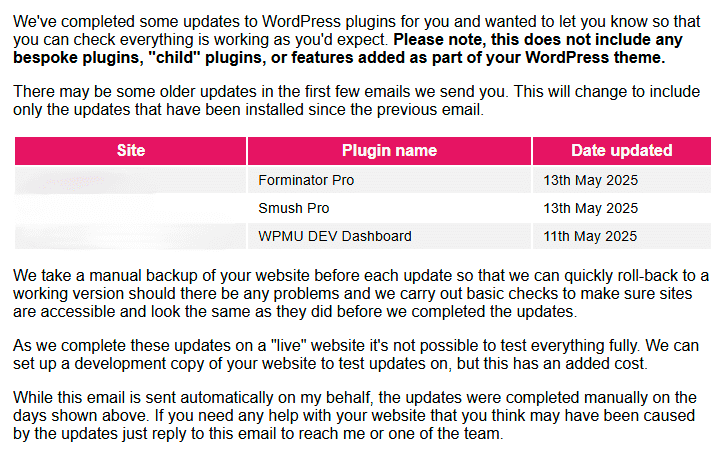
Credit: obrienmedia.co.uk

Credit: core.trac.wordpress.org
Frequently Asked Questions
How Can I Revert WordPress Child Theme Version?
Reverting a WordPress child theme involves accessing your site’s file manager or FTP. Backup your current theme files first. Download the older version from your source or repository. Replace the current child theme files with the older version files. Ensure compatibility with your WordPress version before proceeding.
Is It Safe To Downgrade WordPress Themes?
Downgrading WordPress themes can be safe if done correctly. Always back up your site beforehand. Check compatibility with your WordPress version and plugins. Test the older theme version in a staging environment first. This helps identify potential issues before affecting your live site.
Why Would I Need An Older Theme Version?
Using an older theme version may be necessary for compatibility. Recent updates might break your site’s functionality. Older versions often support legacy plugins and features. Reverting can fix issues caused by new theme updates. Always weigh the benefits of reverting against potential security risks.
Can I Downgrade Without Losing Customizations?
Yes, you can downgrade without losing customizations. Backup your site’s current theme files and settings first. Revert to the older version carefully. Ensure custom codes or configurations are re-applied. Use a child theme to maintain customizations and prevent overwriting during downgrades.
Conclusion
Reverting to a previous WordPress child theme version is straightforward. Follow the steps carefully. Back up your website first. Always prioritize safety. Choose the right backup plugin. Then, access your WordPress dashboard. Navigate to “Themes” and select the previous version.
Test thoroughly to ensure everything functions well. Check for broken links or missing content. Keep your site running smoothly. Regular updates and maintenance are crucial. Stay informed about WordPress changes. Consider consulting a professional if needed. This ensures your website remains effective.
Enjoy a seamless WordPress experience with these steps.
