Imagine opening your WordPress site and feeling like something is off. Maybe the colors clash or the fonts don’t match your brand’s style.
You’re not alone; many WordPress users struggle with finding the perfect theme that ties everything together seamlessly. What if I told you there’s a way to have a consistent, default theme that matches your vision every time you start a new project or refresh your existing site?
You don’t need to be a coding wizard to make it happen—it’s simpler than you think! You’re going to discover exactly how to set a default theme in WordPress that aligns perfectly with your brand’s identity. You’ll learn step-by-step how to ensure that your theme is not just functional but also visually appealing and easy to use. By the end of this read, you’ll have the tools and knowledge to transform your WordPress site into a cohesive masterpiece that captures your audience’s attention and keeps them coming back for more. Let’s dive in and make your website truly yours!
Choosing A Default Theme
Picking the right theme is important. Look for a theme that’s simple and easy to use. A good theme must be responsive. It should work on all devices. Also, consider loading speed. Fast themes are better for users. Check if the theme is customizable. This helps in changing colors or fonts easily. Support is another factor. Choose themes with good support.
| Theme Name | Features |
|---|---|
| Twenty Twenty-One | Modern design, responsive, customizable colors |
| Twenty Twenty | Simple layout, fast loading, good support |
| Twenty Nineteen | Clean design, easy customization, mobile-friendly |
Installing A Theme
Begin by logging into your WordPress dashboard. Navigate to the Appearance section. Click on Themes. Press the Add New button. Search for a theme in the search bar. Choose your desired theme. Click Install to add it. Once installed, press Activate to use the theme. Your theme is now ready.
Start by downloading the theme to your computer. Open your FTP client. Connect to your website’s server. Locate the wp-content/themes folder. Upload the theme folder here. Go to your WordPress dashboard. Navigate to Appearance. Select Themes. Find the newly uploaded theme. Click Activate to use it. Your theme is now live.
Activating Your Theme
Log into your WordPress Admin Panel. Click on “Appearance” in the menu. Then, select “Themes.” You will see a list of available themes. Find the one you like. Click on the “Activate” button. Your theme is now live!
Access your website’s database using a tool like phpMyAdmin. Locate the table named “wp_options.” Find the option “template” and “stylesheet.” Change the values to your theme’s name. Save your changes. This will activate the theme.

Credit: www.reddit.com
Customizing Your Theme
The WordPress Customizer is a handy tool. It lets you change your theme easily. With it, you can see changes live. This means you can try different looks. No need to worry about mistakes. Just click, and see the magic happen. You can change colors. You can change fonts. You can even change the layout. This way, your site looks unique. Make it yours with just a few clicks.
Custom CSS helps make your site special. It’s like giving your site a new dress. Add styles that fit your brand. Change the look of buttons or text. You can even change the size of your header. It’s easy to add custom CSS in WordPress. Go to the customizer. Find the ‘Additional CSS’ section. Type your code there. Watch as your site changes before your eyes.
Troubleshooting Common Issues
Facing issues with setting a default theme in WordPress? Access the dashboard, then navigate to Appearance. Choose the desired theme and activate it. This simple process ensures your website has a consistent look.
Theme Not Displaying Correctly
Sometimes a theme may not show right. This can be due to missing files. Check if all theme files are in place. Clear your browser cache to see changes. Also, try refreshing your page. This often solves display issues. Another reason could be outdated theme versions. Always use the latest version. This ensures better compatibility.
Handling Plugin Conflicts
Plugins can cause themes to break. Deactivate all plugins to check. If the theme works, reactivate plugins one by one. This helps find the problem plugin. Update plugins regularly. Updates fix bugs and improve performance. Sometimes two plugins don’t work well together. Consider using only essential plugins. This reduces the chance of conflicts.
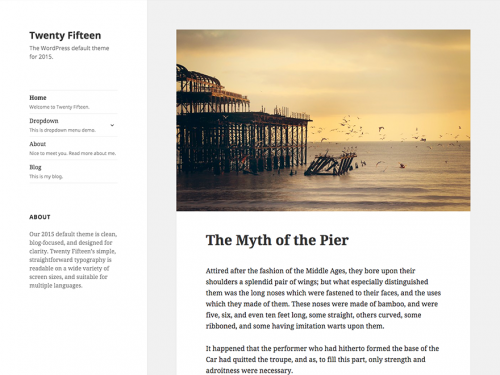
Credit: codex.wordpress.org
Maintaining Your Theme
Setting a default theme in WordPress ensures a consistent look. Navigate to the dashboard, select ‘Appearance’, then ‘Themes’. Choose the theme you prefer, and click ‘Activate’.
Regular Updates
Keeping your WordPress theme updated is important. Updates fix bugs and improve security. New features might also be added. Check for updates often. Install updates when they are available. This keeps your website running smoothly. An updated theme is less likely to have problems. Your visitors will have a better experience.
Backing Up Your Theme
Backup your theme regularly. This helps you save your settings and changes. If something goes wrong, you can restore the backup. Use a plugin to make backups easy. Store backups in a safe place. You can use cloud storage or an external drive. Having a backup is like having a safety net. It protects your hard work.
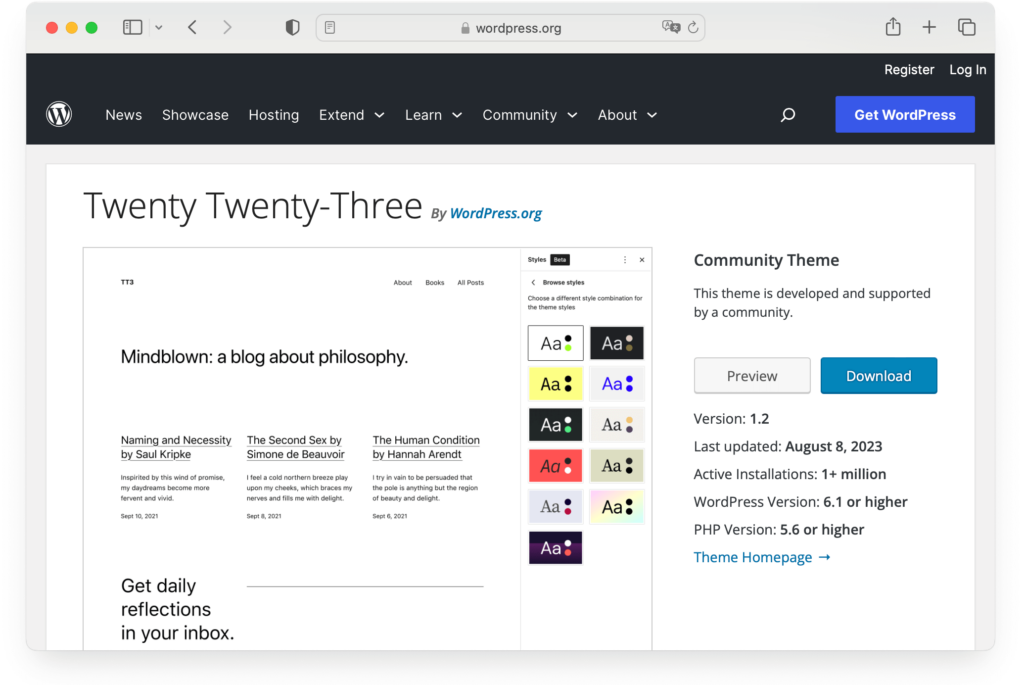
Credit: www.wpzoom.com
Frequently Asked Questions
How To Set A Default Theme In WordPress?
To set a default theme, go to your WordPress dashboard. Navigate to Appearance > Themes. Select the theme you want as default and click “Activate. ” Make sure it’s compatible with your plugins and WordPress version for optimal performance.
Can You Change The Default Theme In WordPress?
Yes, you can change the default theme anytime. Simply go to your WordPress dashboard, then Appearance > Themes. Choose your desired theme and click “Activate. ” Ensure the theme is updated for the best functionality and security.
What Is The Best Default Theme For WordPress?
The best default theme depends on your needs. Popular options include Twenty Twenty-One and Astra. These themes are lightweight, customizable, and responsive. They offer excellent performance and are regularly updated to stay compatible with the latest WordPress versions.
Why Should You Use A Default Theme In WordPress?
Using a default theme ensures compatibility and stability. They are developed by WordPress and are regularly updated. This means fewer bugs and security issues. They are also optimized for performance and typically have good documentation and support.
Conclusion
Setting a default theme in WordPress simplifies your site’s design process. It ensures a consistent look for visitors. Choosing the right theme enhances user experience and engagement. Remember, a clean and responsive design is vital. Test themes before finalizing to avoid issues.
Regular updates and maintenance keep your site running smoothly. Explore theme options to find one that suits your needs. Enjoy a seamless and professional website experience with your selected theme. Happy blogging!
