Are you ready to give your WordPress site a fresh, modern look with a Bootstrap theme? You’re not alone.
Many website owners are eager to enhance their site’s design and functionality by importing a sleek Bootstrap theme. But here’s the catch: if you’ve ever felt overwhelmed by the technical steps involved, you’re certainly not alone. Imagine transforming your website’s appearance without the usual headaches.
This guide is designed to help you do just that. You’ll discover easy-to-follow steps and valuable tips that make importing a Bootstrap theme into WordPress a breeze. Dive in now and unlock the potential of your website’s design!
Preparing For The Import
Setting up your Bootstrap theme in WordPress involves a few steps. First, gather theme files and ensure compatibility with WordPress. Next, upload the theme through the WordPress dashboard and activate it for immediate use.
Select The Right Bootstrap Theme
Choose a Bootstrap theme that suits your site. Look for themes with good ratings. Make sure the design is simple and clean. Complex designs might be hard to manage. Get a theme that fits your needs. It should have features you want.
Check Theme Compatibility With WordPress
Ensure the theme is compatible with WordPress. Check the theme details. Look for WordPress version compatibility. Older themes may not work well. Some themes need plugins. Ensure you can get them.
Backup Your WordPress Site
Before importing, backup your site. Use a plugin to help you. Save your data safely. This prevents data loss. Mistakes can happen. Backups protect your site. You can restore if needed.

Credit: themeforest.net
Setting Up The Development Environment
Importing a Bootstrap theme into WordPress involves downloading the theme files and accessing the WordPress dashboard. Navigate to the “Appearance” section, select “Themes,” and upload the Bootstrap theme files. Activate the theme to make it live on your site.
Install Necessary Plugins
Start by downloading the Bootstrap theme you want. Make sure it’s compatible with WordPress. You need to install some plugins first. Use plugins like Elementor or WP Page Builder. These will help you customize your theme easily. Another useful plugin is Advanced Custom Fields. It gives you more control over your website. After installing, activate them from the plugin menu.
Activate A Child Theme
First, create a child theme for safety. A child theme protects your changes. It keeps your main theme updates safe. Go to the WordPress dashboard. Click on Appearance and then Themes. Choose the theme you want. Click on Create Child Theme. Now, make your changes in the child theme. This way, your work stays safe during updates.
Converting Bootstrap Theme To WordPress
Start with placing all theme files in one folder. Name the folder to match your theme. Inside, keep HTML, CSS, and JS files. Create a new folder named “images” for pictures. This keeps things tidy.
Change HTML files to PHP files. This helps WordPress read them. For example, rename index.html to index.php. Open each file. Convert HTML parts to PHP. Use WordPress template tags. These tags make content change automatically.
Add WordPress functions for dynamic features. Use the functions.php file in your theme folder. Include functions like wp_head() and wp_footer(). These help add scripts and styles. Include get_header() and get_footer() in files. This shows the header and footer parts.
Importing Theme Components
First, download the Bootstrap files. You can find these on the Bootstrap website. Include these files in your WordPress theme folder. Use wp_enqueue_style to add CSS in the functions.php file. For JavaScript, use wp_enqueue_script. This method helps in keeping things organized. It also ensures your site loads faster. Always check if jQuery is loaded. Bootstrap needs it to work.
The WordPress Loop is essential for displaying posts. Place it in your theme files. Use the have_posts() function to check for posts. Then use while to loop through posts. Inside the loop, use the_post() to get post data. This will show your posts on the site. The loop is like a magic wand. It fetches and displays content easily.
Responsive design is a must today. Bootstrap helps with this. Use container and row classes for layout. These classes make your site look good on all devices. Columns adjust automatically. Use col- classes to define column sizes. Test your site on different screen sizes. Make sure everything looks perfect. Everyone loves a site that looks good everywhere.
Customizing And Testing
Widgets make your site unique. Menus help users find things quickly. Add widgets from your WordPress dashboard. Drag them to the sidebar. Menus are easy to set up. Go to Appearance, then Menus. Click “Add New” for a menu. Choose pages you want in the menu. Save your changes.
Check if the theme works well. Visit your site on different devices. Use a computer, tablet, and phone. Look for broken parts or missing images. Fix problems right away. Ask friends to test it too. Their feedback is important.
Speed makes your site better. Slow sites lose visitors. Use tools like GTmetrix or Pingdom. They show how fast your site loads. Compress images to make them smaller. Use a plugin for caching. This speeds up page loading. Keep plugins and themes updated.
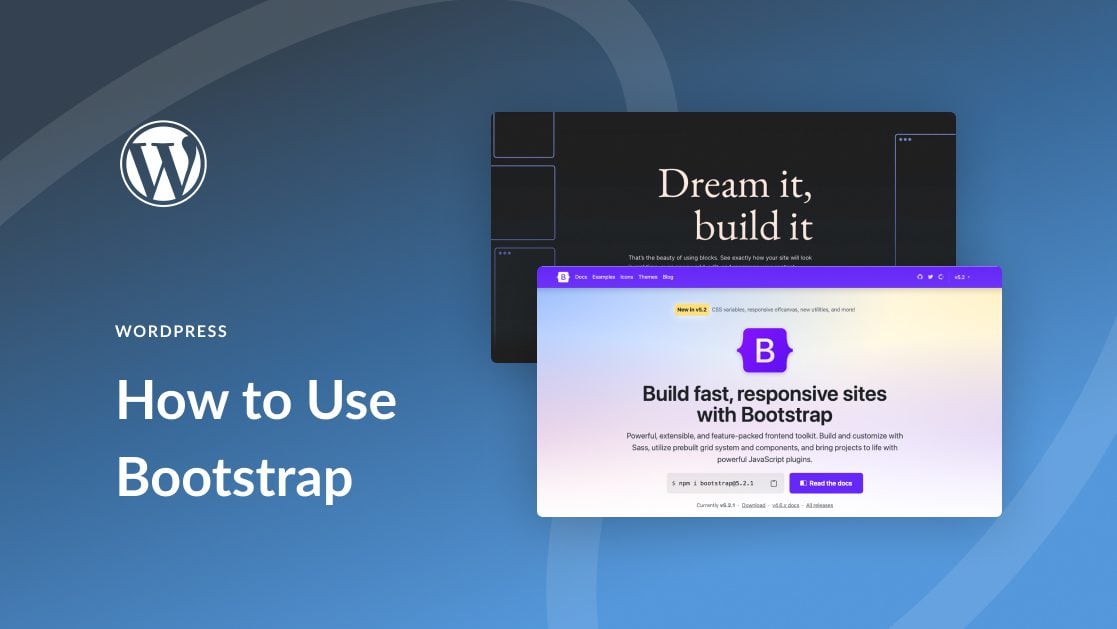
Credit: www.elegantthemes.com
Finalizing The Theme Import
Make sure your theme is ready to go live. Go to your WordPress dashboard. Click on Appearance and then Themes. Find your new theme in the list. Click Activate to launch it. Your site now has a fresh look.
Check if everything works well. Look at your site’s layout and features. See if anything looks wrong. Fix any broken parts right away. Use WordPress support if you need help. Keep an eye on your site for a few days. Make sure all pages load quickly. A fast site keeps visitors happy.

Credit: www.youtube.com
Frequently Asked Questions
How Do I Install A Bootstrap Theme In WordPress?
To install a Bootstrap theme in WordPress, first download the theme files. Then, go to your WordPress dashboard, navigate to Appearance > Themes, and click ‘Add New’. Upload the theme files and activate the theme. Customize it as needed using the WordPress customizer.
Can I Use Bootstrap With Any WordPress Theme?
Yes, you can use Bootstrap with any WordPress theme. However, it might require additional customization. Some themes are specifically built with Bootstrap, making integration easier. For others, you may need to manually add Bootstrap classes and scripts to ensure compatibility.
What Are The Benefits Of Bootstrap Themes?
Bootstrap themes offer responsive design, ensuring your site looks great on all devices. They provide a consistent look and feel, are customizable, and have a large community for support. Additionally, they include pre-designed components, saving time on development.
Do I Need Coding Skills To Use Bootstrap Themes?
No, you don’t need coding skills to use Bootstrap themes. Many themes are user-friendly and come with drag-and-drop builders. However, basic HTML and CSS knowledge can be helpful for advanced customization and troubleshooting.
Conclusion
Importing a Bootstrap theme into WordPress simplifies website design. By following these steps, you create a responsive and modern site. Remember to back up your files before making changes. This ensures safety in case of errors. Explore different themes to match your brand’s style.
Regular updates keep your site secure and efficient. Experimenting with themes enhances creativity and site functionality. With practice, you’ll find the process easier and more intuitive. Don’t hesitate to seek help from online communities. They offer valuable advice and support.
Enjoy building a beautiful WordPress site with Bootstrap themes.
