Imagine transforming your WordPress site into a stunning visual masterpiece with just a few clicks. Themes are the secret sauce that can elevate your website’s design and functionality, making it more appealing to visitors.
But how do you import these themes effortlessly, ensuring your site looks as polished as your vision? In this guide, you’ll discover the simple steps to import themes to WordPress, unlocking a world of possibilities for your online presence. Whether you’re a seasoned blogger or a business owner looking to make a mark, this article will provide you with the confidence and know-how to give your website the makeover it deserves.
Ready to turn your WordPress site into a work of art? Let’s dive in and explore how you can make it happen!
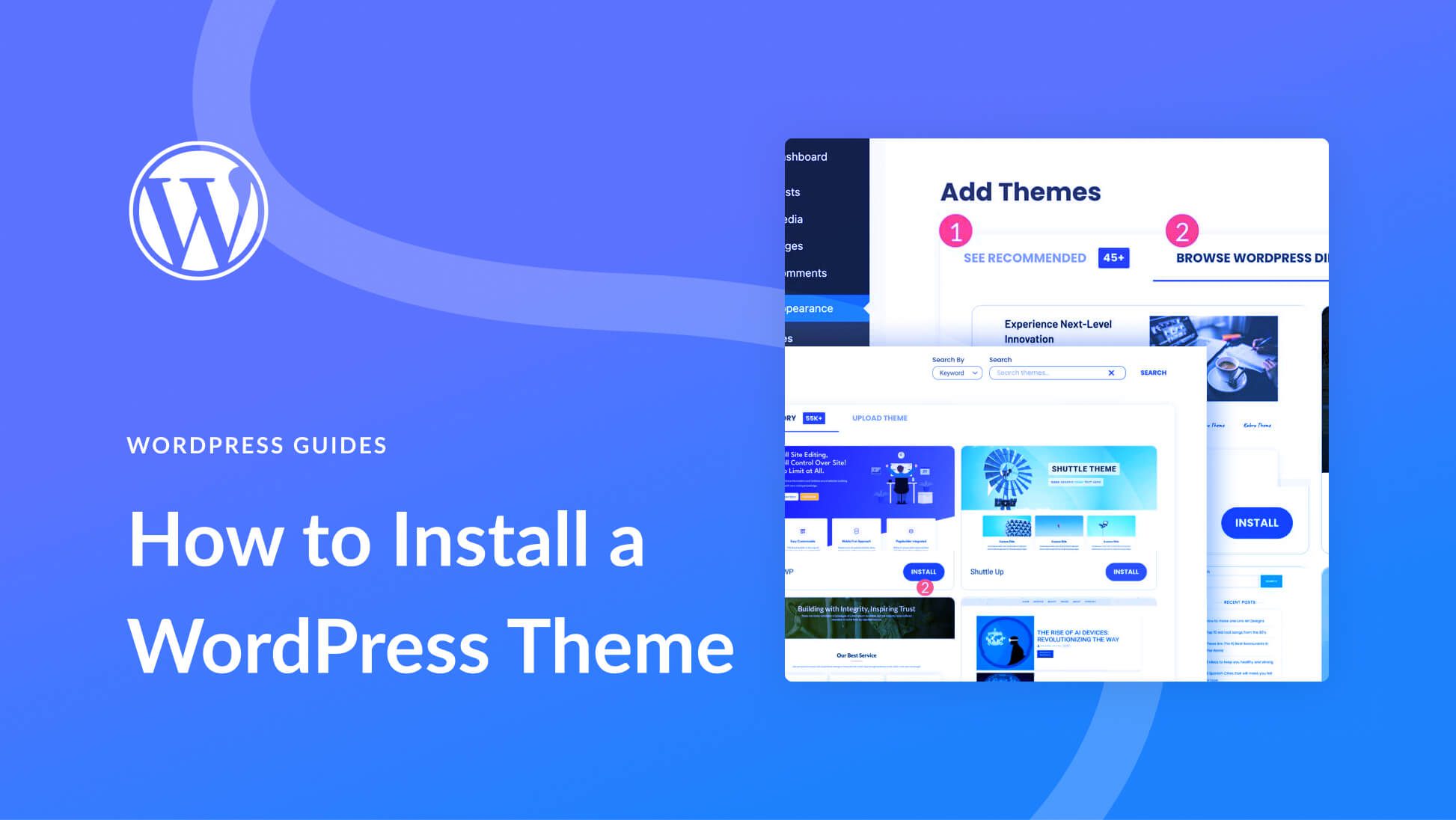
Credit: www.elegantthemes.com
Selecting The Right Theme
Think about what your website needs. Do you need a blog? Or maybe an online store? This helps you pick a theme. Some themes work best for business sites. Others are good for personal blogs. Write down what you need. Then look for themes that match.
Visit WordPress theme shops. Explore many themes. Compare them. Look at their designs and features. Some are free. Some cost money. Check the reviews. Good reviews mean happy users. Keep a list of themes you like. This makes choosing easier.
Check if the theme works with your plugins. Some themes don’t work with certain plugins. Read the theme details. Look for compatibility information. Check if it works with the latest WordPress version. This prevents errors on your site.
Downloading The Theme
Finding reliable sources is important. You want safe themes. Trustworthy websites offer good options. Check reviews and ratings before downloading. Official WordPress site is best. Avoid unknown sites.
Understanding file formats helps. Themes often come in ZIP files. This format is common. WordPress reads ZIP files easily. Check if the theme includes all files. Some themes have extra files for instructions.
Storing the theme securely is key. Save the theme on your computer. Keep it in a safe folder. Name the folder clearly. Back up the theme file. This keeps the theme safe from loss. Use external drives for extra safety.
Accessing WordPress Dashboard
First, open your web browser. Type your website’s URL. Add /wp-admin at the end. Enter your username and password. Click the Log In button. Now you are in the WordPress dashboard. This is where you manage your site.
Look at the left menu. Find the Appearance tab. Click on it. A new page opens. You see options like Themes and Customize. Click on Themes. You are now in the theme area. Here, you can add or manage themes easily.
Uploading The Theme
First, go to your WordPress dashboard. Find the Appearance tab. Click on Themes. Next, hit the Add New button. Choose the Upload Theme option. Now, click Choose File. Select your theme’s zip file. Finally, press the Install Now button. Wait for the upload to finish. Then, activate your theme.
Sometimes, uploads fail. You might see an error message. Check your file size. It should be under 25 MB. If it’s too big, use FTP instead. Also, check your internet connection. Slow connections can cause errors. Lastly, ensure you have the correct file. It should be a .zip format.
Activating The Theme
It’s fun to see how a new theme looks. First, go to the WordPress dashboard. Click on Appearance and then Themes. Here, find the theme you want. Click Live Preview to see it. This shows how your site will look. Make sure everything looks good and works well. If not, you can choose another theme.
Ready to use the theme? Click the Activate button. This sets the theme live on your site. Now, your site looks new and fresh. You can always change it later if needed. Enjoy your new site look!
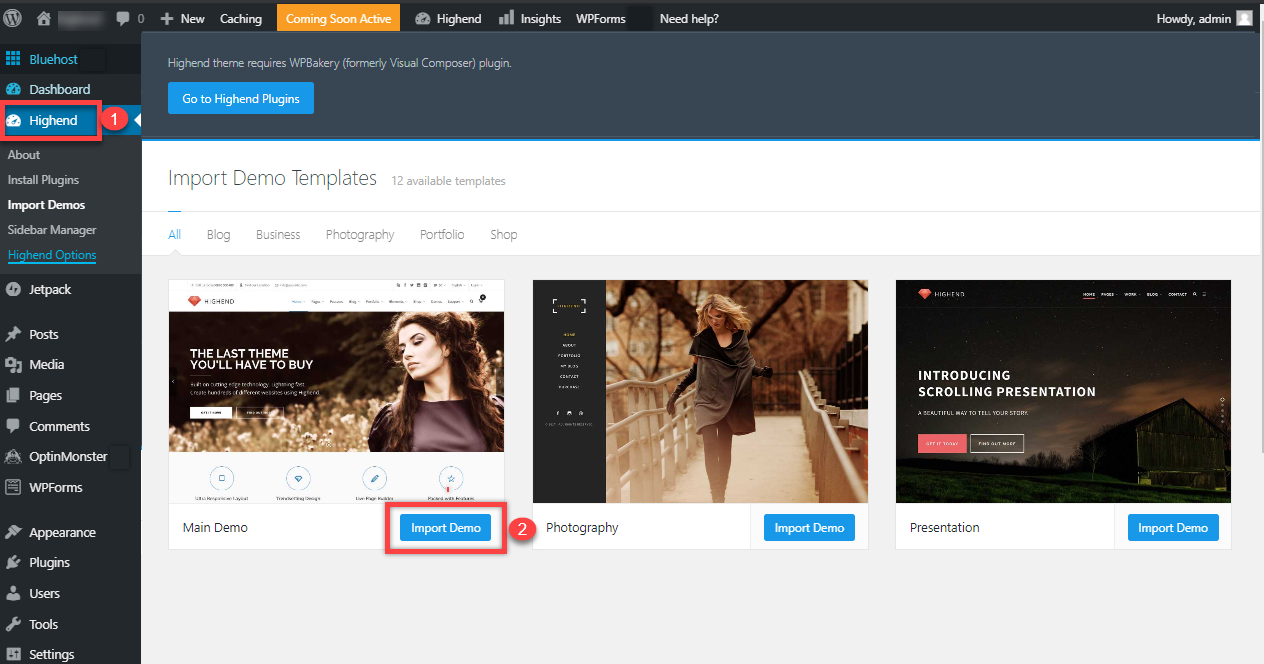
Credit: www.bluehost.com
Customizing The Theme
The Customizer Tool helps make changes to your theme. You can see changes live. This tool is easy to find in the WordPress dashboard. It is a great way to make your site unique.
Adjusting the layout and colors can change the look of your site. Try different colors to find what you like. Changing the layout can make your site easy to read. Always save your changes.
Custom widgets add special features to your site. They can be found in the widget section. Drag and drop them to add to your site. Widgets can make your site more fun to use.
Troubleshooting Common Issues
Importing themes to WordPress can seem tricky. Issues might include missing style. css files or upload size errors. Ensure you use compatible themes and adjust file size limits if needed.
Resolving Installation Problems
Installation problems can occur during theme import. Check your internet connection first. A weak connection may cause errors. Ensure the theme file is not corrupted. Re-download if necessary. Verify file size meets WordPress limits. Go to your WordPress dashboard. Click ‘Appearance’ then ‘Themes’. Choose ‘Add New’. Select ‘Upload Theme’ and browse your file. Wait for upload completion. If errors persist, contact theme support.
Addressing Compatibility Concerns
Compatibility issues might disrupt theme function. Ensure your WordPress version is up-to-date. Outdated versions can clash with new themes. Check the theme’s compatibility notes. Some themes need plugins. Install required plugins before activating. Visit your dashboard. Click ‘Plugins’. Check for updates. Install missing plugins. Activate them. Now, try activating the theme again. If issues remain, seek help from theme developers.
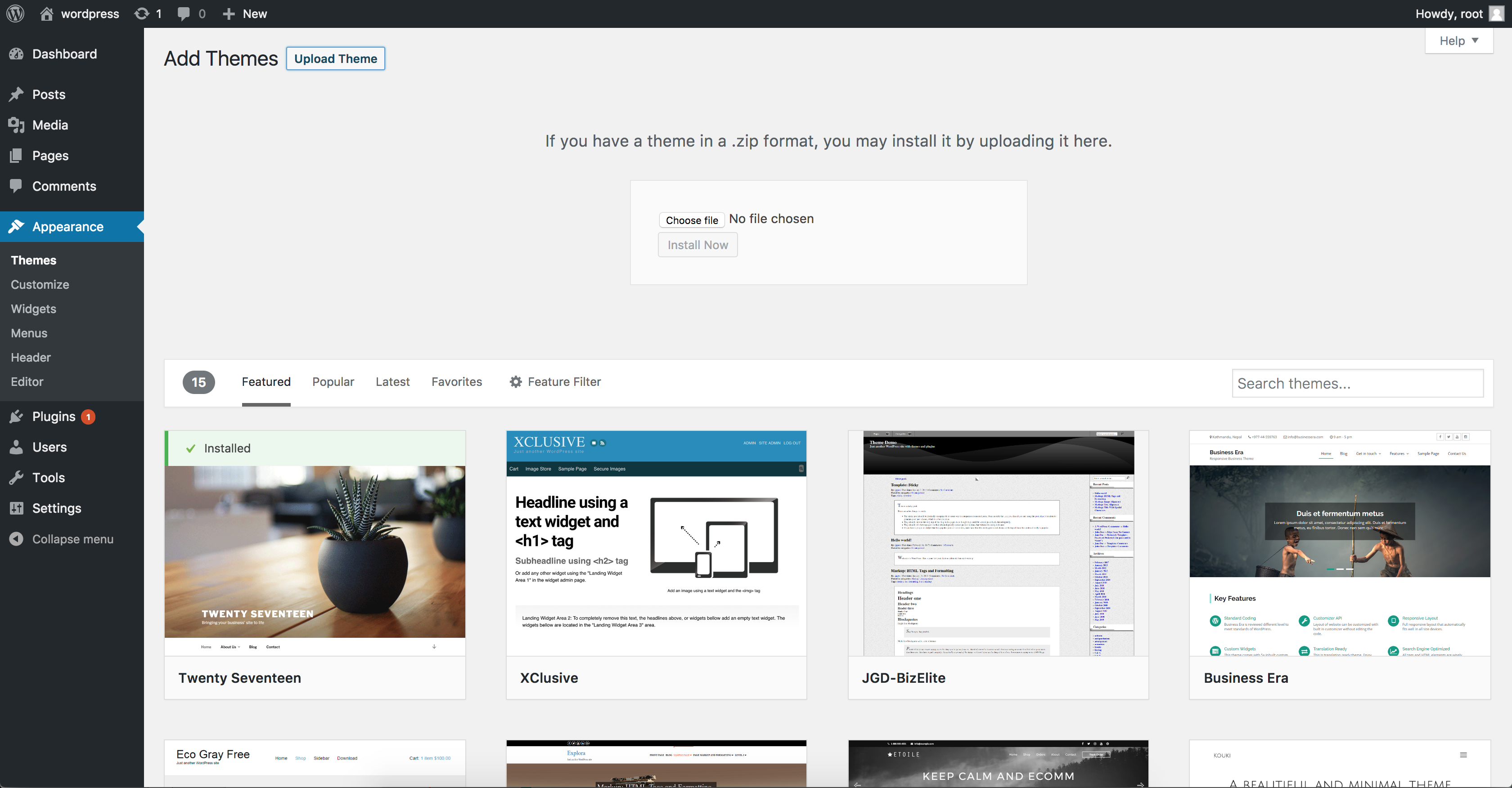
Credit: www.namecheap.com
Maintaining Your Theme
Keeping the Theme Updated is very important. Updates fix bugs and improve features. Check for updates regularly. Visit the theme page or use WordPress notifications. Install updates as soon as they appear. Updates can keep your site secure and fast. Old themes might cause errors or security issues. Updating is usually easy and quick.
Backing Up Your Website is crucial before any update. Use plugins like UpdraftPlus or WPvivid Backup. Save backups to cloud or local storage. Backups protect your data. If an update fails, backups can restore your site. Regular backups prevent loss of important information. They keep your site safe from hacks or mistakes.
Frequently Asked Questions
How Do I Import A Theme To WordPress?
To import a theme to WordPress, go to your dashboard. Navigate to “Appearance” and select “Themes. ” Click on “Add New” and upload your theme file. Once uploaded, click “Activate” to enable the theme on your site.
Can I Import Themes From Third-party Sites?
Yes, you can import themes from third-party sites. Download the theme file to your computer first. Then, upload it through the WordPress dashboard under “Appearance” > “Themes” > “Add New. ” Ensure the theme is compatible with your WordPress version.
What File Format Is Needed For Theme Upload?
Themes should be in a. zip file format for upload. Download your theme as a. zip file. Then, go to “Appearance” > “Themes” > “Add New” in WordPress. Upload the. zip file and activate the theme.
Can I Switch Themes Without Losing Content?
Yes, you can switch themes without losing content. Your posts, pages, and media stay intact. However, theme-specific settings and widgets might need reconfiguration. Always back up your site before changing themes for added security.
Conclusion
Importing themes to WordPress is simple and boosts your site’s appeal. Follow each step carefully to ensure a smooth process. Select themes that match your site’s purpose and style. Always check compatibility with your current plugins and WordPress version. Customization options help you create a unique look.
Regularly update your themes to maintain security and performance. Practice makes perfect, so experiment with different themes. Enjoy the creative freedom that WordPress offers. Your site can stand out and attract more visitors with the right theme. Keep exploring and enhancing your WordPress experience.
