Have you ever wondered how to make your WordPress theme look sleek and modern without starting from scratch? Bootstrap is your answer.
It’s a powerful toolkit that can transform your website’s appearance with its ready-made components and responsive grid system. By including Bootstrap in your WordPress theme, you can effortlessly create a visually appealing and user-friendly site that stands out. Imagine having a website that not only captures your audience’s attention but also keeps them engaged with its intuitive design.
You’ll discover the simple steps to integrate Bootstrap into your WordPress theme, ensuring your site is not just another face in the crowd but a unique experience for your visitors. Dive in, and let’s unlock your website’s full potential together.
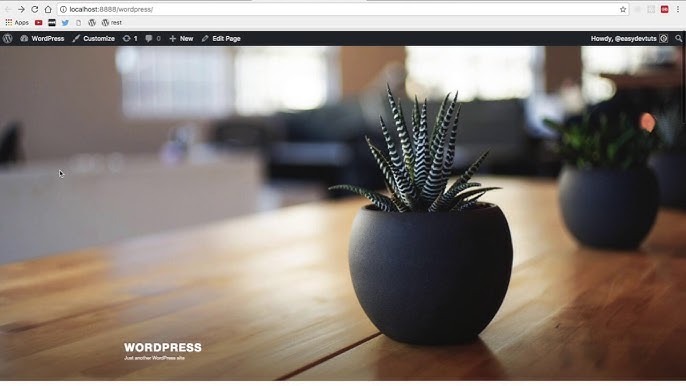
Credit: www.youtube.com
Why Use Bootstrap With WordPress
Bootstrap is a popular tool for web design. It makes web pages look good on all devices. WordPress is a famous platform for websites. Combining both can make websites easy to build and look nice. Bootstrap offers many ready-to-use features. This includes buttons, forms, and navigation bars. These features save time and effort.
Using Bootstrap with WordPress helps create a responsive design. This means the website looks good on phones and computers. Developers love using Bootstrap because it is simple and powerful. With Bootstrap, you can make your site look modern and clean.
Preparing Your WordPress Theme
Select a theme that works well with Bootstrap. Check if the theme is lightweight and responsive. This makes your site look good on all devices. Some themes have built-in support. They are easier to use with Bootstrap. Read the theme details before installing. This helps you avoid problems later.
A child theme is important. It keeps your changes safe during updates. First, create a new folder in your theme directory. Name it like your parent theme. Add “-child” at the end. Inside this folder, create a style.css file. Write your changes here. Link it to your parent theme using a functions.php file. This makes sure your custom styles load correctly.
Downloading Bootstrap
Visit the Bootstrap Official Website to download files. Ensure you are on the official page. This guarantees safety and up-to-date files. The site is easy to navigate.
Selecting The Right Version
Choose the Bootstrap version that matches your needs. Newer versions have more features. Sometimes, older versions are more stable. Check your WordPress theme compatibility. This avoids any errors during setup.
Enqueuing Bootstrap In WordPress
Integrating Bootstrap into a WordPress theme enhances its design flexibility and responsiveness. Enqueue Bootstrap by adding the stylesheet and script links in the theme’s functions. php file. This step ensures seamless compatibility and styling across various devices.
Using WordPress Functions
WordPress functions help add Bootstrap. Use the function wp_enqueue_style() to add CSS. This function is easy to use. It makes sure styles load correctly. It is a safe way to add styles.
Adding Bootstrap Css
Bootstrap CSS makes websites look nice. First, download the Bootstrap CSS file. Next, add it to your theme folder. Use the wp_enqueue_style() function. This tells WordPress to load the CSS. Now your website will look better.
Adding Bootstrap Javascript
JavaScript adds cool effects to websites. Download the Bootstrap JavaScript file. Place it in your theme folder. Use wp_enqueue_script() to load it. Now your site can have more features. It will be more interactive.
Integrating Bootstrap Components
The Bootstrap grid system helps organize your website layout. It divides the screen into 12 equal parts. You can use columns to fit your content in these parts. This makes your site look nice on all devices. With Bootstrap, you can easily make responsive designs. Every column adjusts its size based on the screen. So, your site will look good on phones, tablets, and computers.
A responsive navigation bar is easy with Bootstrap. It adjusts to fit different screens. Users can see menu items on any device. Bootstrap provides ready-made navbar components. You can customize them for your needs. They offer dropdown menus and buttons. This makes navigation simple for everyone.
Bootstrap modals are useful for showing extra info. They appear as pop-up boxes on your site. Users can click to open them. You can place text, images, or forms inside. Modals are great for alerts or messages. They are easy to set up with Bootstrap. Add a simple JavaScript code to activate them. This enhances user interaction on your site.
Customizing Bootstrap Styles
Integrating Bootstrap into a WordPress theme enhances style flexibility. Start by downloading Bootstrap and enqueueing its CSS and JS files in the functions. php of your theme. With this setup, customize styles using Bootstrap’s variables and mixins to tailor your design to fit your brand’s needs.
Overriding Bootstrap Css
Bootstrap styles can be changed using your own CSS. This helps make your site unique. First, create a new CSS file in your theme folder. Add styles you want to change in this file. Use specific selectors to ensure your styles apply. For example, use .navbar-custom instead of just .navbar. This way, your styles override Bootstrap’s default ones.
Using Custom Css Classes
Adding custom classes to your HTML elements can help. This way, you don’t change Bootstrap’s original code. Simply add a new class name to your element. For example, use class="btn btn-primary my-custom-btn". Then, define styles for .my-custom-btn in your CSS file. This lets you style buttons without changing Bootstrap’s code.
Testing Your Bootstrap Integration
Bootstrap helps your site look the same in all browsers. Open your site in different browsers like Chrome, Firefox, and Safari. Check if everything looks right. Look at the colors, fonts, and buttons. They should all be the same. Some browsers may show things differently. This is normal. Make small changes in the code if needed. Use tools like BrowserStack or CrossBrowserTesting for more help. These tools show how your site looks on many browsers. Cross-browser testing makes sure everyone sees your site the same way.
Many people use phones to browse websites. Bootstrap helps your site look good on small screens. Make the browser window smaller. See if the content fits well. Text and images should not be cut off. Buttons should be easy to click. Use Bootstrap’s grid system for a better layout. It helps arrange things nicely. Use tools like Google’s Mobile-Friendly Test. This tool checks if your site works well on phones. A responsive site makes visitors happy.
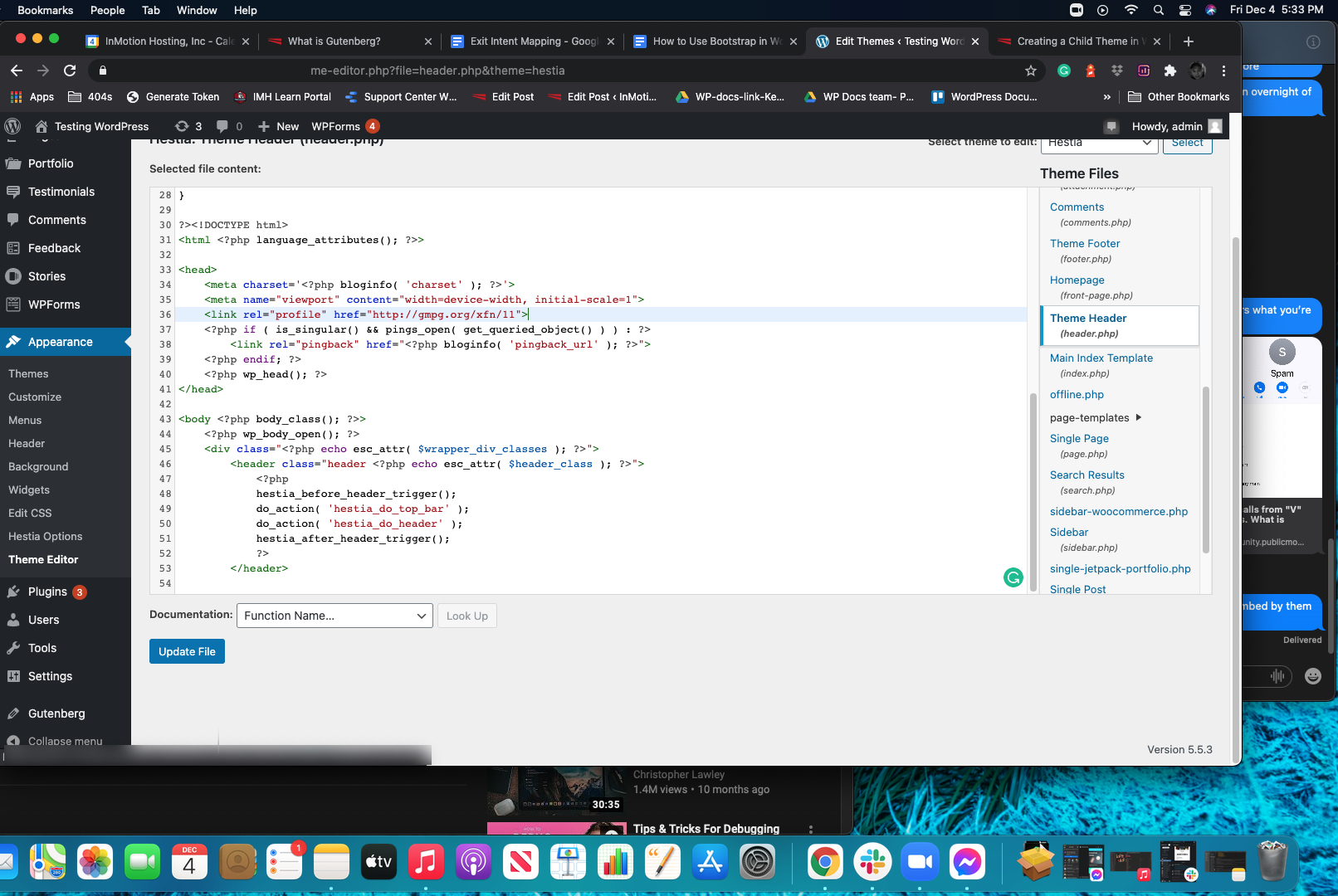
Credit: www.inmotionhosting.com
Troubleshooting Common Issues
Adding Bootstrap to a WordPress theme can solve many design issues. Start by downloading Bootstrap files. Then, integrate them into your theme’s header and footer. This enhances styling and responsiveness, ensuring a seamless user experience.
Resolving Css Conflicts
CSS conflicts happen often in WordPress. Bootstrap has its own styles. WordPress themes may have different styles. This makes websites look strange. To fix this, use specific classes. Add your own CSS rules. Make sure they override Bootstrap ones. Use the inspector tool in browsers. Check which CSS rule is applied. Change your styles accordingly. Keep styles organized. This helps avoid future conflicts. Always test changes on different devices. This ensures it works everywhere.
Fixing Javascript Errors
JavaScript errors are common too. Console logs show errors in browsers. Check for missing scripts. Make sure all required files are loaded. Look for duplicate libraries. They cause errors. Use correct order to load scripts. Bootstrap needs jQuery first. Fix errors by checking functions. Ensure functions are defined. Always test interactions. Click buttons and links. Make sure they work. Update libraries regularly. This helps reduce errors. Keep scripts clean and well-organized.
Best Practices For Maintenance
Integrating Bootstrap into a WordPress theme streamlines design and functionality. Begin by downloading Bootstrap files and adding them to your theme’s directory. Ensure stylesheets and scripts are correctly enqueued in the functions. php file for seamless integration.
Keeping Bootstrap Updated
Updating Bootstrap is important. It keeps your theme fresh. Always check for new versions. Visit the official Bootstrap website. Download the latest version. Replace old files with new ones. Test your site after updates. Ensure everything works fine. Use a child theme to avoid issues. It helps keep changes safe. Regular updates enhance performance. They fix bugs and improve security. Stay informed about updates.
Managing WordPress Updates
WordPress updates are crucial. They improve site security. Always backup your site first. Use a plugin for easy backups. Check for updates regularly. Update plugins and themes too. Outdated plugins cause issues. They slow down your site. Keep everything updated. Monitor your site’s performance. Check for broken links. Fix them quickly. Updated sites work better. They load faster. Maintain updates for a smooth experience.

Credit: www.youtube.com
Frequently Asked Questions
How Do I Add Bootstrap To WordPress?
To add Bootstrap to a WordPress theme, download Bootstrap files from the official site. Upload them into your theme’s directory. Then, enqueue the Bootstrap CSS and JavaScript files in your theme’s functions. php file. This ensures Bootstrap is properly loaded with your WordPress site.
Is Bootstrap Compatible With WordPress Themes?
Yes, Bootstrap is compatible with WordPress themes. It helps in creating responsive and mobile-friendly designs. You can integrate Bootstrap’s CSS and JavaScript files into your theme. Customizing Bootstrap components allows for enhanced functionality and styling, making your WordPress site more user-friendly.
Why Use Bootstrap In WordPress Development?
Bootstrap simplifies responsive design in WordPress development. It provides a collection of pre-designed components and styles. This accelerates the development process. Using Bootstrap ensures your site is mobile-friendly and provides a consistent look across various browsers and devices.
Can I Customize Bootstrap In WordPress?
Yes, you can customize Bootstrap in WordPress. Modify the default styles in Bootstrap’s CSS files to suit your theme design. You can also override Bootstrap styles using your custom CSS. This allows for tailored designs while maintaining Bootstrap’s responsive features.
Conclusion
Adding Bootstrap to your WordPress theme is a smart move. It enhances design flexibility. Your site will become more responsive. Visitors will enjoy a seamless experience. You can customize effortlessly. No need for complex coding. Bootstrap simplifies your styling tasks.
Use it to create modern, sleek designs. Your website will look professional. Remember to keep it updated. Regular updates ensure smooth performance. Practice using Bootstrap features. It will improve your theme’s functionality. Now, you’re ready to boost your site’s appeal.
Enjoy building with Bootstrap in WordPress.
