Are you ready to give your WordPress site a fresh look with minimal effort? Installing a default theme in WordPress is a quick and straightforward way to transform your website’s appearance.
Whether you’re new to WordPress or looking to switch things up without the hassle, this guide will walk you through each step. With just a few clicks, you can have a sleek, professional design that perfectly matches your vision. Imagine the impact a new theme can have on your website’s first impression.
Keep reading to discover how easy it is to make this change and why it might be just what your site needs.

Credit: www.youtube.com
Prerequisites
Ensure WordPress is installed. The latest version works best. Check your server meets requirements. PHP and MySQL versions should be up-to-date. This helps avoid issues.
Log in with admin rights. Without these, changes are limited. Check your user role in settings. Admin role allows theme installation. Verify your login details are correct. Wrong details prevent access.

Credit: www.wpzoom.com
Accessing WordPress Dashboard
To install a default theme in WordPress, first log in to your dashboard. Navigate to “Appearance” and select “Themes. ” Browse the available options, then click “Activate” on your chosen theme. This will apply the default theme to your site.
Logging In
First, open your web browser. Type in your website’s URL. Add “/wp-admin” at the end. Press enter. You will see the login page. Enter your username and password. Click the “Log In” button. Now, you are inside the WordPress dashboard. It’s like the control room for your site.
Navigating The Dashboard
The dashboard is full of options. On the left, there is a menu. Click on “Appearance” to see theme options. The “Customize” button helps you edit your theme. Look for “Themes” to explore more. Choose a theme you like. Click “Activate” to use it. Now your site looks different. Check other settings too. They help you manage your website better. Explore each option slowly. Learn what each does.
Locating The Theme Section
Find the Appearance Menu in your WordPress dashboard. It is on the left side. This menu helps you change how your site looks. Click on it. A list appears.
Look for the Themes Option in the list. It shows current themes. You can see many themes here. Choose a theme you like. Click on it to install. Installation is quick. You now have a new look for your site.
Exploring Default Themes
Installing a default theme in WordPress is simple. Navigate to the Themes section under Appearance in the dashboard. Browse available themes, click on your preferred option, and activate it to enhance your site’s look instantly.
Available Default Themes
WordPress offers several default themes for users. These themes are easy to use and customizable. Each theme has its own unique design and features.
Twenty Twenty-One is a popular theme. It’s simple and clean. It works well for blogs and websites. Twenty Twenty offers more flexibility. Users can change colors and layouts easily. Twenty Nineteen is another choice. It is great for showcasing photos and stories.
All themes have responsive designs. They look good on phones and computers. Themes come with widgets and menus. Users can add custom features to their site. The themes are updated regularly. This ensures security and performance.
Installing A Default Theme
First, go to the WordPress dashboard. Look for the Appearance menu on the left. Click on it. A new page will open. Choose Themes from the options. You will see a list of themes. These themes are easy to use. Pick one you like. It can be any default theme. Each theme has a preview button. Click to see how it looks. If you like it, move to the next step.
Click the Install button on the theme. The button is easy to find. Wait a few seconds. Your theme will start installing. Once it is installed, click Activate. Now, your theme is ready. Visit your website. You will see the new theme in action. It is that simple. Enjoy your new WordPress look.
Activating The Theme
Go to your WordPress dashboard. Click on Appearance. Find Themes in the menu. Choose a theme you want. Click on Activate. Your theme will be live.
Visit your website. Check if the new theme shows. Look for any changes. Make sure everything works fine. Sometimes the theme needs adjustments. You may need to fix settings. Always check the preview. Ensure your content looks right.
Customizing The Theme
Installing a default theme in WordPress is simple. Navigate to ‘Appearance’, select ‘Themes’, then click ‘Add New’. Choose your preferred theme and hit ‘Install’. Customize it by adjusting colors, fonts, and layout to suit your style. Enjoy a fresh look for your website in minutes.
Theme Customizer
The Theme Customizer lets you change your site’s look. You can find it under the “Appearance” section. It’s easy to use and helps make your site unique. You can change colors, fonts, and layouts. You can even add your own logo. These changes help make your site special.
Save your changes to see them on your site. The preview shows how your site will look. Try different options to find what you like best. You can always go back and change things later. This tool is great for beginners and experts. It helps create a site that fits your style.
Basic Customization Options include changing the site title and tagline. You can also set a static front page. Want your site to stand out? Try different header images and background colors. With just a few clicks, you can make your site look amazing.
Troubleshooting Common Issues
Installing a default theme in WordPress often poses challenges. Users may face issues with theme compatibility or missing files. Follow simple steps in the WordPress dashboard to overcome these common problems and ensure a smooth theme installation.
Installation Errors
Installation errors can be tricky. First, check your internet connection. A weak connection can stop the process. Make sure you have enough storage space. Low storage can cause issues too. Also, see if your WordPress version is up to date. An old version might not support new themes. Sometimes, the theme file might be corrupted. Try downloading it again. Follow these steps to fix errors.
Activation Problems
Can’t activate your theme? Check if the theme is compatible with your WordPress. Some themes need special plugins. Install the required plugins first. Also, see if your permissions are correct. Wrong permissions can block activation. Sometimes, clearing the cache helps. Cache might store old data. These steps should help with activation problems.
Maintaining Your Theme
Installing a default theme in WordPress can be done easily through the dashboard. Navigate to ‘Appearance’ and select ‘Themes’. Choose a default option and click ‘Activate’ to apply it instantly. This simple process ensures your website maintains a consistent and professional look.
Theme Updates
Updating your theme is very important. New updates can fix bugs and improve security. Always check for updates in your WordPress dashboard. Click on “Appearance”, then “Themes”. If an update is available, you will see a notice. Click “Update Now” to keep your theme current.
Security Considerations
Themes that are not updated can be risky. Hackers can find and use weaknesses in old themes. Keeping your theme updated helps protect your site. Always download themes from trusted sources. This ensures they are safe and secure. Regular updates help keep your website safe and secure.
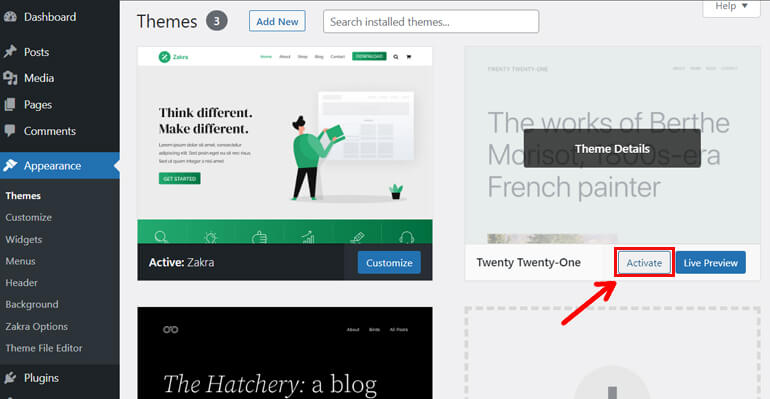
Credit: themegrill.com
Frequently Asked Questions
How To Find Default WordPress Theme?
To find the default WordPress theme, navigate to the WordPress dashboard. Click on “Appearance” and then “Themes”. Here, you’ll see the default theme listed among other installed themes. The default theme usually has “Twenty” in its name, like Twenty Twenty-One.
Why Use A Default WordPress Theme?
Default WordPress themes are reliable and regularly updated. They are developed by WordPress’s official team, ensuring compatibility and security. These themes are simple, responsive, and suitable for beginners. They offer a solid foundation to start a website without technical complications.
Can I Customize A Default Theme?
Yes, you can customize a default WordPress theme. Use the WordPress Customizer to change colors, fonts, and layouts. You can also add widgets, menus, and custom CSS for more personalized tweaks. This flexibility allows you to maintain the theme’s simplicity while tailoring it to your needs.
What If I Delete The Default Theme?
Deleting the default theme won’t affect your site if it’s inactive. However, it’s wise to keep it as a backup. If your active theme fails, WordPress will revert to the default theme. To reinstall, download it from the WordPress theme repository.
Conclusion
Installing a default theme in WordPress is simple and straightforward. Follow the steps outlined above to get started. Choose a theme that suits your needs. Open your WordPress dashboard. Navigate to “Appearance” and then “Themes. ” Click on “Add New” to explore options.
Select your desired default theme and click “Install. ” Activate it to apply changes. Your website will now reflect the new theme. Make sure to customize it to match your style. Enjoy your freshly designed WordPress site. Happy blogging!
