Are you tired of nosy competitors sneaking a peek at your WordPress theme secrets? If the thought of someone uncovering your carefully chosen design makes you uneasy, you’re not alone.
Many WordPress users want to keep their site’s theme under wraps, especially from tools like “What Theme is That. ” Whether you’re safeguarding your unique branding or just enjoy a little privacy, learning how to hide your WordPress theme can give you peace of mind.
In this guide, we’ll explore simple yet effective strategies to keep prying eyes away. Ready to secure your site’s aesthetic secrets? Let’s dive in and make your WordPress theme truly yours.
Why Hide WordPress Theme
Protecting Unique Design is very important. Your website design should stay special. Many people want a unique look. Hiding your theme can help with this. Others can’t see what theme you use. This keeps your design safe and special.
Preventing Theme Copying is crucial. When others see your theme, they can copy it. This is not good. Hiding the theme stops them. Your design will remain yours. No one can easily mimic it. Protect your work and creativity.
Enhancing Website Security is a smart move. Knowing your theme can make your site less safe. Hackers might find weaknesses. Hiding your theme can protect your site. It makes it harder for bad guys to attack. Keep your site secure.
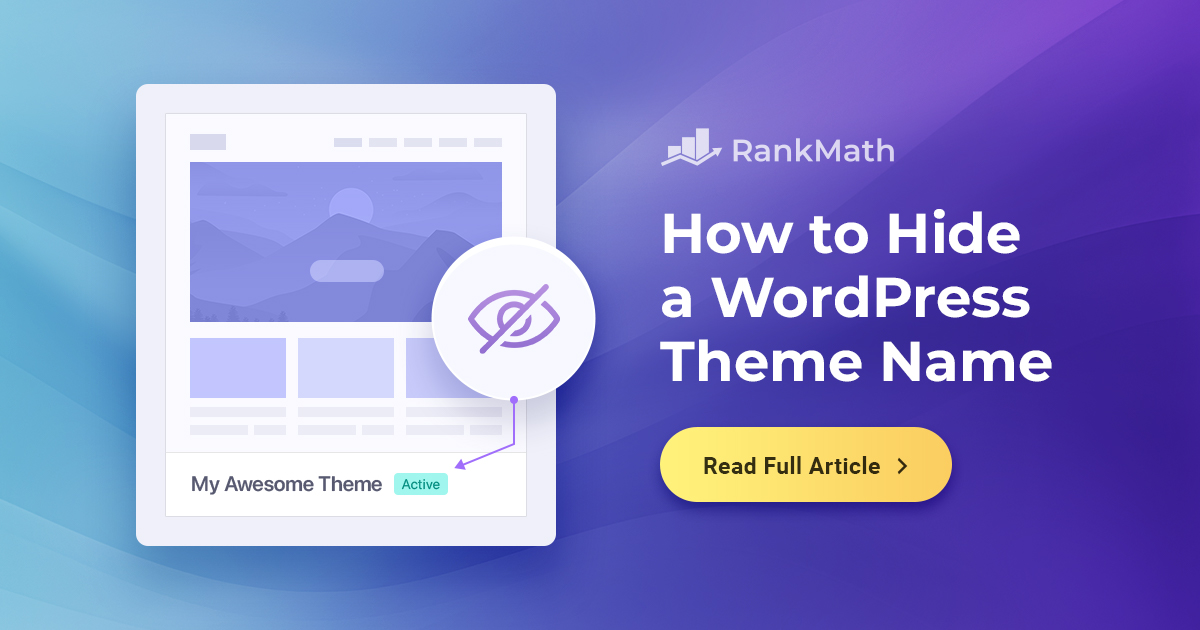
Credit: rankmath.com
Understanding Theme Detection
The “What Theme Is That” tool helps find out the theme of a website. It scans a website to detect the theme used. Many people use it to discover popular themes. This tool looks for specific theme identifiers. These identifiers are like fingerprints of the theme.
Theme detection works by checking for theme files. These are CSS files, JavaScript files, and HTML comments. It searches for names and codes unique to themes. If the tool finds these, it identifies the theme. This is why hiding these elements is important if privacy matters.
Techniques To Conceal Theme
Rename the theme folder. Use a unique name. Update the style.css file. Change the theme name there too. This makes it harder to find. Many tools search for default names. A new name confuses them. Be careful when renaming. Some settings might need updates.
Alter the style sheet. Open the style.css file. Modify theme details. Change author name and description. This hides important clues. Many tools use this info. They find themes using these clues. Remove unnecessary comments. Keep only essential information. This makes the theme less noticeable.
Replace the theme screenshot. Use a different image. Make sure it is unique. This confuses theme detectors. They often rely on images. Ensure the image is the same size. This keeps the layout intact. The default image is a big clue. Changing it helps hide the theme.
Using Plugins To Hide Theme
Plugins offer a simple way to hide your WordPress theme from detection tools. These tools often reveal theme details, but plugins can conceal them effectively. Protect your site’s unique design by installing plugins designed for theme privacy.
Popular Plugins For Concealment
Plugins can help hide your WordPress theme. They make it easy. WP Hide and Hide My WP are popular choices. They offer simple ways to conceal your theme. These tools are user-friendly and effective. Many users trust them.
Step-by-step Plugin Usage
First, install the plugin. Go to the WordPress dashboard. Click on Plugins. Choose Add New. Search for your plugin. Click Install Now. Activate the plugin. Find the plugin settings. Follow the steps. Choose what to hide. Save changes. Your theme is now hidden.
Customizing WordPress Files
Functions.php is a powerful file in your WordPress theme. It lets you add features or change behavior. To edit this file, open it in your theme folder. Always save a backup before you start. Wrong code can break your site. Use simple code snippets to hide your theme. Avoid complex codes if you’re not sure. Simple changes can make a big difference.
The header and footer hold important information. They show theme details. You can hide these details by editing the code. Find the header.php and footer.php in your theme folder. Remove or change code that shows theme info. This keeps your theme secret. Remember, changes here can affect your site’s look. Test on a safe site first.

Credit: themegrill.com
Best Practices For Theme Concealment
Keeping your WordPress site updated is very important. Regular updates help fix bugs and improve security. Themes and plugins often get updates. Make sure you install them. This helps keep your site safe and hidden.
Backup your site before updating. This way, you can restore it if something goes wrong. Use a reliable tool for backups. Many plugins can help with this task.
Use tools to check if your theme is visible. Online scanners can show if your theme can be detected. Try different tools for better results. If a tool finds your theme, take action to hide it.
Test your site after making changes. Ensure everything works well. If something breaks, fix it quickly. Keeping your site working well is key to good user experience.
Potential Risks And Considerations
Hiding WordPress themes can slow down your website. Plugins used for hiding can be heavy. They may use many resources. This can make your site load slowly. Visitors do not like slow sites. They may leave quickly.
Slow sites can also hurt your search engine rankings. Search engines like fast sites. They rank them higher. A slow site might rank lower. This means fewer visitors.
Some plugins may not work well with others. This can cause errors or crashes. Your site might not display correctly. Sometimes, updates can break things.
Always test new plugins on a copy of your site. This helps you find problems before they affect visitors. Be careful with plugin choices. Choose ones known to be reliable and compatible.
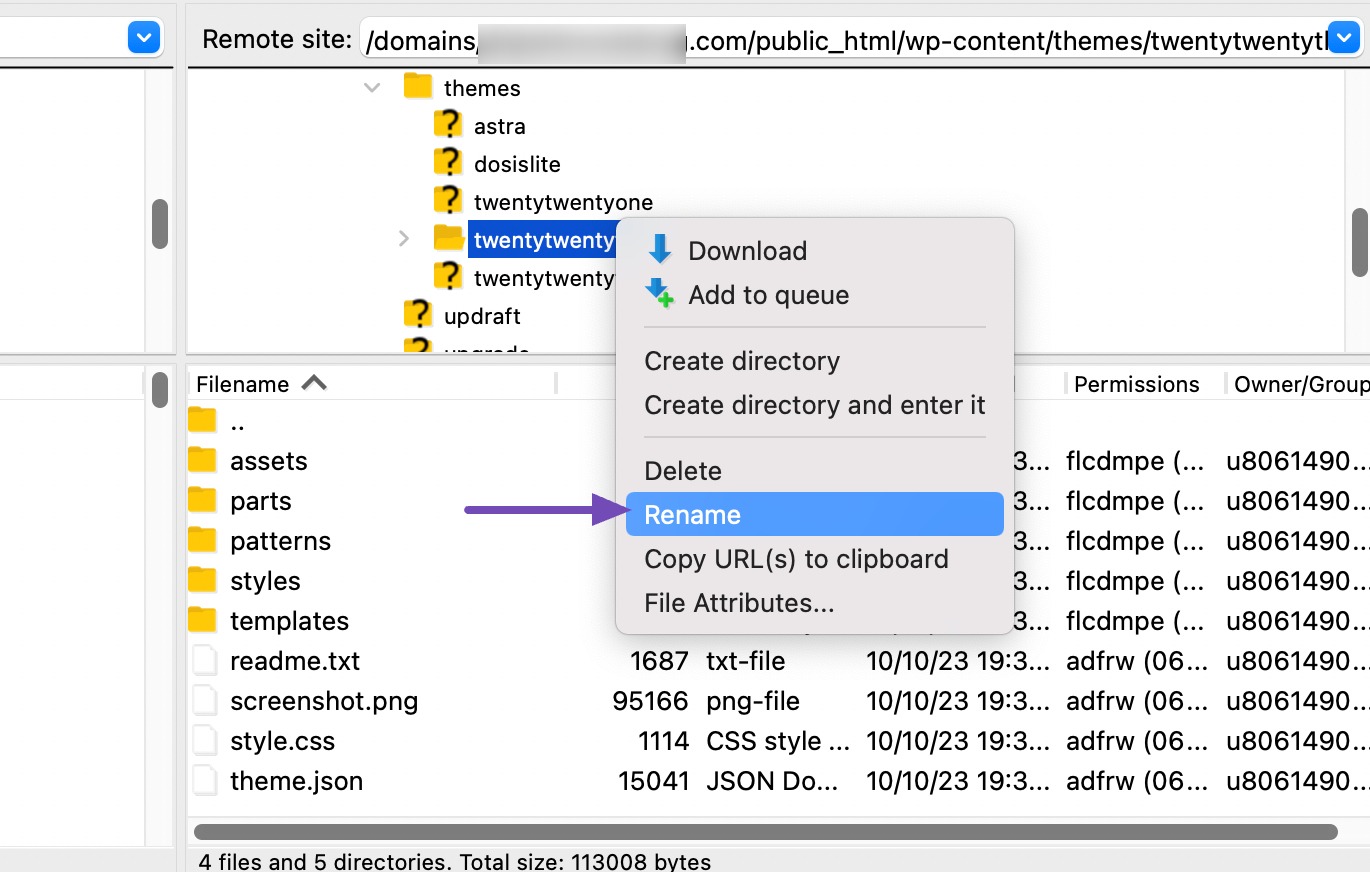
Credit: rankmath.com
Frequently Asked Questions
Why Hide WordPress Theme Details?
Hiding WordPress theme details enhances security and privacy. It prevents unauthorized users from identifying your site’s theme. This makes it harder for them to exploit known vulnerabilities associated with that theme. It also helps maintain a unique brand identity without revealing design elements.
How Can Plugins Help In Hiding Themes?
Plugins can effectively hide WordPress theme details from detection tools. They work by altering theme-related metadata and URLs. Popular plugins offer customization options to make your site less recognizable. This helps protect your site from prying eyes and potential vulnerabilities.
Is It Difficult To Hide A WordPress Theme?
Hiding a WordPress theme is not difficult with the right tools. Plugins simplify the process by automating changes. These tools require minimal technical skills to set up. However, it’s important to choose reliable plugins to ensure effectiveness.
Will Hiding Themes Affect Site Performance?
Hiding themes typically does not affect site performance. Most plugins are optimized to perform efficiently. They make changes without slowing down your website. Ensure you choose lightweight plugins to maintain speed and functionality.
Conclusion
Securing your WordPress theme is important. It protects your site’s uniqueness. Hiding your theme ensures privacy from prying eyes. Tools like plugins make the process simple. They help disguise your theme efficiently. Remember, a secure site builds trust with visitors.
Regular updates and checks keep your theme hidden. Stay proactive in maintaining your website’s safety. It ensures smooth functioning and peace of mind. With these strategies, your WordPress theme remains a secret. Keep your site safe and unique. Your efforts will pay off.
