Are you ready to bring your Java web application to life on a Windows Server? Hosting your application can be a game-changer, offering reliability and scalability that can take your project to the next level.
You might feel a mix of excitement and apprehension, wondering where to start or if it’s too complex. Don’t worry; you’re not alone. Many developers feel exactly the same way. Imagine the satisfaction of seeing your Java web application running smoothly, accessible to users around the globe.
Picture yourself confidently managing your server, knowing your application is secure and efficient. By following a few straightforward steps, you can achieve this and more. Stick with us as we break down the process into easy-to-follow instructions that will empower you to host your Java web application on a Windows Server without a hitch.
Preparing The Windows Server
A strong server is needed for hosting. At least 4GB RAM is a must. A 64-bit processor helps. Storage space should be ample. Check for updates too. Always ensure the server is secure. Use antivirus for protection. This keeps the data safe. Always back up important files. This saves time if issues arise.
Begin with installing Java Development Kit (JDK). It helps run Java apps. Download it from the official site. Then, install an application server. Apache Tomcat is a good choice. Tomcat supports Java apps well. Follow the setup guide carefully. Ensure all paths are correct. Finally, check if the server runs. This ensures everything is ready.

Credit: azure.microsoft.com
Setting Up Java Environment
Java Development Kit (JDK) is essential for running Java applications. Download JDK from the official Oracle website. Choose the version compatible with your Windows Server. After downloading, run the installer. Follow all instructions carefully. Accept the license agreement. Select the installation path. Default path is usually fine. Wait for the installation to complete. Ensure all files are installed correctly.
Setting environment variables is crucial for JDK functionality. First, open the System Properties. Go to the Advanced tab. Click on Environment Variables. In the System Variables, find Path. Click edit and add the JDK installation path. Use semicolon to separate paths. Next, create a new variable named JAVA_HOME. Set it to the JDK folder path. Save changes and exit the dialog. Test by opening Command Prompt. Type java -version to check installation.
Deploying Web Application
Start by building your Java web application. Use tools like Maven or Gradle. Ensure all dependencies are included. Compile the application to a WAR file. This file holds your entire web application. Check for any errors during compilation. Fix them before proceeding. Testing the application locally is key. Ensure it runs smoothly. This prevents issues later.
Access your Windows Server. Use an FTP client like FileZilla. Connect to the server with credentials. Locate the webapps directory on the server. Upload the WAR file there. Wait for the upload to finish. Monitor the transfer for interruptions. Once uploaded, restart the server. This helps in deploying the application. Check the server logs for any issues. Make sure the application is live and functioning.

Credit: www.digitalocean.com
Configuring Web Server
First, choose a web server software for your Java app. Popular choices include Apache Tomcat or Jetty. Download the software from the official website. Follow the installation instructions. Make sure you install the correct version for your server.
Open the server’s configuration file. Change the port number if needed. Check the Java version setting. Ensure it matches your app’s requirements. Save the changes. Restart the server to apply new settings. Test the server to see if it runs your app.
Database Integration
Hosting a Java web application on a Windows Server requires careful database integration for seamless functionality. Ensure compatibility between your database and Java application to avoid issues. Proper configuration and testing can optimize performance and reliability.
Installing Database Software
Choose a database software that suits your needs. Popular options are MySQL and PostgreSQL. Download the installer from the official website. Run the installer on your Windows Server. Follow the installation steps carefully. Accept the terms and conditions. Select the installation directory and click next. Wait for the installation to finish. Verify successful installation by checking the software icon on your desktop. Ensure the software is up to date. Check for any updates regularly.
Connecting To Database
Open the database software on your server. Find the connection settings option. Enter the database name you want to connect to. Type in the username and password. Click connect to establish the connection. Check if the connection is successful. You can see the database tables on your screen. If not connected, check the network settings. Ensure the server is online. Try reconnecting again.
Managing Security
Hosting a Java web application on a Windows Server involves setting up a secure environment. Install Java Development Kit (JDK) and configure Apache Tomcat. Ensure firewall rules are updated to protect data.
Setting Up Firewall
A firewall protects your server from threats. It acts like a gatekeeper. Only trusted data can pass through. Set rules to allow or block traffic. Choose which ports to keep open. This keeps unwanted access out. Regularly check and update your rules. This ensures the server stays safe. Always monitor the firewall logs. Look for unusual activities or threats.
Securing Data Transmission
Data transmission must be secure. Use SSL/TLS protocols. They encrypt data between the server and clients. This stops data from being read by others. Obtain a valid SSL certificate. This shows that your site is safe. Regularly renew the certificate. Always use strong encryption methods. This keeps data safe from hackers.
Monitoring And Maintenance
Keep Java web applications running smoothly on Windows Server through regular monitoring and maintenance. Track server performance and promptly address issues. Ensure software updates are applied to minimize vulnerabilities.
Performance Monitoring Tools
Monitoring tools help keep your Java web app running smoothly. Tools like JConsole and VisualVM offer real-time data. They show CPU usage, memory use, and active threads. Track these metrics to spot problems early. Some tools provide alerts for unusual activity. Alerts help you react quickly. Regular checks ensure your application stays healthy. Performance tools assist in optimizing resource use and improving speed. Keeping an eye on performance ensures a better user experience.
Regular Maintenance Tasks
Regular maintenance is crucial for a Java web app. Updating server software is essential. It keeps security strong. Backup data regularly to prevent loss. Check logs for errors and unusual activity. Logs tell you if something needs fixing. Clear temporary files to free up space. This helps the server run faster. Test the application after updates or changes. Testing ensures everything works properly. Regular maintenance helps prevent big problems.
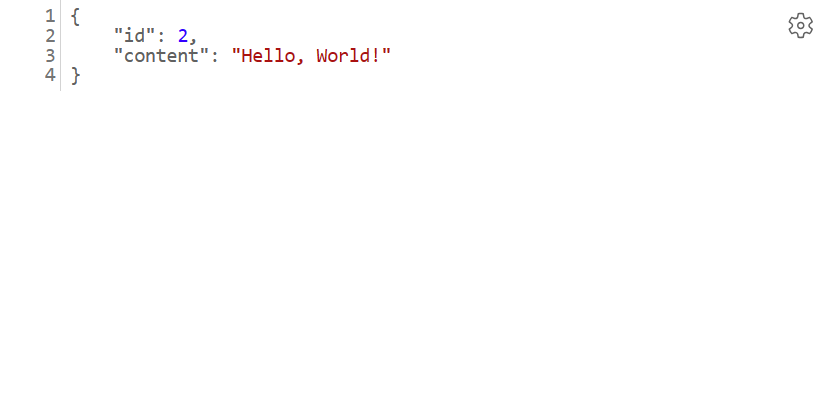
Credit: learn.microsoft.com
Frequently Asked Questions
Can You Host A Website On Windows Server?
Yes, you can host a website on Windows Server. It supports IIS for hosting websites. Windows Server provides a user-friendly interface for managing web applications. Ensure your server meets the necessary requirements for your website.
How To Run A Java Program On A Web Server?
Install a Java servlet container like Apache Tomcat. Deploy your Java application as a WAR file. Configure server settings. Access the program through a browser using the server’s IP address or domain name. Ensure Java runtime is installed on the server for program execution.
How To Run Java On Windows Server?
Install Java Development Kit (JDK) on Windows Server. Set JAVA_HOME in system environment variables. Use Command Prompt to run Java applications by executing “java “. Ensure Java is correctly installed and configured by typing “java -version” in Command Prompt to check the version.
How Do I Host An Application On Windows Server?
Install IIS on Windows Server to host your application. Configure the website using IIS Manager. Deploy files to the server. Ensure the application pool is configured correctly. Test the application by accessing it via a browser.
Conclusion
Hosting a Java web application on Windows Server is straightforward. Start with installing necessary software. Ensure Java Runtime Environment is up-to-date. Configure your server settings carefully. Deploy your application files correctly. Test functionality after deployment. Troubleshoot common issues promptly. Regularly update your server and applications.
Keep security in mind with every step. Effective hosting ensures smooth performance. Users enjoy a reliable experience. Follow these steps for a successful setup. Your Java application will run smoothly on Windows Server. Stay consistent with maintenance. Happy hosting!
