Are you looking to enhance your WordPress site with a polished, professional look by adding columns? You’re in the right place.
Columns can transform your content layout, making it more engaging and easier to read. They help in organizing information effectively, whether you’re showcasing products, services, or blog posts. Imagine your website with beautifully structured sections that guide your visitors smoothly through your content.
Sounds appealing, right? In this guide, you’ll discover simple, step-by-step techniques to add columns to your WordPress theme without needing any advanced technical skills. Stick with us, and by the end, you’ll have the tools you need to elevate your website’s visual appeal effortlessly.
Choosing The Right Theme
Theme Compatibility is important. Not all themes support columns. Some themes may not work well with columns. It’s best to check the theme’s details. Look for themes that are responsive. These themes adjust to screen sizes. You want a theme that offers flexibility. This helps in adding columns easily.
Customization Options are crucial. A good theme allows easy changes. You can change colors, fonts, and layouts. Check if the theme has a customizer. This feature helps in making quick changes. A theme with a drag-and-drop builder is beneficial. It makes designing easier. Look for these options before choosing.
Using The WordPress Block Editor
The Columns Block lets you add columns easily. First, open your page or post. Click the plus icon to add a new block. Choose Columns from the block list. This will create a basic column layout. You can adjust it later. Each column can have text, images, or other blocks. Drag and drop items into each column.
Columns can be adjusted for different looks. Click on the column block. On the right side, find the settings panel. Choose how many columns you want. You can set them to 2, 3, or more. Change the width of each column. Make them wider or narrower. This is useful for different designs. You can even align columns to the center or left. Play with settings to find your favorite style.
Customizing With Page Builders
Page builders make designing easy. They let you add columns without coding. Elementor and Beaver Builder are popular choices. Divi is another great tool. Each one has a drag-and-drop feature. This helps you place elements where you want. With these tools, creating a website is fun. You can see changes as you make them. No need to switch screens. This makes building faster and more interactive. Even beginners can use these tools well. They make web design simple and enjoyable.
Custom columns make your page look neat. Page builders help in this task. Choose a layout with a few clicks. Want two columns? Or three? It’s your choice. Adjust widths to fit your style. Make one column wide and another narrow. It’s easy to change as you build. Add images or text in any column. This keeps your content organized. Visitors find it easier to read. A clean layout makes your site appealing. Try experimenting with different layouts. See what looks best for your content.
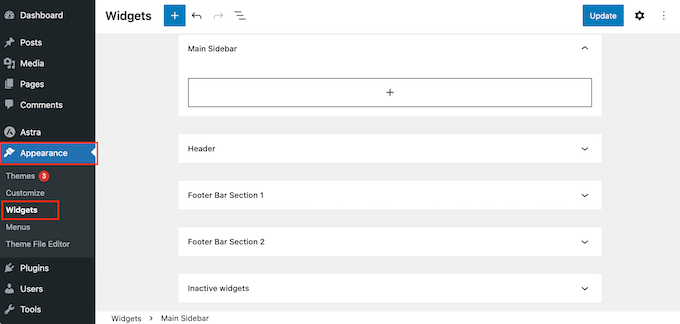
Credit: www.wpbeginner.com
Adding Columns With Shortcodes
Shortcodes are small pieces of code. They make work easy in WordPress. Just type a few words inside brackets. This can add columns to your page. You don’t need to be a coding expert. Anyone can use them.
First, find a shortcode that adds columns. Most themes have them. Insert the shortcode in the text editor. Use it to create a two-column layout. Type your content between the shortcode tags.
This method is fast and simple. You can add three or more columns. Check if your theme supports this. Use the preview button to see the changes. Keep experimenting until it looks right.
Custom Css For Columns
Adding columns with CSS is easy. Use the flexbox method. First, set the display to flex. This makes items align in a row. Then, use flex-direction to arrange them. You can choose row or column. Each column should have a width. Use percentages for width. This helps columns fit the screen. Lastly, use margin for space between columns. This makes columns neat and clear.
Advanced styling can make columns look better. Use background-color to add color. This makes each column stand out. Apply padding for space inside columns. It adds comfort for reading. Use border for clear edges. Borders help define column shapes. Finally, try box-shadow for depth. Shadows make columns pop from the page. These techniques enhance visual appeal.

Credit: developer.wordpress.org
Using WordPress Plugins
Enhance your WordPress theme by adding columns with plugins. This allows for organized content and improved layout. Explore plugins that offer easy column creation without coding skills.
Plugin Recommendations
Adding columns can enhance your website. Some plugins make this easy. Elementor is a popular choice. It allows custom column designs. Another is WPBakery. It offers drag-and-drop features. Gutenberg can also help. It is part of WordPress itself.
Configuration And Setup
First, install your chosen plugin. Follow the steps in the dashboard. Most plugins have simple guides. Click on ‘Add New’ to start. Choose the plugin from the list. Click ‘Install Now’. Activate it to use the features. Go to page editor to see options. Add columns by dragging them. Save changes to keep the layout. Check the preview before publishing. Adjust sizes for better look.
Responsive Design Considerations
Always check your columns on a small screen. Many people use phones to browse. Your columns should look good on all devices. Use a flexible grid system. This helps columns adjust to screen size. Make sure text is easy to read. Avoid tiny fonts or crowded spaces. White space is your friend. It makes reading easier. Test the design on different phones. This ensures everyone sees the same thing.
Test your design on tablets and computers too. Each device has a different screen size. Your columns should work well on all. Use tools that help with testing. Some are free and easy to use. Check if images fit well in columns. They should not stretch or look strange. Ask friends to test your site. They might find issues you missed. Fix these issues quickly for a smooth user experience.
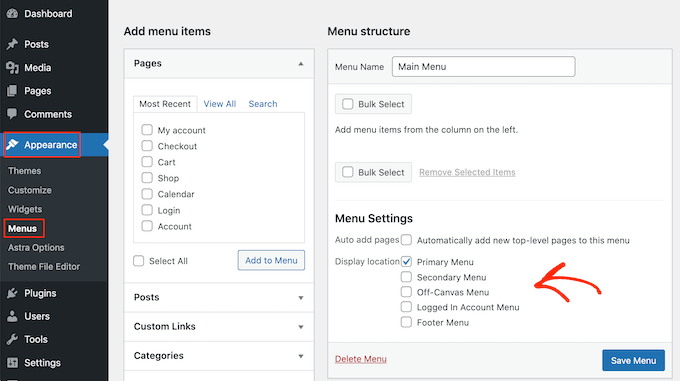
Credit: www.wpbeginner.com
Troubleshooting Common Issues
Adding columns in WordPress themes can be tricky. Common issues include layout misalignment and missing widgets. Fix these by adjusting theme settings or using custom CSS, ensuring a smooth design flow for your website.
Column Misalignment
Columns might not line up as expected. Check the theme settings first. Ensure they match your desired layout. Often, a simple setting tweak can fix the issue. Use the customizer tool in WordPress. It helps adjust column width and alignment. If columns still misalign, inspect custom CSS. Sometimes, CSS overrides default settings. Remove or modify any conflicting styles. Also, check for plugin conflicts. Some plugins affect layout. Disable them one by one to identify the culprit. Once found, consider alternative plugins. Keep your theme and plugins updated. Updates often solve misalignment problems. Remember, always back up your site before making changes.
Conflict Resolution
Conflicts between plugins and themes are common. First, identify the conflicting plugin. Disable plugins one by one. Observe any changes in layout. When the layout improves, you’ve found the issue. Consider replacing the problematic plugin. Look for plugins with similar features. Ensure they are compatible with your theme. Sometimes, themes have built-in solutions. Explore theme documentation for advice. Developers often provide solutions for common conflicts. Updating your theme can also help. Updates include fixes for known issues. Always keep your WordPress environment updated. It minimizes conflicts and keeps your site secure.
Frequently Asked Questions
How To Add Columns In WordPress Themes?
Adding columns in WordPress themes is simple with page builders. Use tools like Elementor or Gutenberg to customize layout. These plugins offer drag-and-drop features, making it easy to create columns without coding. Ensure your theme supports these plugins for seamless integration and enhanced design flexibility.
Can I Customize Column Width In WordPress?
Yes, customizing column width is possible with most page builders. Tools like Elementor allow you to adjust column width effortlessly. You can drag the column edges to resize them as needed. This feature provides flexibility in design, enhancing the look and feel of your WordPress site.
Do All WordPress Themes Support Columns?
Not all WordPress themes support columns by default. Many modern themes are compatible with page builders that offer column features. Check your theme’s documentation or consult the developer to confirm compatibility. Choosing a theme designed for customization ensures better support for columns and layout adjustments.
What Are Best Plugins For Adding Columns?
Popular plugins for adding columns include Elementor, Beaver Builder, and WPBakery. These tools offer intuitive interfaces for creating responsive columns. With drag-and-drop functionality, they simplify layout customization. Choose a plugin that suits your design needs and is compatible with your WordPress theme.
Conclusion
Adding columns in WordPress themes is straightforward. It enhances your site’s layout. Better organization of content. Visitors find information quicker. Utilize WordPress tools effectively. Experiment with different column layouts. Tailor them to your site’s needs. Columns improve user experience. They create visually appealing pages.
Easy customization options make it flexible. Remember to keep it simple. Too many columns can confuse users. Balance is key. Make sure your content remains clear. Columns should complement your design. Not overpower it. Start adding columns today. Enhance your WordPress theme effortlessly.
Make your site more engaging.
